How Can We Help?
-
zWAN
-
-
-
-
- Articles coming soon
-
- Articles coming soon
-
-
-
zTC
-
StorTrends
-
zPortal
-
-
-
-
- Articles coming soon
-
- Articles coming soon
-
- Articles coming soon
-
zGateway
-
You are here:
Print
Zero Touch Provisioning
0 out Of 5 Stars
| 5 Stars | 0% | |
| 4 Stars | 0% | |
| 3 Stars | 0% | |
| 2 Stars | 0% | |
| 1 Stars | 0% |
Introduction
zWAN Edge Controller devices must be associated to a zWAN Director to configure and manage the network. The onboarding process in the Provision Server helps to securely associate the Edge Controllers to a particular zWAN Director and establish a control path by creating a secure (SSL) tunnel between them. All orchestration activity occurs through this secured control path only.
Prerequisites
- Provision Server – https://provision.amzetta.com/
- zWAN Director URL and credentials – shared via email
- Edge Controller Product IDs
- zWAN Director’s API URL and Access Key
Provisioning Server
Go to https://provision.amzetta.com/#/registration page. Provide the requested information to create account in the AmZetta Provisioning portal. An activation link will be sent to the registered email ID to activate the account.
Onboarding Procedure
- Open internet browser and go to zWAN Director URL and login with the credentials provided over email.
- Go to Configuration > API Access option in left side tree, we will see the Management URL and Access key as per below screenshot – save this information for later.
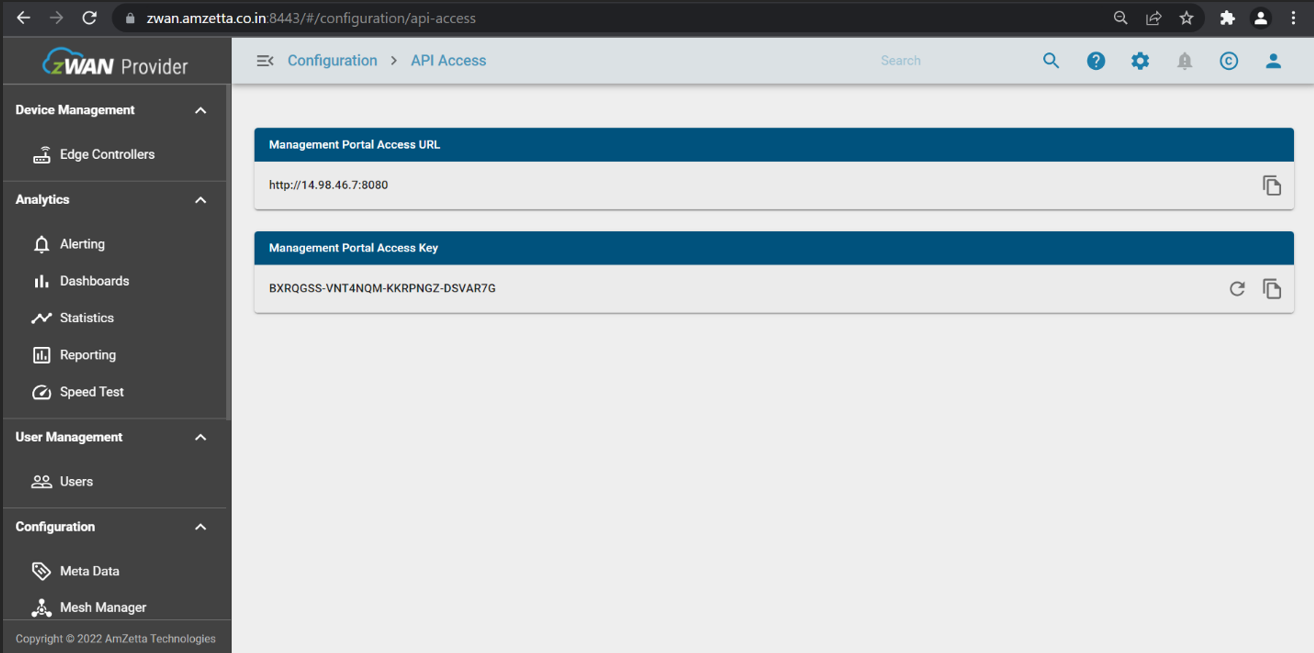
- Login to zWAN Provisioning Server at https://provision.amzetta.com/#/login.
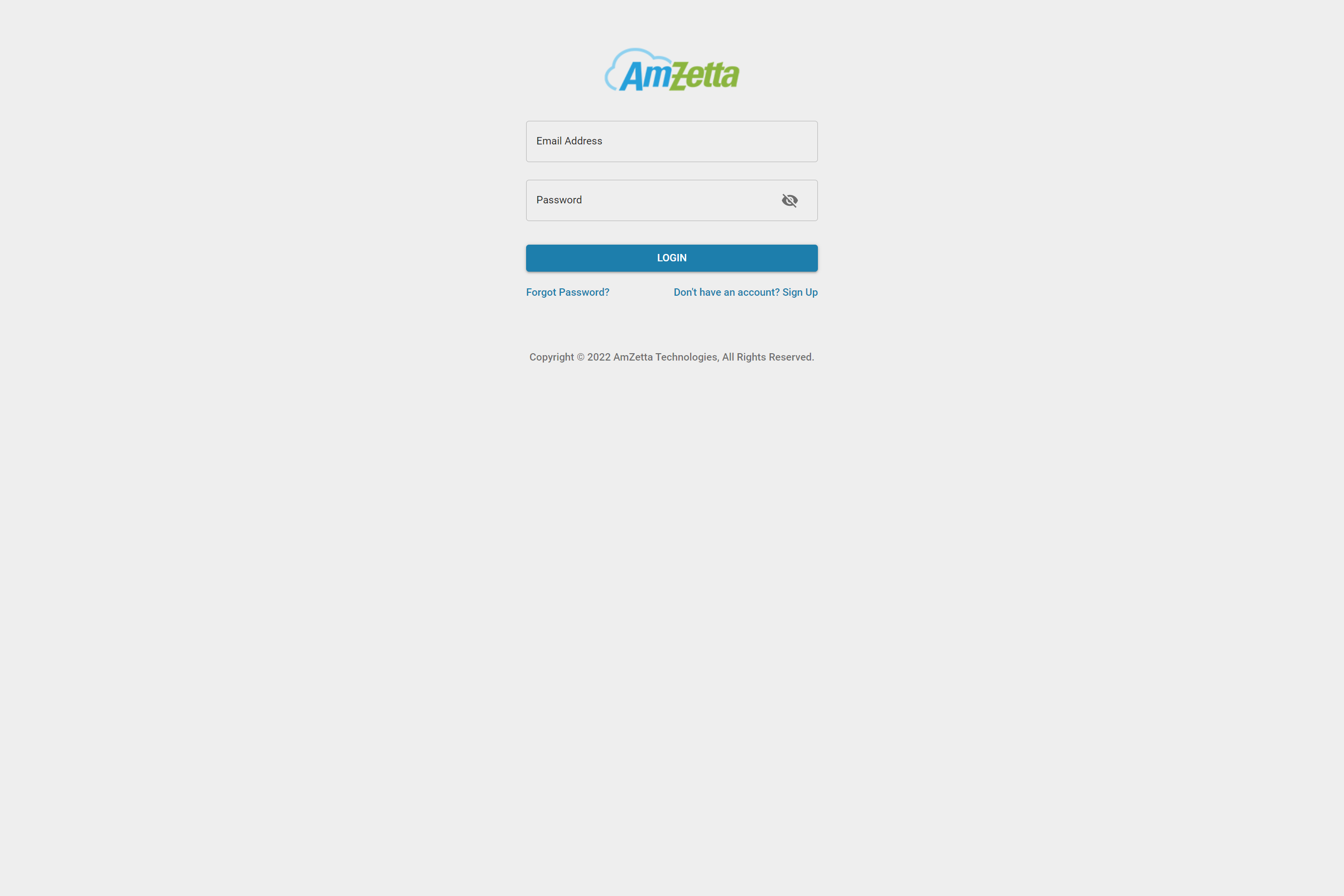
- If this is your first time logging in, click on Management Portal in the left-hand navigation tree then click Add Management Portal button. Input the information from the zWAN Director’s API access screen.
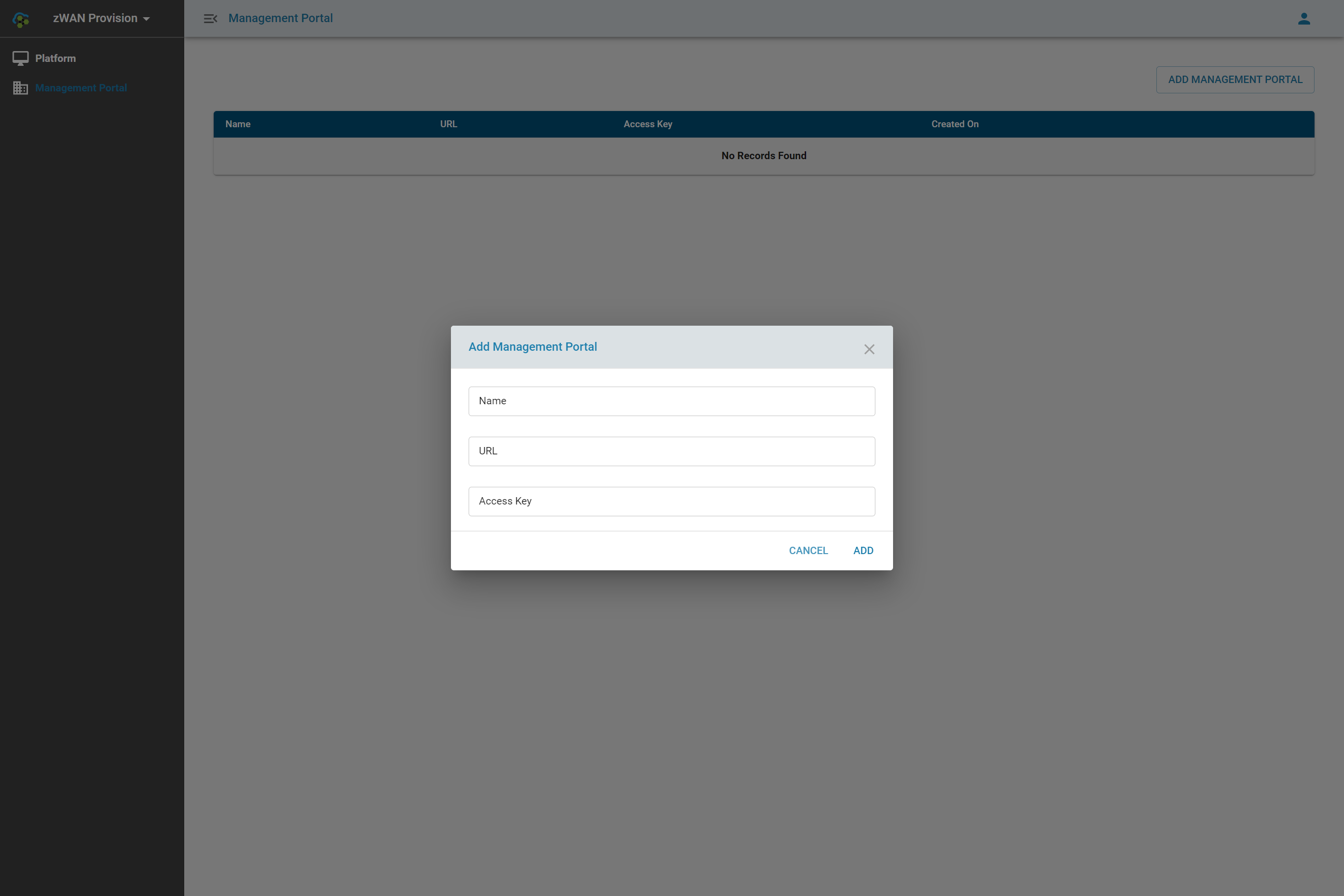
- Click on Platform in the left-hand navigation tree and click on Assign Platform button. You will need to have a CSV file created with a list of Product IDs that are to be provisioned. You can download a sample CSV file from the prompt to ensure you have the proper syntax.
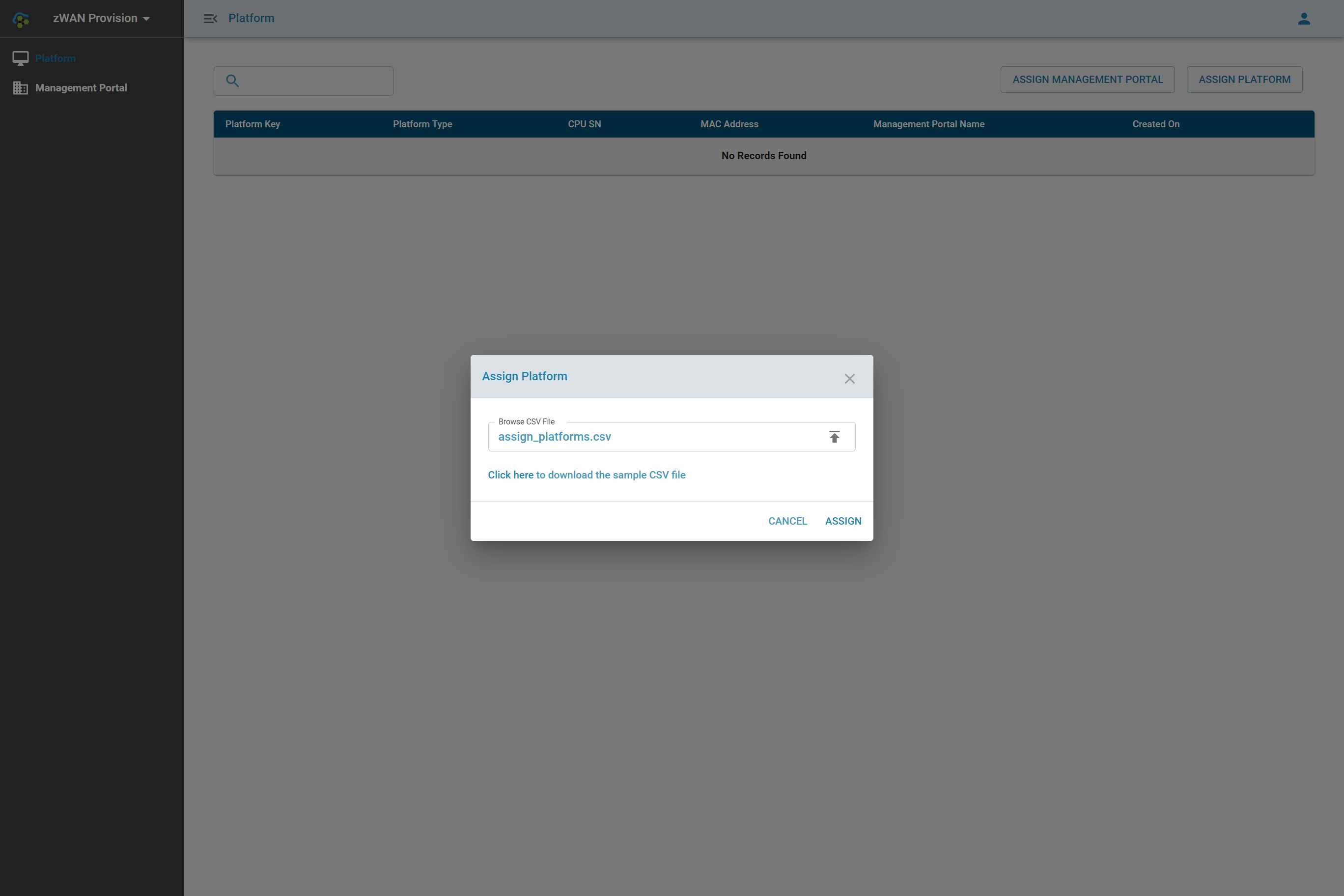
- Click on Assign Management Portal button to assign your platforms to the tenant you added earlier.
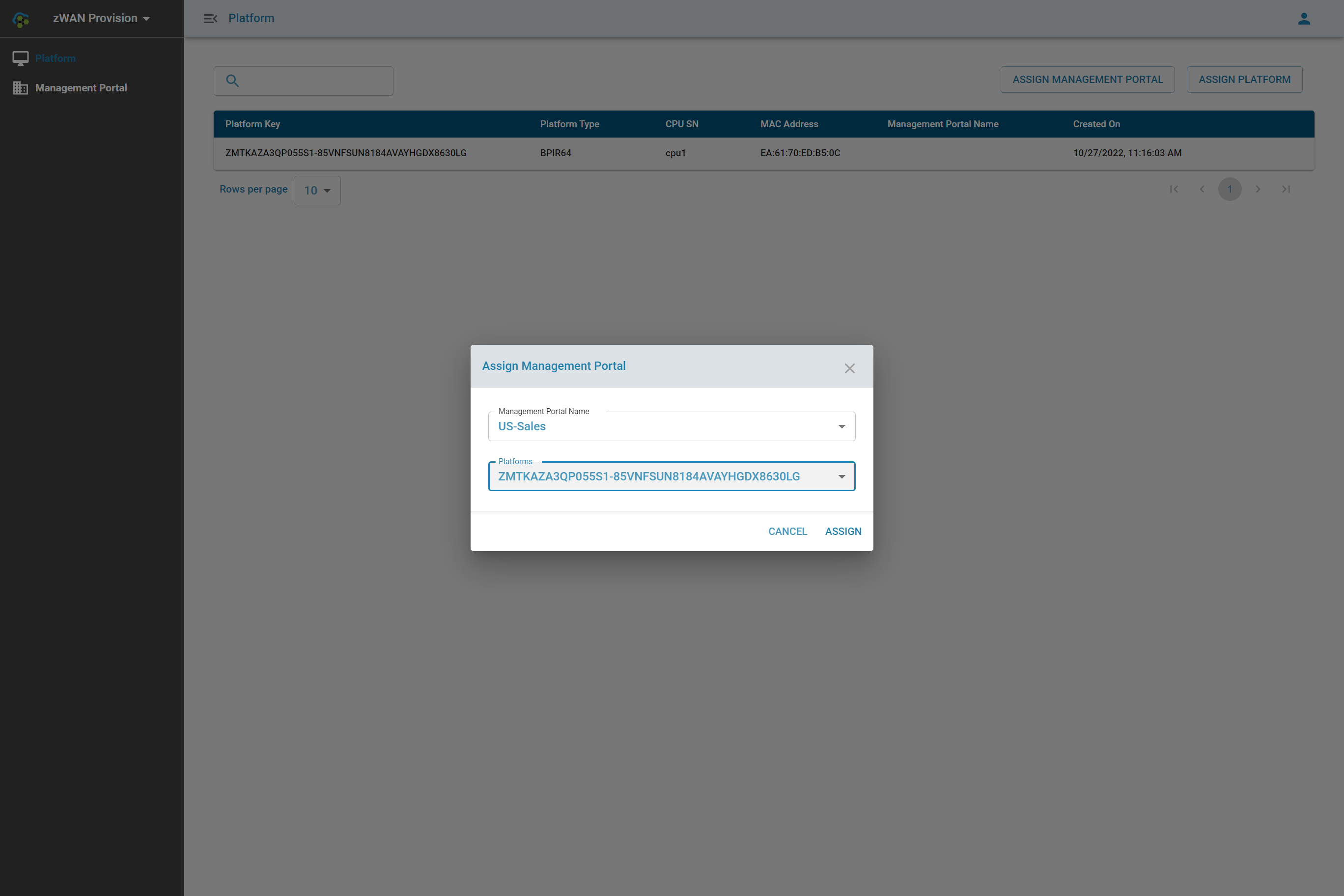
- Connect Edge Controller(s) from the WAN port to the end user’s firewall or modem via an ethernet cable and power on.
- Go back to the zWAN Director and click on the Onboarding option in left side tree and you will see the product ID of the device, from there Select the onboarding icon

Was this article helpful?
0 out Of 5 Stars
| 5 Stars | 0% | |
| 4 Stars | 0% | |
| 3 Stars | 0% | |
| 2 Stars | 0% | |
| 1 Stars | 0% |
5
Table of Contents