-
zWAN
-
-
-
-
-
-
- Articles coming soon
-
-
-
- Articles coming soon
-
-
-
- Articles coming soon
-
- Articles coming soon
-
- Articles coming soon
-
- Articles coming soon
-
- Articles coming soon
-
- Articles coming soon
-
- Articles coming soon
-
- Articles coming soon
-
-
-
-
-
-
-
- Articles coming soon
-
- Articles coming soon
-
- Articles coming soon
-
- Articles coming soon
-
-
- Articles coming soon
-
- Articles coming soon
-
- Articles coming soon
-
- Articles coming soon
-
- Articles coming soon
-
- Articles coming soon
-
-
-
-
-
-
- Articles coming soon
-
- Articles coming soon
-
- Articles coming soon
-
- Articles coming soon
-
-
- Articles coming soon
-
- Articles coming soon
-
- Articles coming soon
-
- Articles coming soon
-
- Articles coming soon
-
- Articles coming soon
-
-
-
-
-
-
- Articles coming soon
-
- Articles coming soon
-
- Articles coming soon
-
- Articles coming soon
-
-
- Articles coming soon
-
- Articles coming soon
-
- Articles coming soon
-
- Articles coming soon
-
- Articles coming soon
-
- Articles coming soon
-
-
-
- Articles coming soon
-
- IPsec Tunnel not Establishing
- SSL-VPN Tunnel not Establishing
- Mobile Network Issues
- Management Tunnel does not Establish
- DNS not Resolving from Local Network Appliance
- DNS Resolution Issues in Tunnel Configuration
- DHCP Server not Leasing IP to LAN PC
- Debugging EC Events - Unknown Status Issue
- Trusted-MAC Geofencing Issues
- DNS Issues from DC LAN PC
- Troubleshooting LAN Connectivity to Internet via WAN, Remote Branch LAN, or Local Branch LAN
- NetBalancer gateways displaying Faulty/Inactive
- Packet Drop Issues
-
-
zTC
-
- Articles coming soon
-
StorTrends
Azure Cloud Installation
0 out Of 5 Stars
| 5 Stars | 0% | |
| 4 Stars | 0% | |
| 3 Stars | 0% | |
| 2 Stars | 0% | |
| 1 Stars | 0% |
Preinstall Configuration
Install azure client in ubuntu machine using any one of the command.
curl -sL https://aka.ms/InstallAzureCLIDeb | sudo bash
sudo apt install azure-cli
Uploading vhd image using script
The below script will convert qcow2 image to vhd image and upload to provided azure storage account of provided azure container.
bash -x azure_upload_img.sh <cpe_qcow2_image> <cpe_vhd_name_to_be_uploaded> <modeloverrid> hardwareModel=<hardware_model_name>
Provide Azure storage account name, Azure storage container name and storage account key
Storage account name can be taken from Storage accounts-> <account name> [ In the below pic: vcpe]
Storage container can be taken from Storage accounts-> -> <account name> ->Blob containers
->
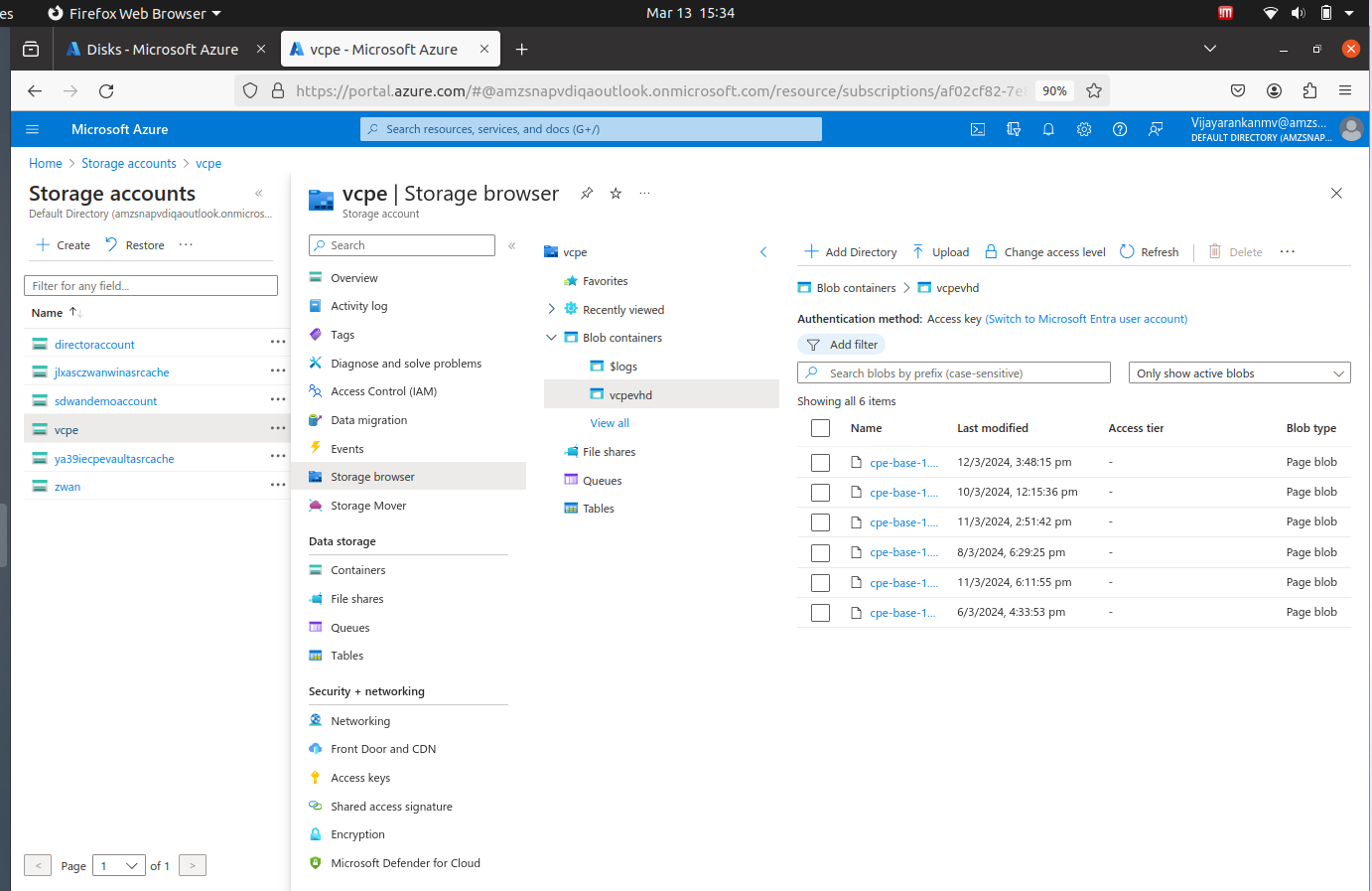
Access key can be taken from Storage Accounts ->
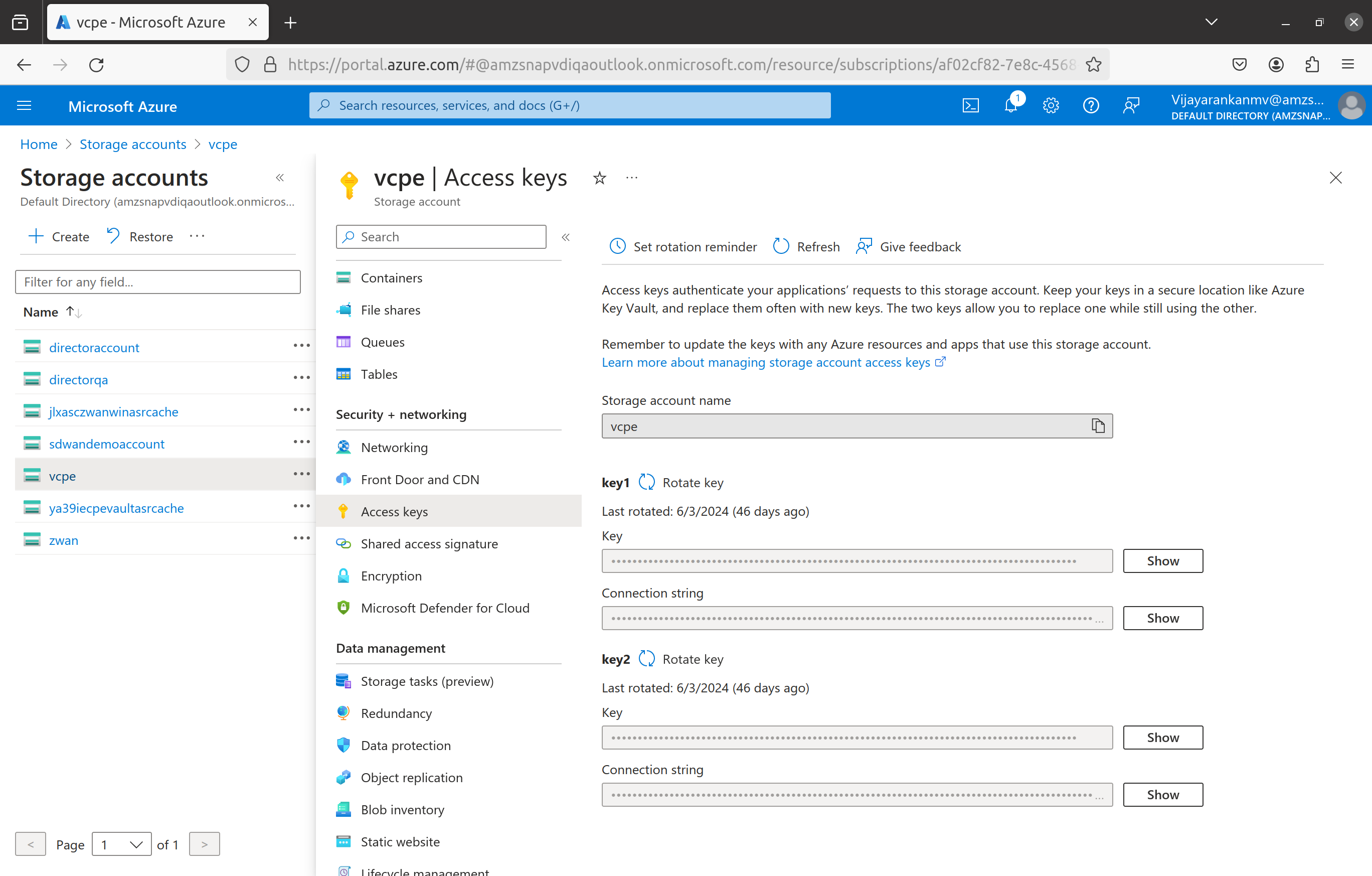
Example:
bash -x azure_upload_img.sh cpe-base-1.2-01.1025-5393.qcow2
bash -x azure_upload_img.sh cpe-base-1.2-01.1025-5393.qcow2 cpe-base-1.2-01.1025-5393.vhd
bash -x azure_upload_img.sh cpe-base-1.2-01.1025-5393.qcow2 cpe-base-1.2-01.1025-5393.vhd 53455366
bash -x azure_upload_img.sh cpe-base-1.2-01.1025-5393.qcow2 cpe-base-1.2-01.1025-5393.vhd 53455366 hardwareModel=azure
Creating azure vcpe using script:##
The below script will create managed disk and create vcpe using managed disk.
bash -x azure_create_vm.sh <cpe_vhd_name_to_be_uploaded>
Provide Azure storage account name, storage container name, storage account key, resource group, location
Resource group can be taken from Resource groups -> <resource goup name> [In the below pic: zWAN ]
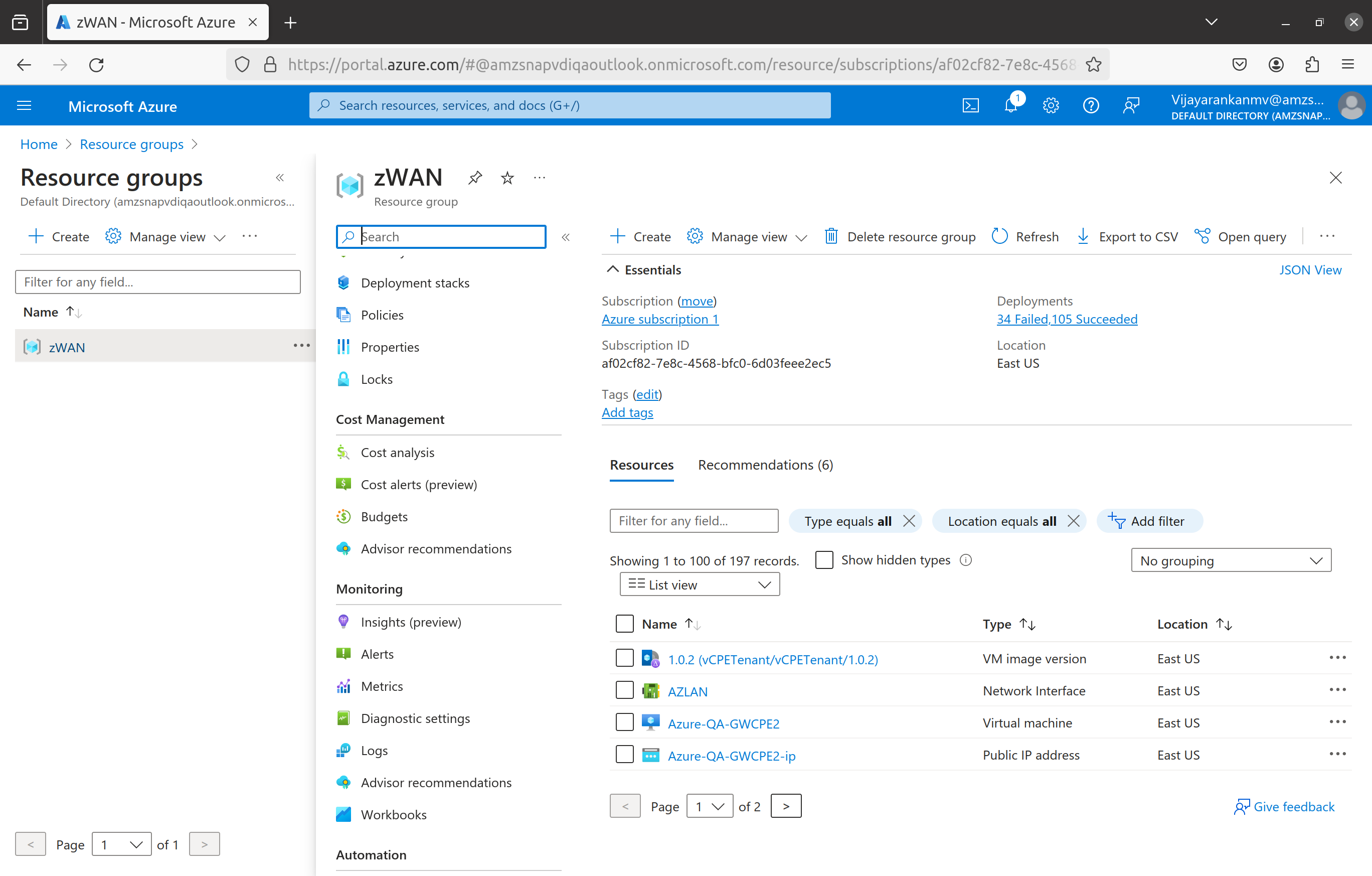
Example:
bash -x azure_create_vm.sh cpe-base-1.2-01.1025-5393.vhd
Note:
For each azure vCPE VM instance, a new vhd should be created using step 1 and a new managed disk should be created to have a uniqe product id.
Manual steps to create azure vcpe
- Upload the vcpe vhd image to Storage Accounts->Choose storage account name->Storage browser->Blob containers->Choose container name->Upload vhd image.
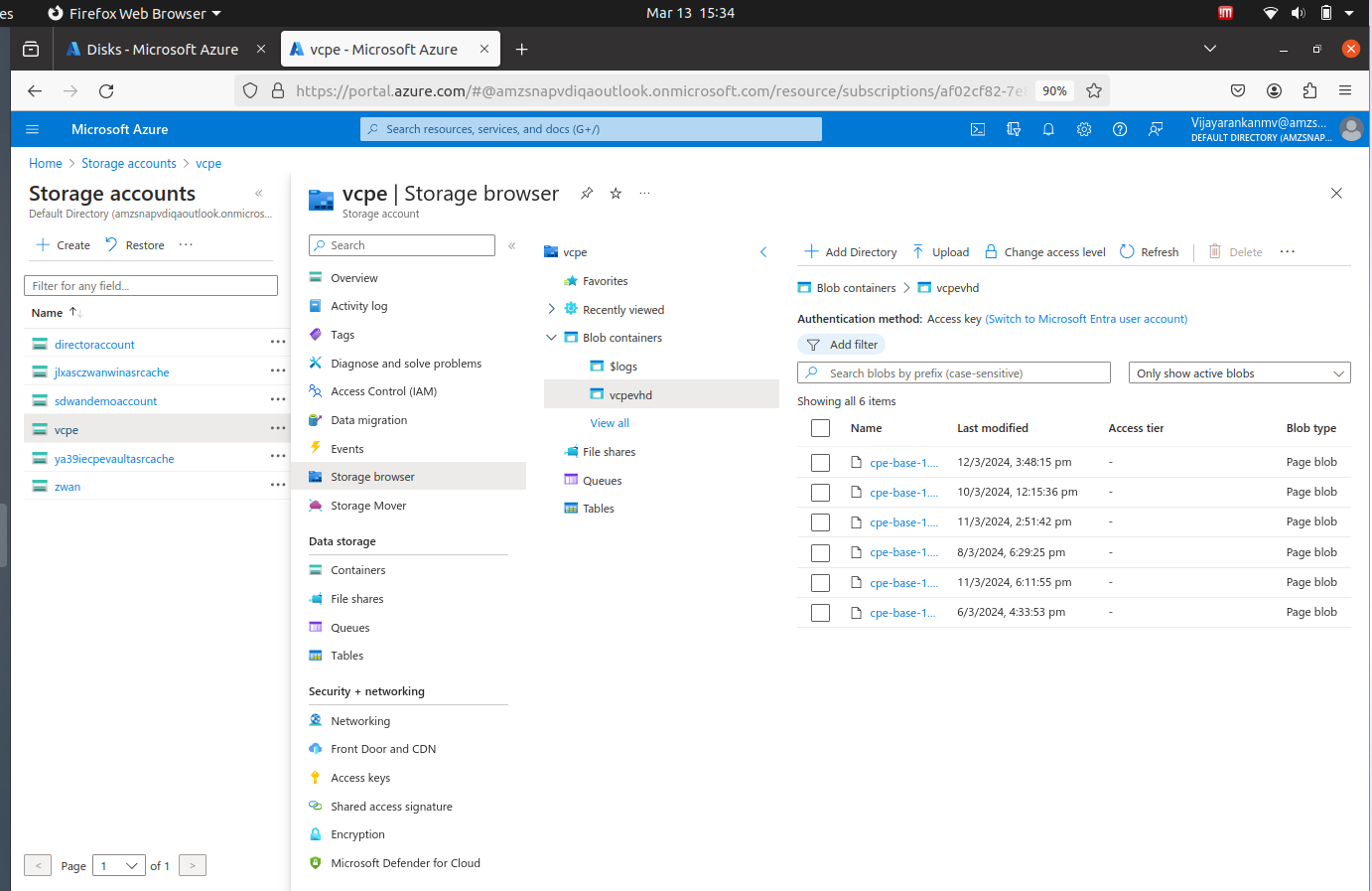
- Create managed disk using Disks->Create Disk and enter the details as shown below.
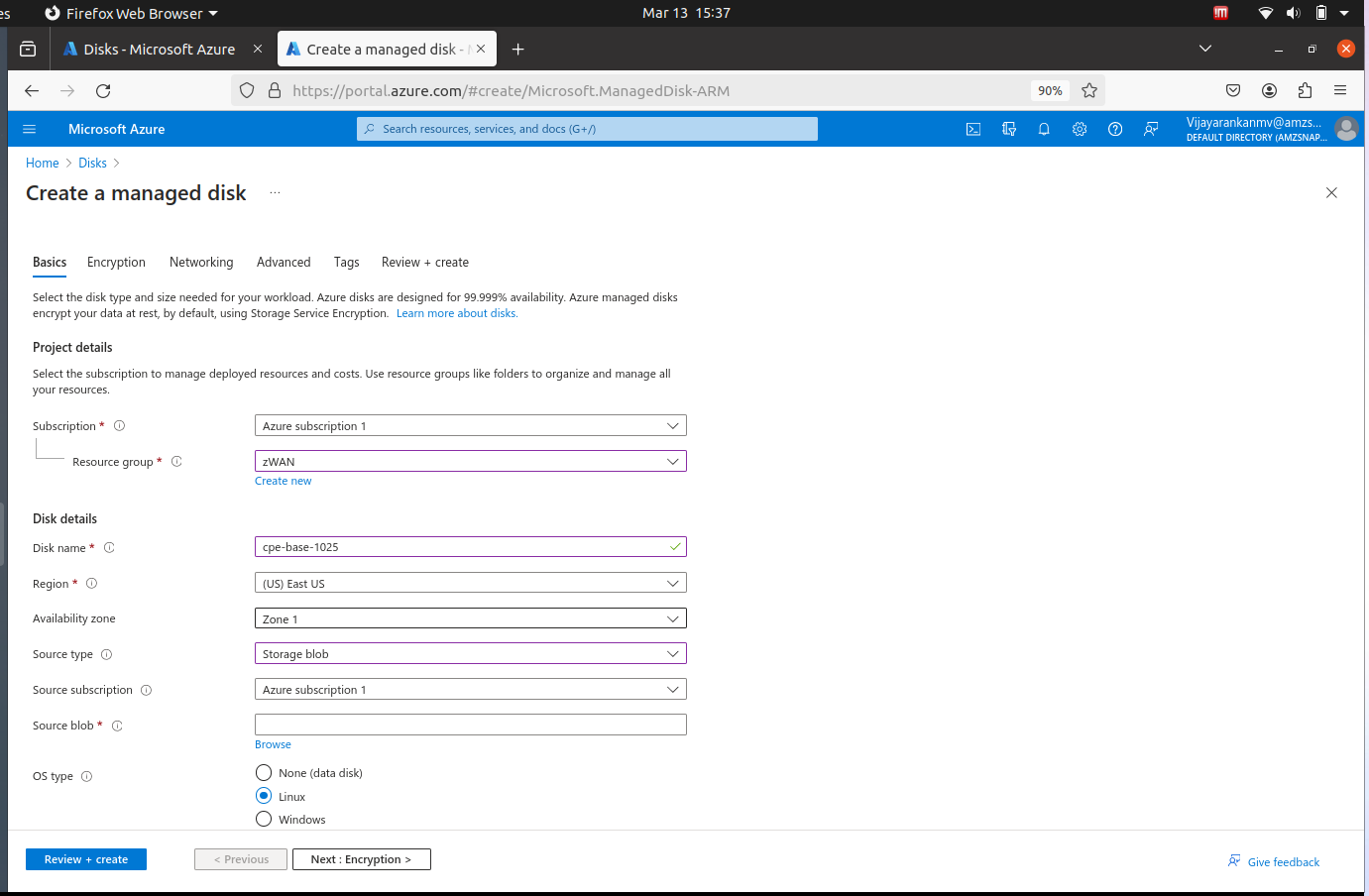
- Create vcpe using Disks-> select the disk->Create VM
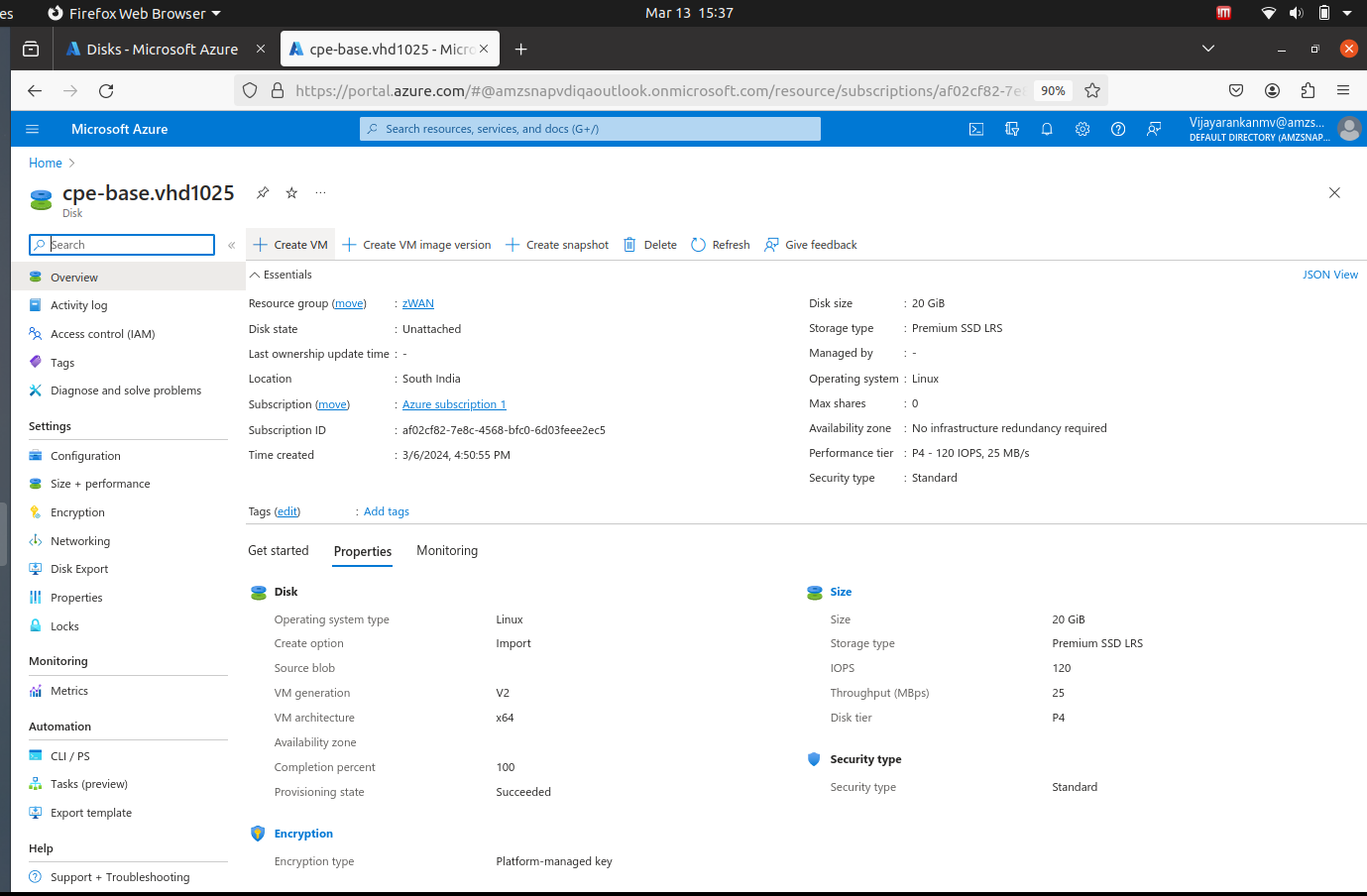
- Create VM as shown below image
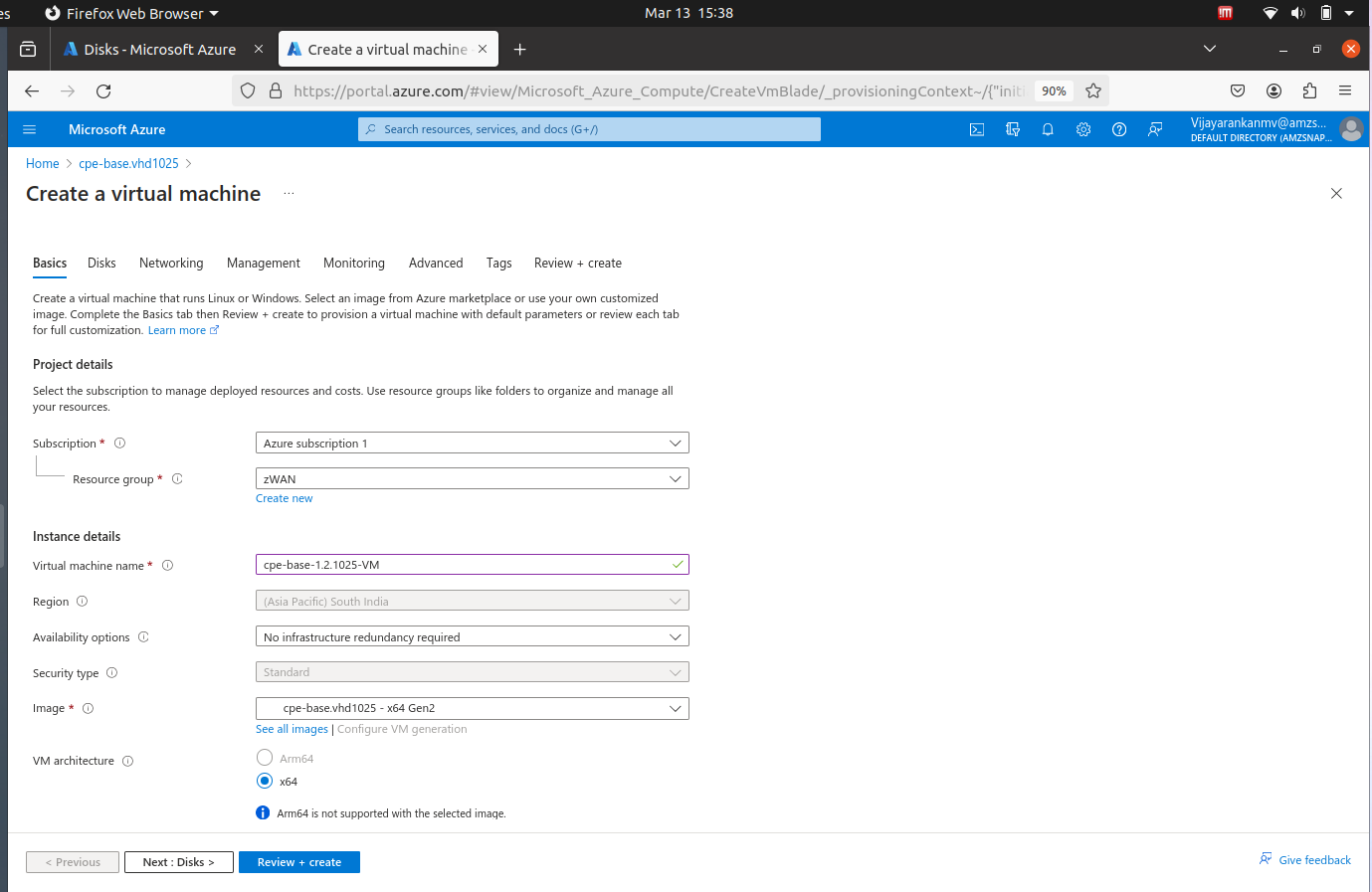
- Add required inbound and outbound ports by selecting the virtual machine->Network Settings-> Create port rule
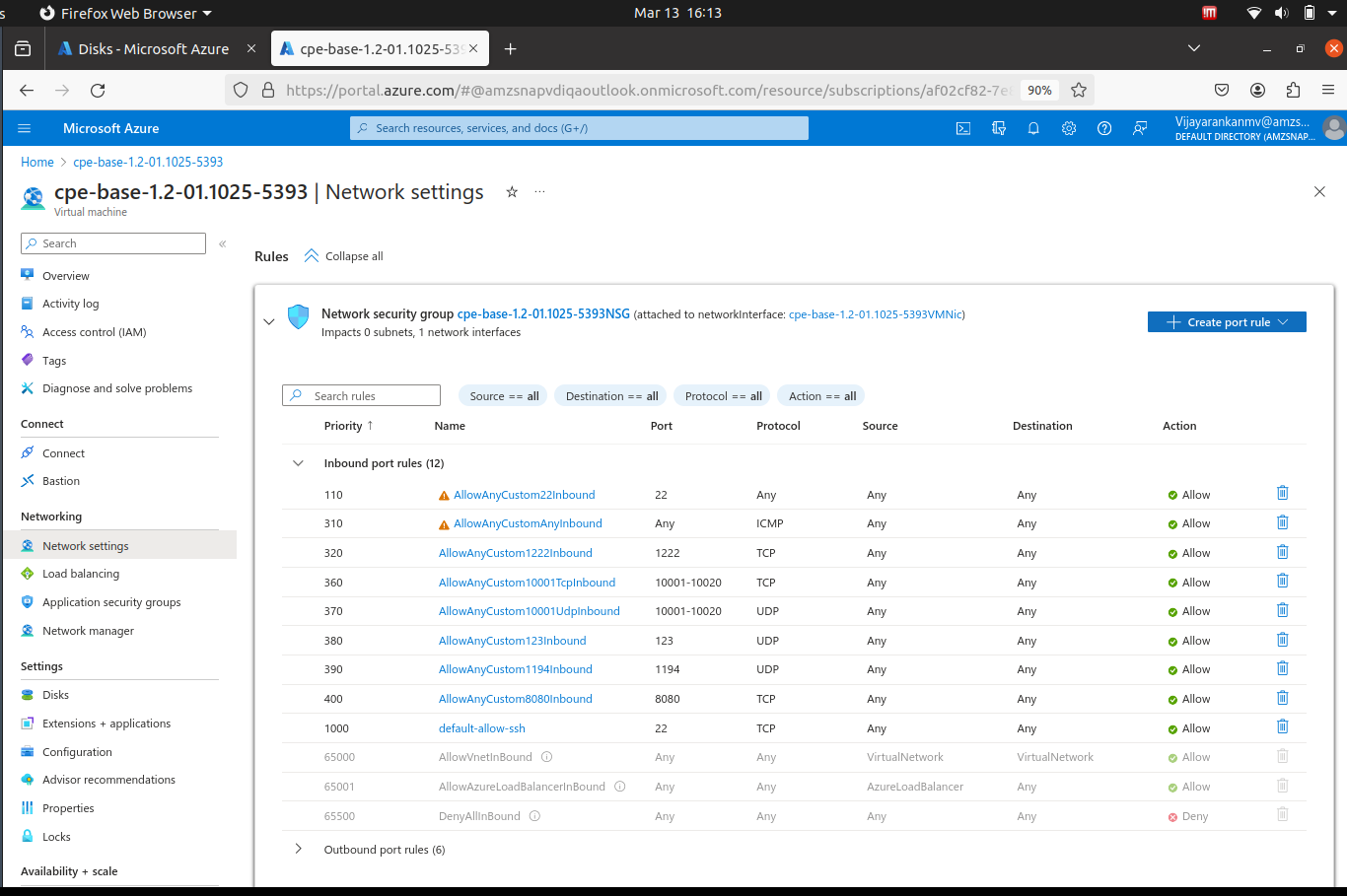
0 out Of 5 Stars
| 5 Stars | 0% | |
| 4 Stars | 0% | |
| 3 Stars | 0% | |
| 2 Stars | 0% | |
| 1 Stars | 0% |