-
zWAN
-
-
-
-
- Firewall & Layer 7 Application Filtering
- VPN Site-to-Site Tunnel Setup & Connectivity (z40 to Cloud vGR)
- Intrusion Prevention System (IPS) / Intrusion Detection System (IDS) Testing
- DNS Filtering
- DDoS Protection & Logging
- MAC Address Filtering & Geo-fencing
- Application Control & Protocol Blocking
- Authentication & Access Control (zID)
-
- WAN Link Failover & Load Balancing (ACI Mode)
- Dynamic Path Selection & Application-Aware Routing
- SaaS & Internet Breakout Validation
- QoS for Microsoft Teams (Datacenter vGR + Branch z40)
- Tunnel Failover (z40 ↔ vGR) — WAN00 (wired) primary, WAN03 (4G) & WAN04 (5G) backups
- IP Routing & Static Route Steering (z40 Branch)
- VLAN & Layer-2 Bridging
-
-
-
-
-
-
- Articles coming soon
-
-
-
- Articles coming soon
-
- Articles coming soon
-
-
-
-
-
-
- Articles coming soon
-
- Articles coming soon
-
- Articles coming soon
-
- Articles coming soon
-
-
- Articles coming soon
-
- Articles coming soon
-
- Articles coming soon
-
- Articles coming soon
-
- Articles coming soon
-
-
-
-
-
- Articles coming soon
-
- Articles coming soon
-
- Articles coming soon
-
- Articles coming soon
-
-
- Articles coming soon
-
- Articles coming soon
-
- Articles coming soon
-
- Articles coming soon
-
- Articles coming soon
-
-
-
-
-
- Articles coming soon
-
- Articles coming soon
-
- Articles coming soon
-
- Articles coming soon
-
-
- Articles coming soon
-
- Articles coming soon
-
- Articles coming soon
-
- Articles coming soon
-
- Articles coming soon
-
-
- Articles coming soon
-
- IPsec Tunnel not Establishing
- SSL-VPN Tunnel not Establishing
- Mobile Network Issues
- Management Tunnel does not Establish
- DNS not Resolving from Local Network Appliance
- DNS Resolution Issues in Tunnel Configuration
- DHCP Server not Leasing IP to LAN PC
- Debugging EC Events - Unknown Status Issue
- Trusted-MAC Geofencing Issues
- DNS Issues from DC LAN PC
- Troubleshooting LAN Connectivity to Internet via WAN, Remote Branch LAN, or Local Branch LAN
- NetBalancer gateways displaying Faulty/Inactive
- Packet Drop Issues
-
-
zTC
-
-
-
-
-
- Citrix HDX + USB Headset (Call-Center Baseline)
- VMware Horizon + Smart Card / CAC Login
- Microsoft AVD/RDP + Teams Optimized Video
- Multi-Monitor & 4K Performance
- USB Device Management - Block Storage
- Printing to Local USB & Network Printers
- Barcode Scanner (HID) with Line-of-Business App
- Kiosk / Assigned-Access Auto-Launch
- Wi-Fi Roaming & Link Change Mid-Session
- Power Management and Session State
- OS/Firmware Update & Rollback
-
-
StorTrends
-
zAccess
-
zGuardian
Access Point Mode (AP Mode)
0 out Of 5 Stars
| 5 Stars | 0% | |
| 4 Stars | 0% | |
| 3 Stars | 0% | |
| 2 Stars | 0% | |
| 1 Stars | 0% |
Overview
The zWAN Edge Controller enables Wi-Fi Access Point (AP) Mode for each supported Wi-Fi hardware device (e.g., phyX or wlanX) detected at startup, creating a Wi-Fi AP interface (e.g., WLANXX). This allows the device to extend LAN network functionality wirelessly, so clients can connect to the same LAN over Wi-Fi alongside wired connections.
On supported hardware, Wi-Fi AP Mode is enabled by default with a unique SSID and a matching password for added security.
Supported Functionality in Wi-Fi AP Mode
- Configure Wi-Fi Access Point interface
- Enable or disable Wi-Fi Access Point ([hostapd] service)
- List Wi-Fi Access Point interface configuration details
Wi-Fi AP Mode can be managed via the Director, Local Web UI, and Secure Shell (SSH).
Configuring Wi-Fi AP Mode
Wi-Fi AP Mode can be configured with or without a password. Required settings include the interface name, SSID, broadcast type, driver, country code, WPA settings, and security options.
- Configuration with Password
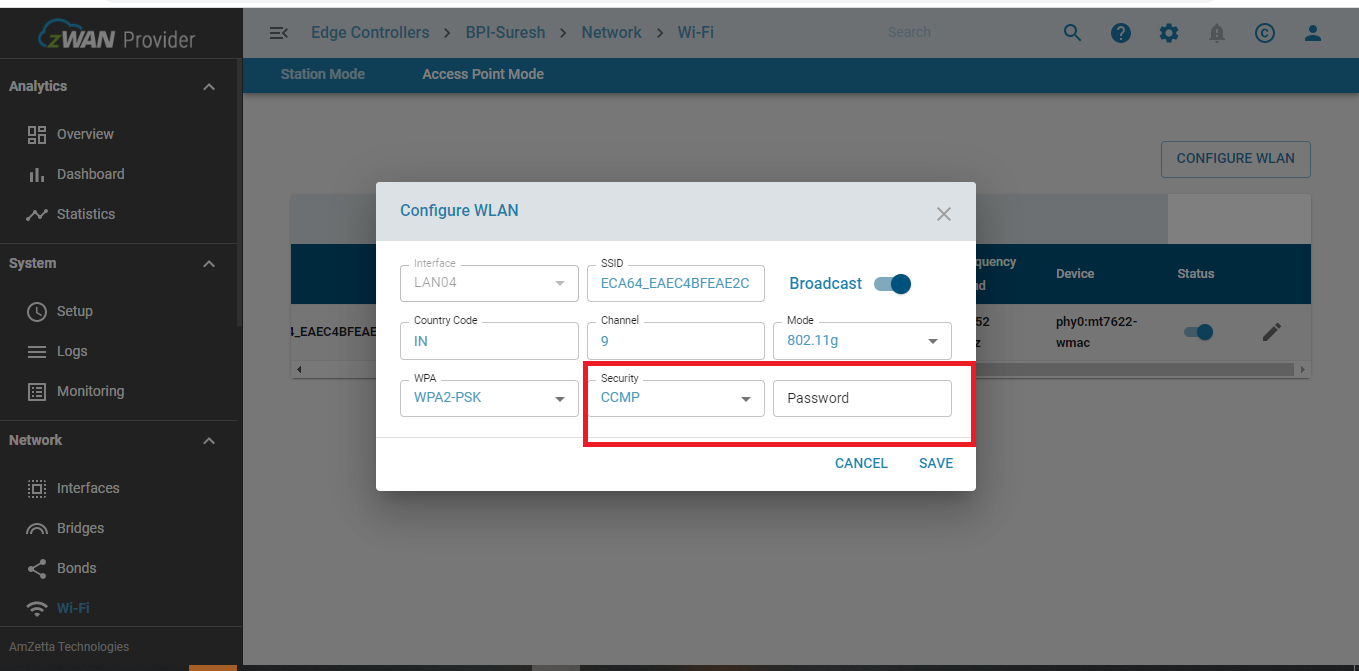
- Configuration without Password
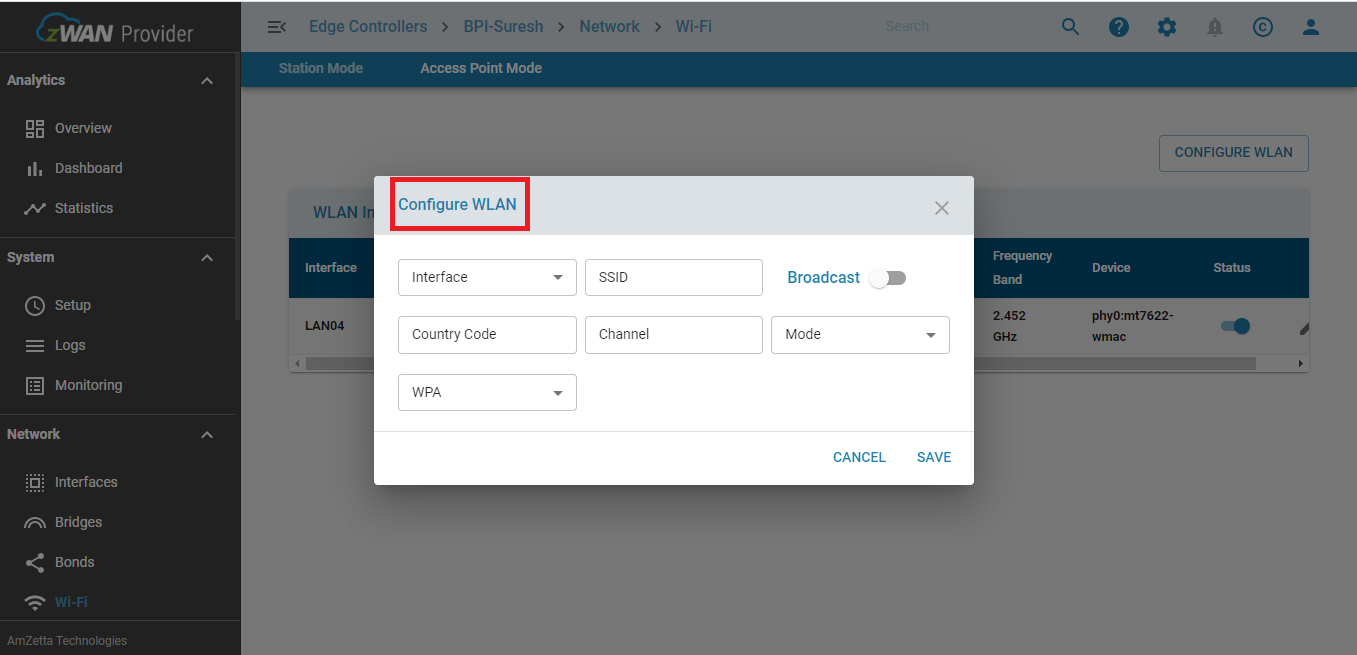
Example Configuration
- Interface Name:
WLANxx - SSID:
bpir64-access-123(max 32 alphanumeric characters) - Broadcast/Unicast:
0for broadcast - Driver Name:
802.11n - Mode:
a/g(default:g) - Country Code:
INorUS - Channel:
9(1-14 or auto) - WPA:
2(options 0, 1, 2, 3) - Security:
CCMP - Password:
bpir64-access-123(min 8 characters)
Enabling and Disabling the Wi-Fi Access Point (hostapd service)
- Enable Wi-Fi AP Mode
Enable the AP mode by starting thehostapdservice, allowing the device to function as an AP (server).
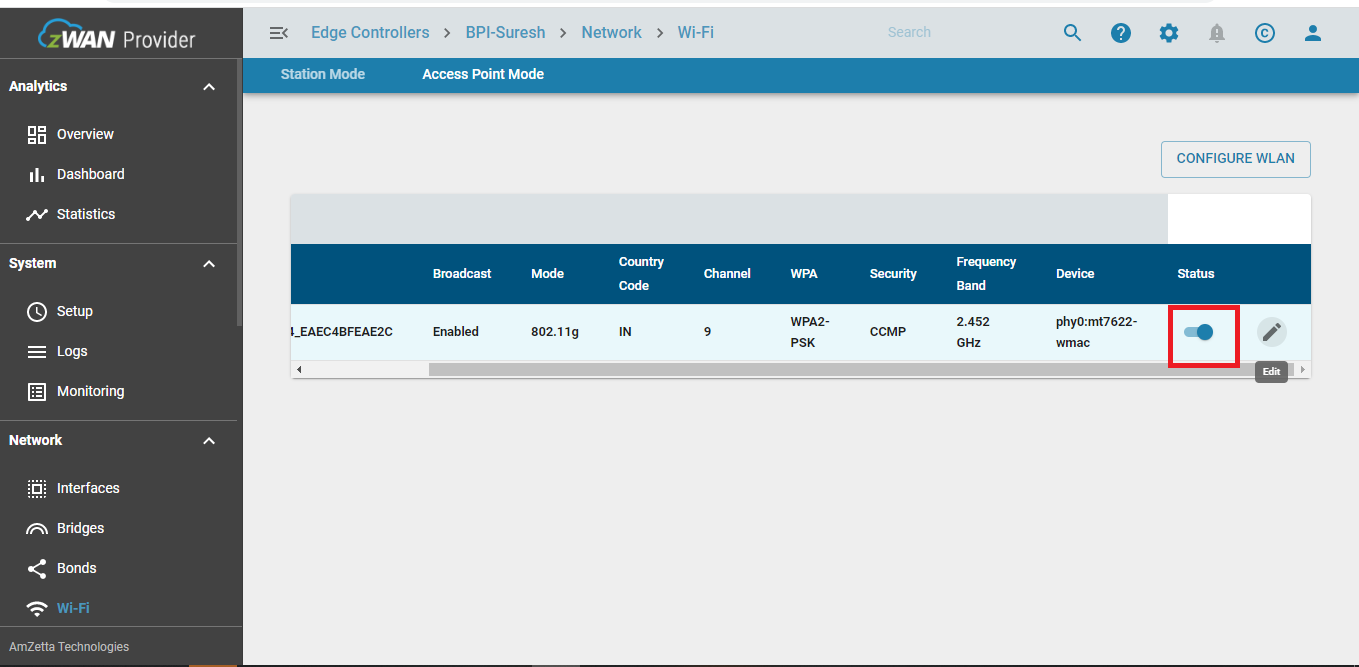
systemctl enable hostapd
- Disable Wi-Fi AP Mode
Stop the AP service to disable the access point functionality.
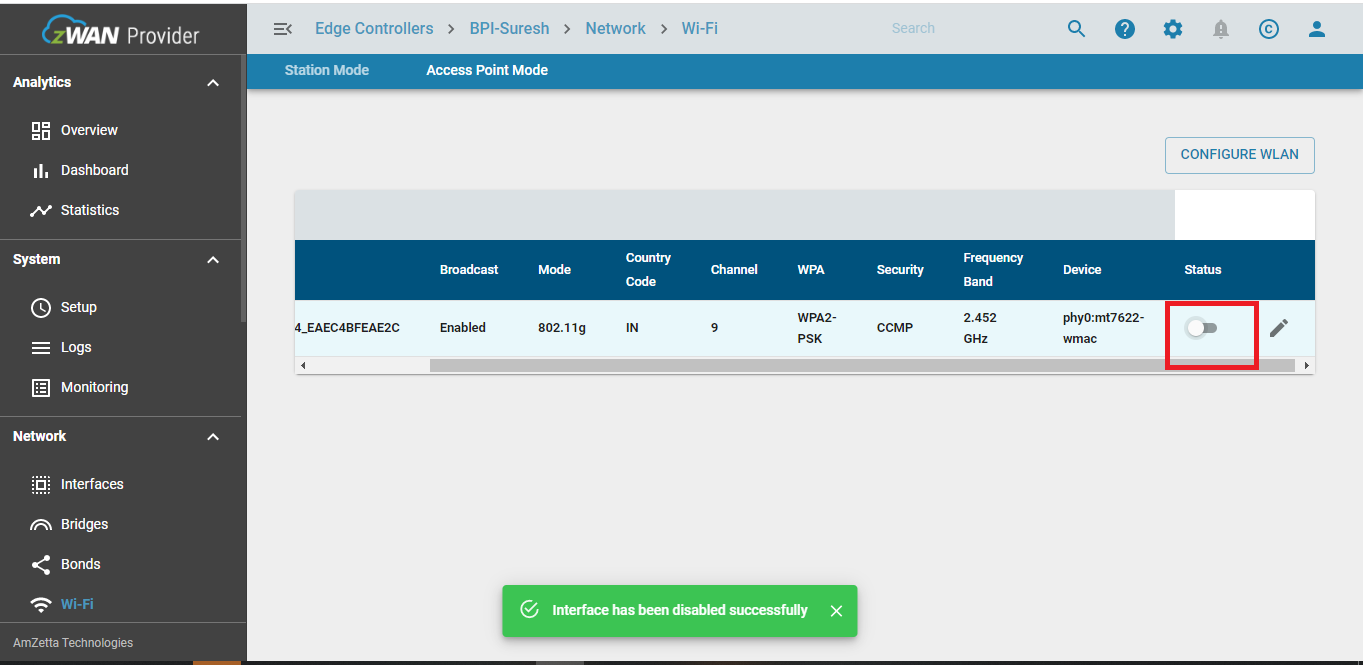
systemctl disable hostapd
Listing and Editing Wi-Fi AP Configuration
- List Configuration
Display the Wi-Fi AP settings, including interface name, SSID, security type, driver details, and channel.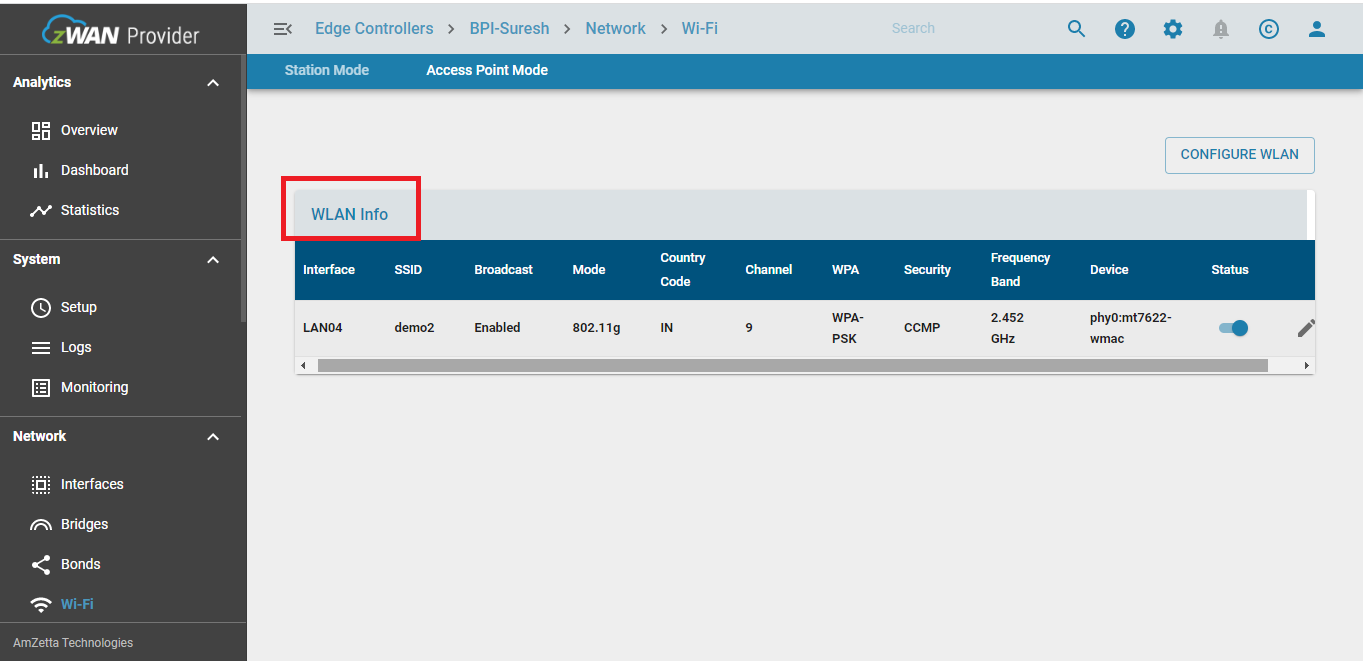
- Edit Configuration
Modify the existing settings such as SSID, security type, and channel as needed.
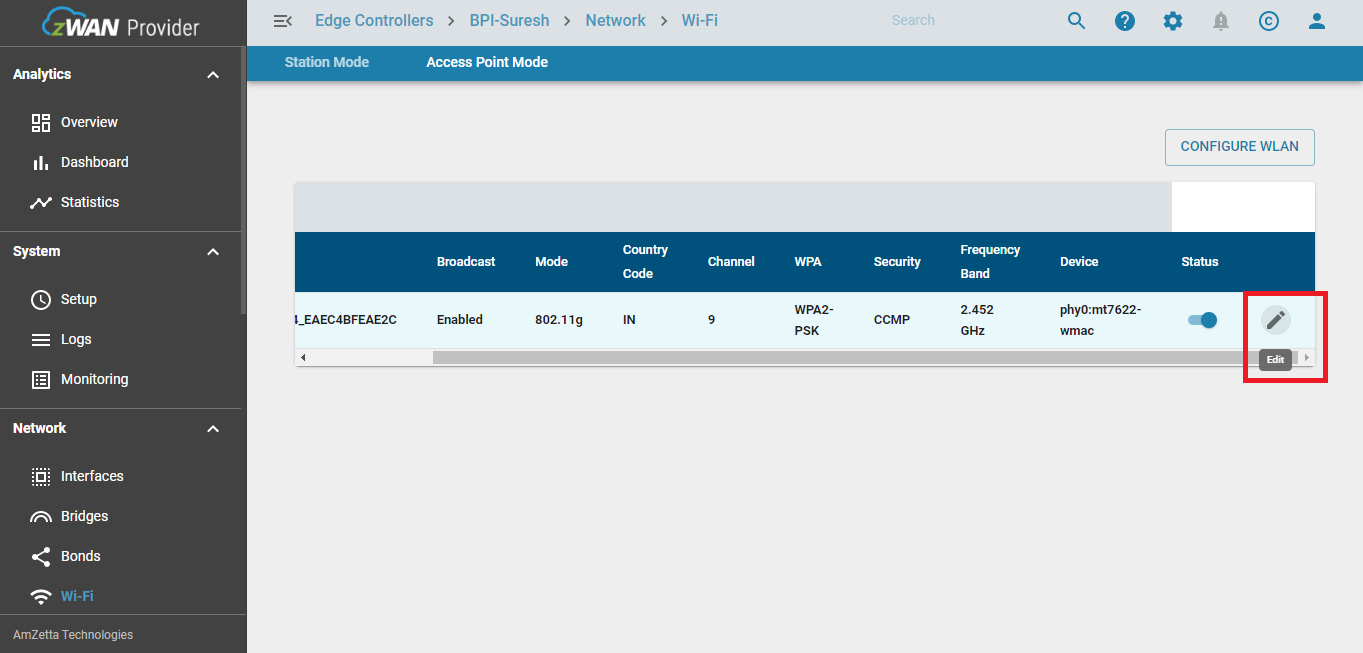
Note: Ensure the password has a minimum of 8 characters.
Note:
- Avoid special characters like
?,",$,[,\,], and+in the SSID.- Refer to the
hostapdutility documentation for additional commands.
Known Hardware Limitations: MT7622 SOC (2.4 GHz, channels 1-11/14)
If AP mode is enabled on one channel, this hardware cannot operate Station mode on a different frequency. Both AP and Station mode must use the same channel. To manage this, if a different channel is required for Station mode, AP mode is temporarily stopped and restarted with the selected Station channel.
0 out Of 5 Stars
| 5 Stars | 0% | |
| 4 Stars | 0% | |
| 3 Stars | 0% | |
| 2 Stars | 0% | |
| 1 Stars | 0% |