-
zWAN
-
-
-
-
-
-
- Articles coming soon
-
-
-
- Articles coming soon
-
-
-
- Articles coming soon
-
- Articles coming soon
-
- Articles coming soon
-
- Articles coming soon
-
- Articles coming soon
-
- Articles coming soon
-
- Articles coming soon
-
- Articles coming soon
-
-
-
-
-
-
-
- Articles coming soon
-
- Articles coming soon
-
- Articles coming soon
-
- Articles coming soon
-
-
- Articles coming soon
-
- Articles coming soon
-
- Articles coming soon
-
- Articles coming soon
-
- Articles coming soon
-
- Articles coming soon
-
-
-
-
-
-
- Articles coming soon
-
- Articles coming soon
-
- Articles coming soon
-
- Articles coming soon
-
-
- Articles coming soon
-
- Articles coming soon
-
- Articles coming soon
-
- Articles coming soon
-
- Articles coming soon
-
- Articles coming soon
-
-
-
-
-
-
- Articles coming soon
-
- Articles coming soon
-
- Articles coming soon
-
- Articles coming soon
-
-
- Articles coming soon
-
- Articles coming soon
-
- Articles coming soon
-
- Articles coming soon
-
- Articles coming soon
-
- Articles coming soon
-
-
-
- Articles coming soon
-
- IPsec Tunnel not Establishing
- SSL-VPN Tunnel not Establishing
- Mobile Network Issues
- Management Tunnel does not Establish
- DNS not Resolving from Local Network Appliance
- DNS Resolution Issues in Tunnel Configuration
- DHCP Server not Leasing IP to LAN PC
- Debugging EC Events - Unknown Status Issue
- Trusted-MAC Geofencing Issues
- DNS Issues from DC LAN PC
- Troubleshooting LAN Connectivity to Internet via WAN, Remote Branch LAN, or Local Branch LAN
- NetBalancer gateways displaying Faulty/Inactive
- Packet Drop Issues
-
-
zTC
-
- Articles coming soon
-
StorTrends
Edge Controller Installation
0 out Of 5 Stars
| 5 Stars | 0% | |
| 4 Stars | 0% | |
| 3 Stars | 0% | |
| 2 Stars | 0% | |
| 1 Stars | 0% |
Prerequisites
Provision Server:
URL: https://provision.amzetta.com
Credentials: if not registered, go to https://provision.amzetta.com/#/registration
zWAN Director:
URL: shared via e-mail
Credentials: shared via e-mail
Firmware Image:
Files: image-bpir64-x.x-xx.xxxx-xxxxx-xxxx-xxxxxx.img and flasher.sh
Server: ussftp.amzetta.com
Credentials: shared via e-mail
Accessing the FTP from Linux systems,
1. Open Terminal
2. Install lftp package: sudo apt install lftp
3. Type the following commands:lftp -e "set ssl:verify-certificate false; set xfer:clobber on ;" -u "zwantenant,6sXCCNpn" ussftp.amzetta.com
mget image-bpir64-x.x-xx.xxxx-xxxxx-xxxx-xxxxxx.img
mget flasher.sh
bye
4. The files would be downloaded into your system.
BananaPi R64 Image Installation Pre-requisties:
Banana Pi R64
- Minimum 16GB Micro SD Card (Class 10)
- 4G Internet access: Insert ‘Quectel EC25-E mini-PCIe LTE modem’ in the first mini PCIe Slot (printed on board as “CN8 PCIe2.0 (share)/USB2.0”). Connect the LTE antenna.
- An LTE SIM will be required with an active LTE service plan. Please contact an LTE Service Provider.
- Broadband access: Connect network cable between BananaPi WAN port and Broadband Router/Modem
- LAN access: Connect network cable between BananaPI and LAN switch where LANPC(s) are connected.
- A Ubuntu 18.04 or 20.04 Linux system for flashing BPI image file onto a MicroSD card.
Flashing Firmware:
- Download the BananaPi R64 image and flash script files from the above mentioned FTP into a Linux system.
- Install prerequisites
sudo apt install -y ifupdown unzip build-essential libelf-dev zlib1g-dev python3-distutils - Connect the MicroSD card in the Linux system.
- Note down the mount point of the MicroSD card:
sudo fdisk -l - Write the image into the MicroSD Card:
bash flasher.sh /dev/sdX 0 image-bpir64-x.x-xx.xxxx-xxxxx-xxxx-xxxxxx.img 7456 bpir64 - Once the flashing process is completed, Insert the SD card into BananaPi and power ON.
Zero-Touch Provisioning
Please refer the ‘zWAN SDWAN – Zero-Touch Provisioning guide’ to complete the onboarding ECs into Provider portal.
Restricted Access mode
zWAN firmware provides an option to take console of the Edge Controller\BPI via its LAN ports for basic configuration and troubleshooting. By default, a DHCP server is running for LAN ports (ETH00).
- Accessing EC via console: Connect a network cable from a Laptop/PC to Banana Pi R64’s LAN port (ETH00). The Laptop/PC will get assigned with a DHCP IP from BPI.
- On Laptop/PC, use PuTTY tool or other SSH utility to connect to BananaPi console:
ssh [email protected]
Once it is connected, the console will present the following options:
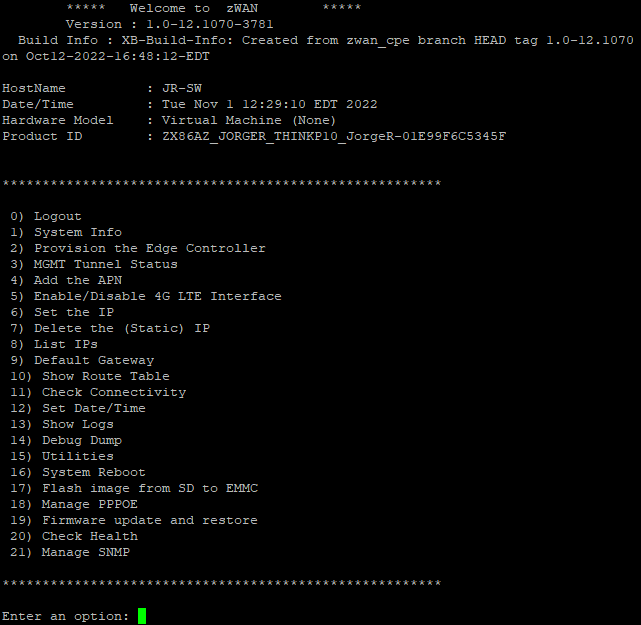
Troubleshooting tips
- If Edge Controllers are not appearing in Pending ECs list in zWAN Director,
Check network connectivity of the BananaPi to Internet using the option #11. - Check WAN (ETH01) IP and LTE connectivity from option #8.
- Check the status of the MGMT Tunnel from option #3.
- Check the MGMT_URL and MGMT_ACCESS_Key of the zWAN Director in option #1.
- Ping to Provision and zWAN Director server from the another system on same network where BPI connected.
0 out Of 5 Stars
| 5 Stars | 0% | |
| 4 Stars | 0% | |
| 3 Stars | 0% | |
| 2 Stars | 0% | |
| 1 Stars | 0% |