-
zWAN
-
-
-
-
-
-
- Articles coming soon
-
-
-
- Articles coming soon
-
- Articles coming soon
-
-
-
-
-
-
- Articles coming soon
-
- Articles coming soon
-
- Articles coming soon
-
- Articles coming soon
-
-
- Articles coming soon
-
- Articles coming soon
-
- Articles coming soon
-
- Articles coming soon
-
- Articles coming soon
-
- Articles coming soon
-
-
-
-
-
-
- Articles coming soon
-
- Articles coming soon
-
- Articles coming soon
-
- Articles coming soon
-
-
- Articles coming soon
-
- Articles coming soon
-
- Articles coming soon
-
- Articles coming soon
-
- Articles coming soon
-
- Articles coming soon
-
-
-
-
-
-
- Articles coming soon
-
- Articles coming soon
-
- Articles coming soon
-
- Articles coming soon
-
-
- Articles coming soon
-
- Articles coming soon
-
- Articles coming soon
-
- Articles coming soon
-
- Articles coming soon
-
- Articles coming soon
-
-
-
- Articles coming soon
-
- IPsec Tunnel not Establishing
- SSL-VPN Tunnel not Establishing
- Mobile Network Issues
- Management Tunnel does not Establish
- DNS not Resolving from Local Network Appliance
- DNS Resolution Issues in Tunnel Configuration
- DHCP Server not Leasing IP to LAN PC
- Debugging EC Events - Unknown Status Issue
- Trusted-MAC Geofencing Issues
- DNS Issues from DC LAN PC
- Troubleshooting LAN Connectivity to Internet via WAN, Remote Branch LAN, or Local Branch LAN
- NetBalancer gateways displaying Faulty/Inactive
- Packet Drop Issues
-
-
zTC
-
- Articles coming soon
-
StorTrends
-
zAccess
-
zGuardian
Hetzner Cloud Installation
0 out Of 5 Stars
| 5 Stars | 0% | |
| 4 Stars | 0% | |
| 3 Stars | 0% | |
| 2 Stars | 0% | |
| 1 Stars | 0% |
Grab Latest Version
Contact AmZetta Support ([email protected]) in order to get a download link to the latest release version of the vCPE image for Hetnzer.
Creating Hetzner Cloud VM with ubuntu image
Steps to create Cloud Virtual Machine in the Hetzner Cloud. Choose the default project and Add Server.

Choose the region and the OS Image needed

Choose the type of CPU (Shared or dedicated), let the other options be as it is.

Virtual Machine will be created with in few seconds.
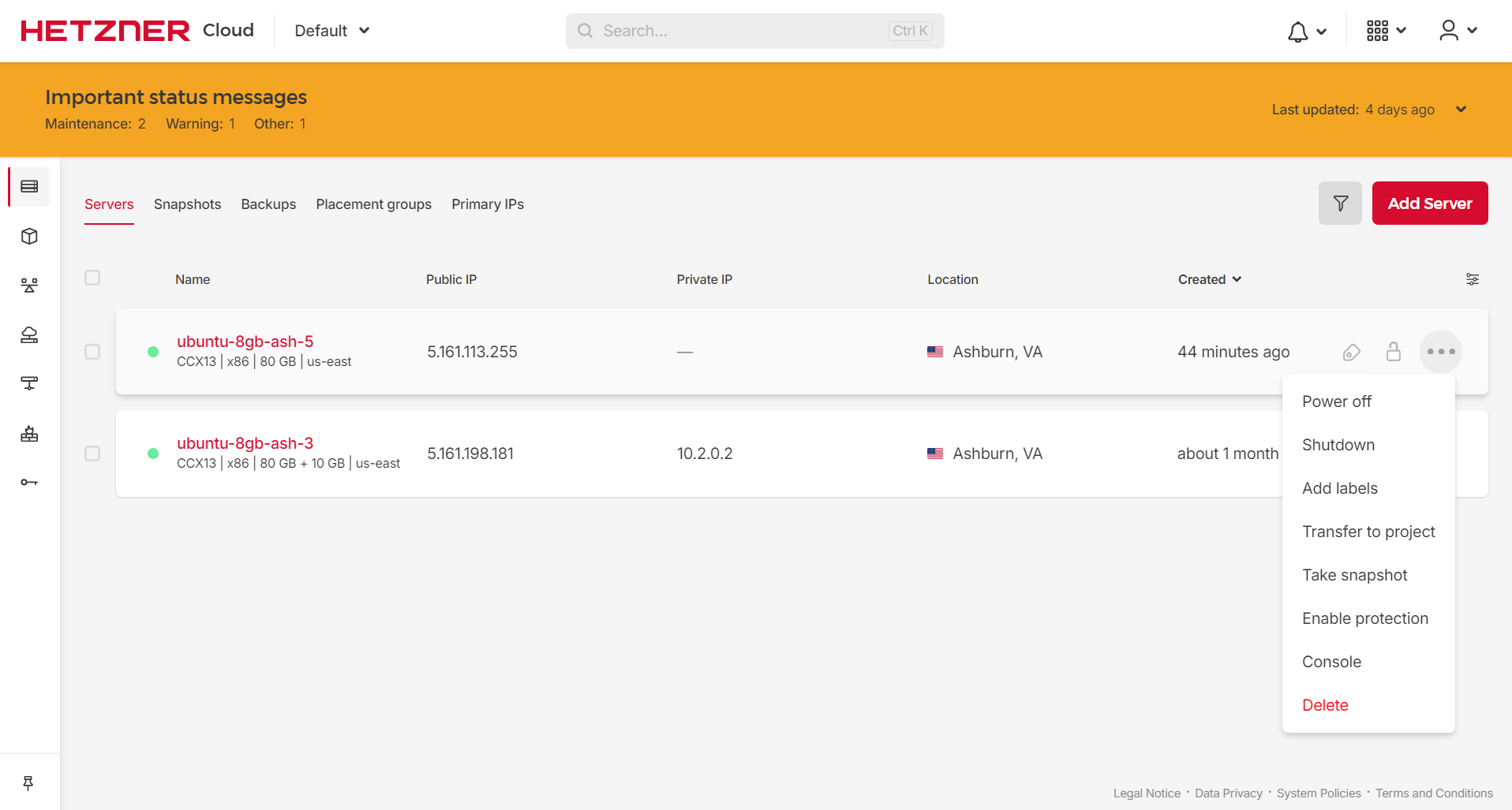
After everything is finished, click on the VM and choose the “Rescue” option in the Virtual Machine overview page.

Enable rescue mode and restart the VM, in this page the rescue mode password will be displayed.
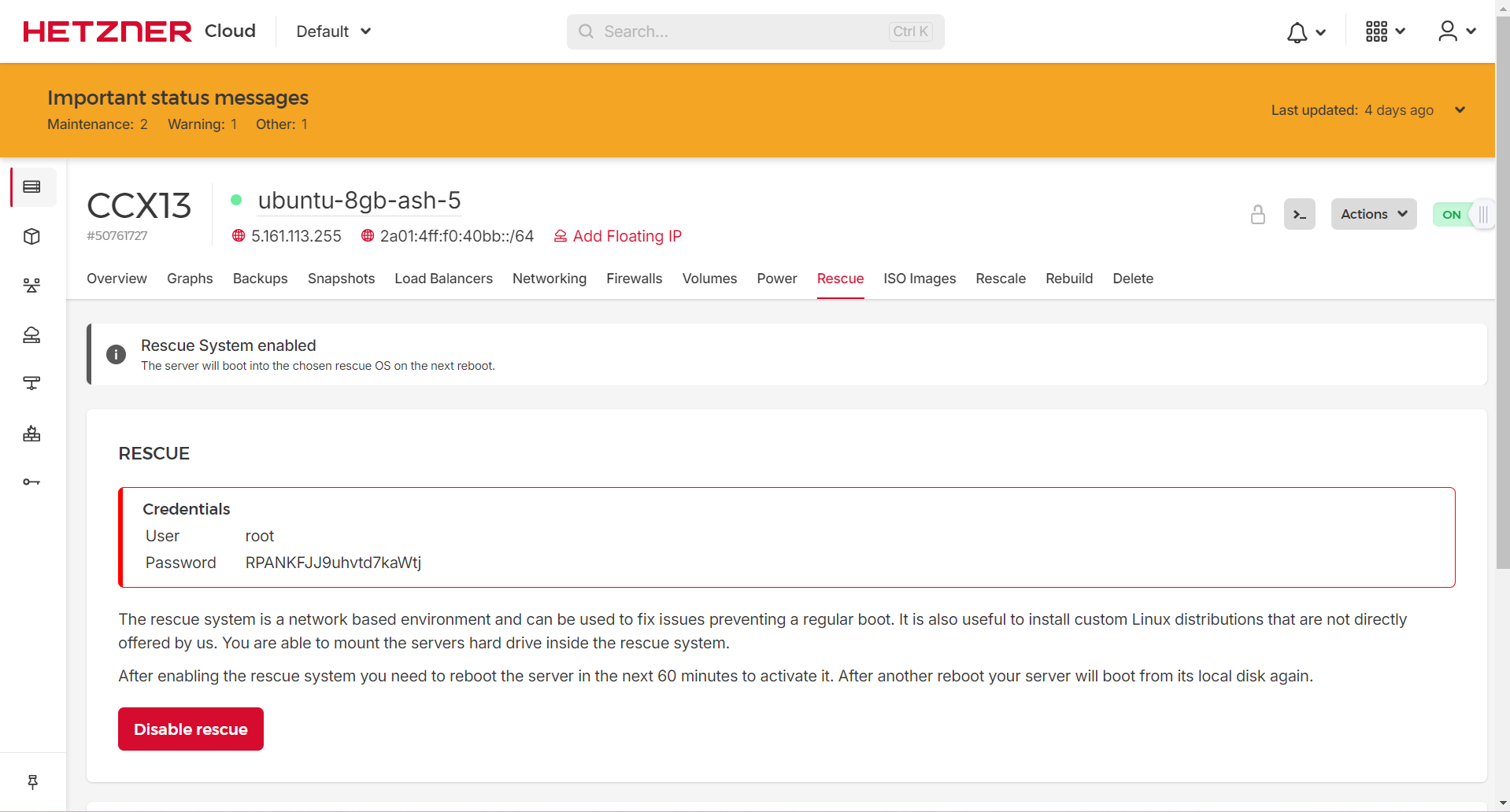
From the Actions Menu , Choose the Console option to login to Rescue mode to install our raw image into this VM.

In the Console, down the compressed raw disk image from the secure ftp server, then uncompress and dd the image in the Virtual Machine root disk.
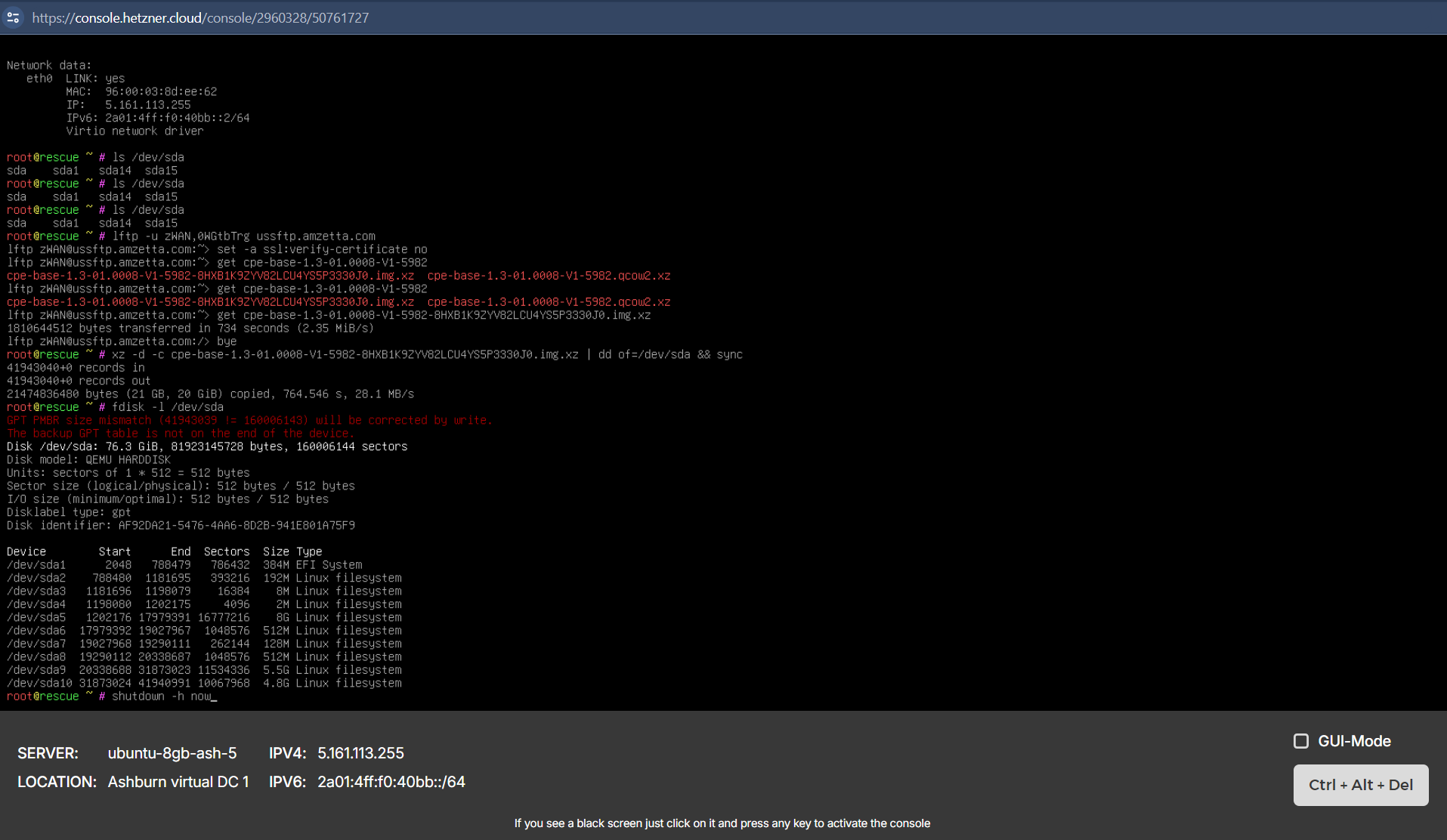
In the Hetzner Cloud GUI disable the Rescue mode for this VM and shutdown the VM from the console.

CPE installed in the Hetzner Cloud VM
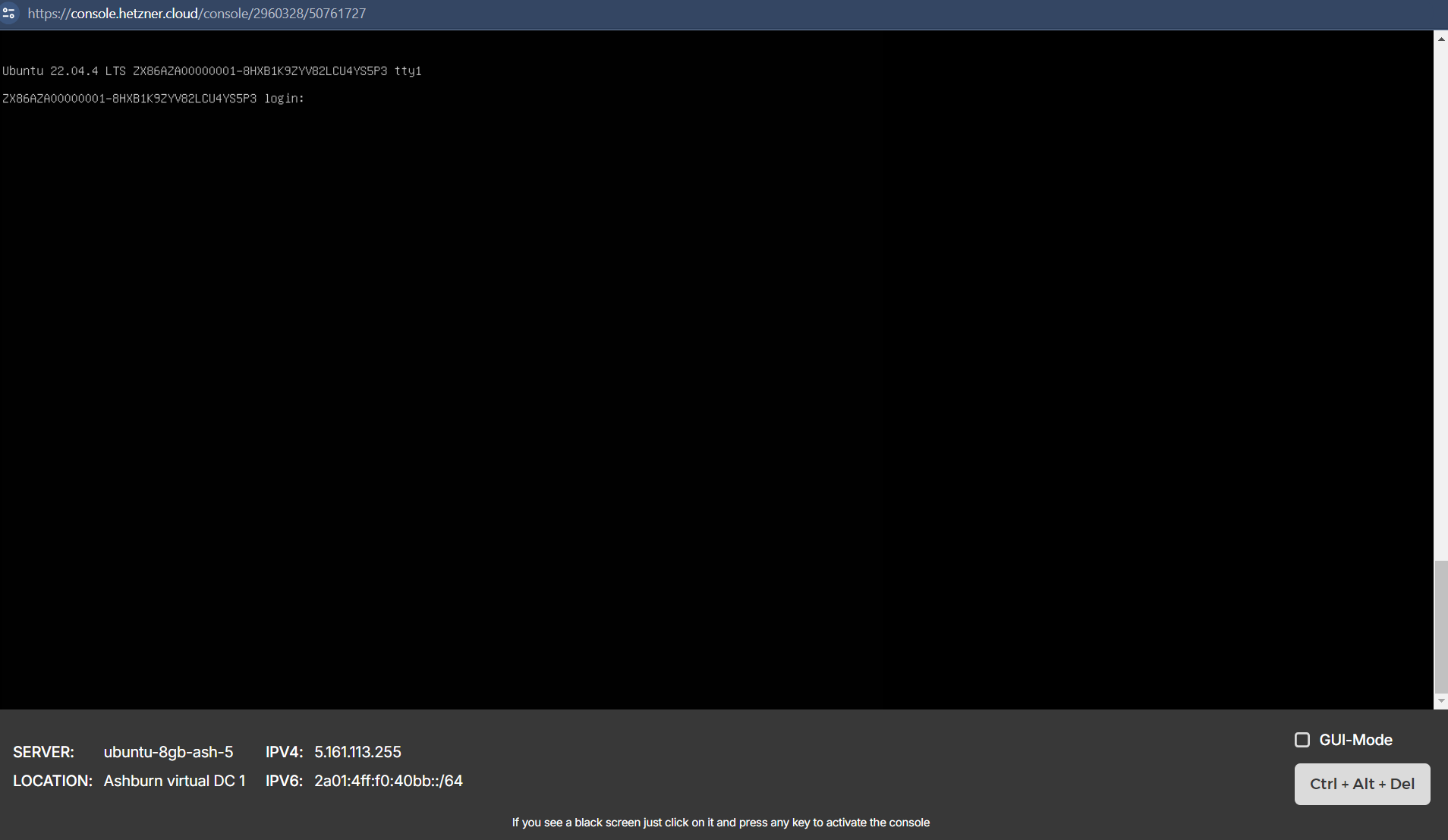
Known Limitations
While creating the Cloud VM, select the VM type as Dedicated vCPU and the Name CCX13 (2 AMD vCPUs, 8GB RAM)
0 out Of 5 Stars
| 5 Stars | 0% | |
| 4 Stars | 0% | |
| 3 Stars | 0% | |
| 2 Stars | 0% | |
| 1 Stars | 0% |