How Can We Help?
-
zWAN
-
-
-
-
-
-
- Articles coming soon
-
-
-
- Articles coming soon
-
- Articles coming soon
-
-
-
-
-
-
- Articles coming soon
-
- Articles coming soon
-
- Articles coming soon
-
- Articles coming soon
-
-
- Articles coming soon
-
- Articles coming soon
-
- Articles coming soon
-
- Articles coming soon
-
- Articles coming soon
-
- Articles coming soon
-
-
-
-
-
-
- Articles coming soon
-
- Articles coming soon
-
- Articles coming soon
-
- Articles coming soon
-
-
- Articles coming soon
-
- Articles coming soon
-
- Articles coming soon
-
- Articles coming soon
-
- Articles coming soon
-
- Articles coming soon
-
-
-
-
-
-
- Articles coming soon
-
- Articles coming soon
-
- Articles coming soon
-
- Articles coming soon
-
-
- Articles coming soon
-
- Articles coming soon
-
- Articles coming soon
-
- Articles coming soon
-
- Articles coming soon
-
- Articles coming soon
-
-
-
- Articles coming soon
-
- IPsec Tunnel not Establishing
- SSL-VPN Tunnel not Establishing
- Mobile Network Issues
- Management Tunnel does not Establish
- DNS not Resolving from Local Network Appliance
- DNS Resolution Issues in Tunnel Configuration
- DHCP Server not Leasing IP to LAN PC
- Debugging EC Events - Unknown Status Issue
- Trusted-MAC Geofencing Issues
- DNS Issues from DC LAN PC
- Troubleshooting LAN Connectivity to Internet via WAN, Remote Branch LAN, or Local Branch LAN
- NetBalancer gateways displaying Faulty/Inactive
- Packet Drop Issues
-
-
zTC
-
- Articles coming soon
-
StorTrends
-
zAccess
-
zGuardian
You are here:
Print
Virtual Edge Controller Installation Guide
0 out Of 5 Stars
| 5 Stars | 0% | |
| 4 Stars | 0% | |
| 3 Stars | 0% | |
| 2 Stars | 0% | |
| 1 Stars | 0% |
Introduction
zWAN’s virtual edge controller (vEC) allows organizations to leverage an end user’s Windows device as an edge controller in order to expand the virtual fabric of an organization to reach remote workers anywhere in the world. The same robust security features found in AmZetta’s EC and vCPE solutions for branches and datacenters can be found in vEC to ensure an organization’s security standards are met on every edge.
Minimum Requirements
Below are the minimum requirements in order to install vEC:
- CPU: 4 cores with CPU virtualization enabled
- RAM: 4 GB
- Storage: 32 GB free on C:\ Drive
- OS: Windows 10 build 1903 or newer and Windows 11 [Educational, Professional, or Enterprise]
- Interfaces: Wi-Fi or ethernet connectivity as well as an LTE dongle for mobile backup
Installation
Follow the steps below in order to install vEC on an end user’s device:
- The AmZetta Support Team will give you a download link for your organization. Please distribute this link to any and all users that will require vEC installed on their systems.
- Once the installer is downloaded on an end user’s device, double-click the file to launch the installer. You will see the welcome screen with some simple information as well as the terms of service. Click Next to continue.
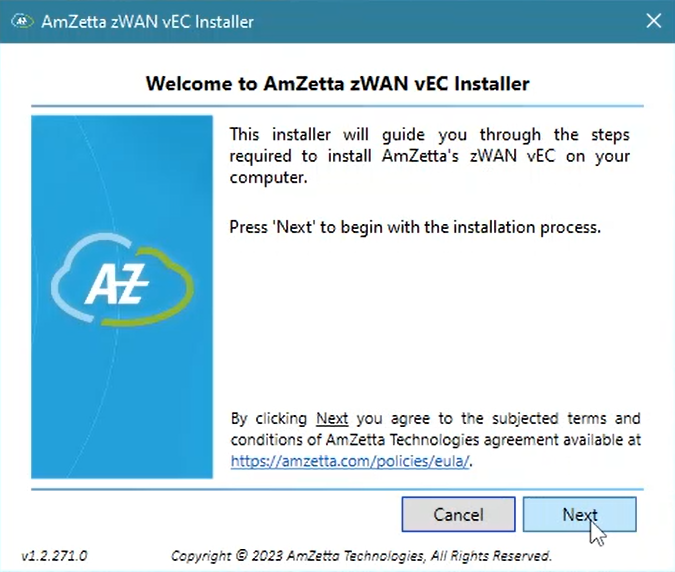
- Choose the appropriate network to be configured for the vEC and make sure the selected network has internet connectivity.
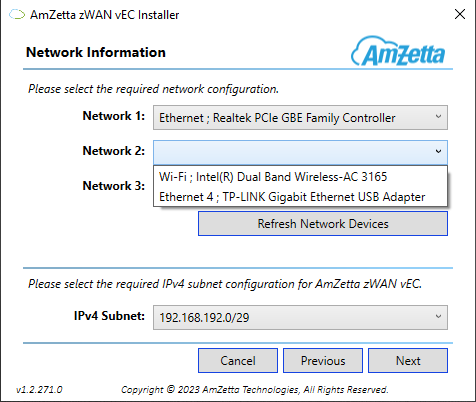
- A quick system check will take place to make sure the system meets the minimum requirements to run vEC. Once that check is complete, a restore point will be created for the OS.
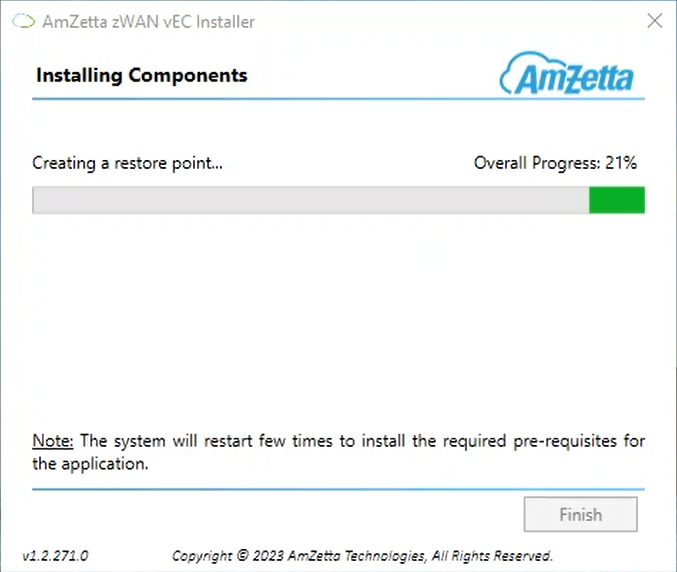
- The vEC image will be downloaded and installed on the system. This step may take longer, depending on the user’s internet speeds.
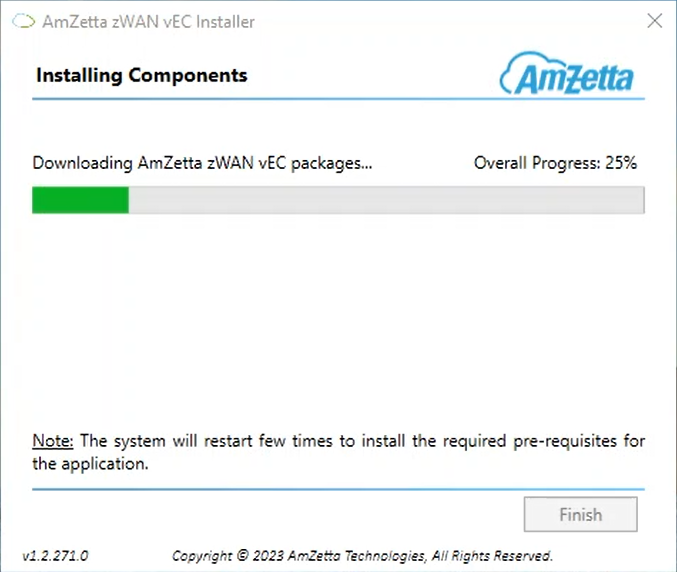
- Once the image has been downloaded and installed, all the services will be setup on the device.
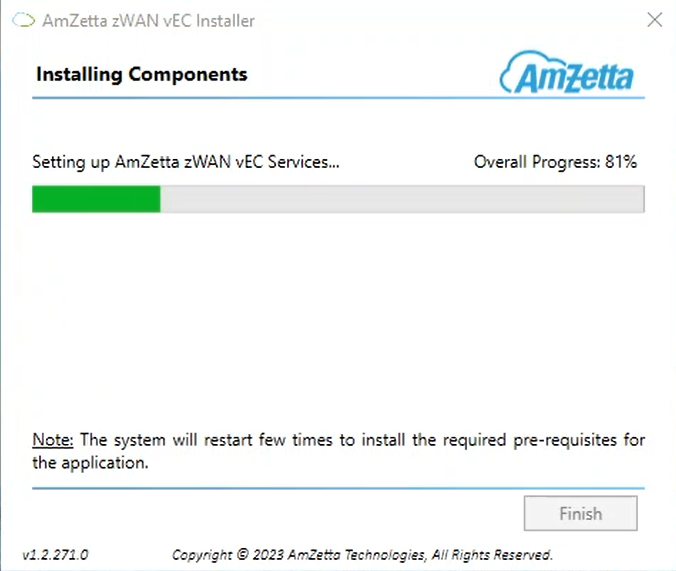
- Finally, the installer will display the vEC’s PRODUCT ID as well as Wi-Fi access point information. The PRODUCT ID will be used to identify the vEC in the zWAN Director. The Wi-Fi access point information can be leveraged to allow the end user to connect additional devices to the vEC device and be part of the same security umbrella as the vEC device.
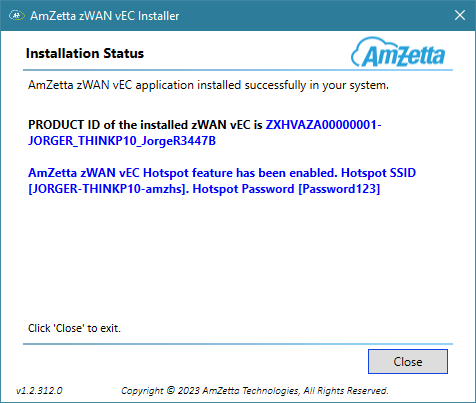
Was this article helpful?
0 out Of 5 Stars
| 5 Stars | 0% | |
| 4 Stars | 0% | |
| 3 Stars | 0% | |
| 2 Stars | 0% | |
| 1 Stars | 0% |
5
Table of Contents