How can we help?
-
zWAN
-
-
-
-
- Firewall & Layer 7 Application Filtering
- VPN Site-to-Site Tunnel Setup & Connectivity (z40 to Cloud vGR)
- Intrusion Prevention System (IPS) / Intrusion Detection System (IDS) Testing
- DNS Filtering
- DDoS Protection & Logging
- MAC Address Filtering & Geo-fencing
- Application Control & Protocol Blocking
- Authentication & Access Control (zID)
-
- WAN Link Failover & Load Balancing (ACI Mode)
- Dynamic Path Selection & Application-Aware Routing
- SaaS & Internet Breakout Validation
- QoS for Microsoft Teams (Datacenter vGR + Branch z40)
- Tunnel Failover (z40 ↔ vGR) — WAN00 (wired) primary, WAN03 (4G) & WAN04 (5G) backups
- IP Routing & Static Route Steering (z40 Branch)
- VLAN & Layer-2 Bridging
-
-
-
-
-
-
- Articles coming soon
-
-
-
- Articles coming soon
-
- Articles coming soon
-
-
-
-
-
-
- Articles coming soon
-
- Articles coming soon
-
- Articles coming soon
-
- Articles coming soon
-
-
- Articles coming soon
-
- Articles coming soon
-
- Articles coming soon
-
- Articles coming soon
-
- Articles coming soon
-
-
-
-
-
- Articles coming soon
-
- Articles coming soon
-
- Articles coming soon
-
- Articles coming soon
-
-
- Articles coming soon
-
- Articles coming soon
-
- Articles coming soon
-
- Articles coming soon
-
- Articles coming soon
-
-
-
-
-
- Articles coming soon
-
- Articles coming soon
-
- Articles coming soon
-
- Articles coming soon
-
-
- Articles coming soon
-
- Articles coming soon
-
- Articles coming soon
-
- Articles coming soon
-
- Articles coming soon
-
-
- Articles coming soon
-
- IPsec Tunnel not Establishing
- SSL-VPN Tunnel not Establishing
- Mobile Network Issues
- Management Tunnel does not Establish
- DNS not Resolving from Local Network Appliance
- DNS Resolution Issues in Tunnel Configuration
- DHCP Server not Leasing IP to LAN PC
- Debugging EC Events - Unknown Status Issue
- Trusted-MAC Geofencing Issues
- DNS Issues from DC LAN PC
- Troubleshooting LAN Connectivity to Internet via WAN, Remote Branch LAN, or Local Branch LAN
- NetBalancer gateways displaying Faulty/Inactive
- Packet Drop Issues
-
-
zTC
-
-
-
-
-
- Citrix HDX + USB Headset (Call-Center Baseline)
- VMware Horizon + Smart Card / CAC Login
- Microsoft AVD/RDP + Teams Optimized Video
- Multi-Monitor & 4K Performance
- USB Device Management - Block Storage
- Printing to Local USB & Network Printers
- Barcode Scanner (HID) with Line-of-Business App
- Kiosk / Assigned-Access Auto-Launch
- Wi-Fi Roaming & Link Change Mid-Session
- Power Management and Session State
- OS/Firmware Update & Rollback
-
-
StorTrends
-
zAccess
-
zGuardian
You are here:
Print
zMAN Installation Guide
0 out Of 5 Stars
| 5 Stars | 0% | |
| 4 Stars | 0% | |
| 3 Stars | 0% | |
| 2 Stars | 0% | |
| 1 Stars | 0% |
1. zMan Director Components
zMan Director
The zMan Director serves as a centralized management tool for IT administrators to manage, configure, activate, and monitor zTC devices through the Management UI.
zDM (Device Management Server)
zDM is a component of zMan Director that receives management commands from zMan and relays them to zTC devices using the CoAP-based LwM2M protocol.
2. System Requirements
VM Requirements for zMan
- Storage (SSD): 64 GB
- Memory: 16GB
- CPU: 4 cores
VM Requirements for zDM
- Storage (SSD): 32GB
- Memory: 2GB
- CPU: 2 cores
Software Requirements
- Ubuntu Desktop 22.04 OS
- zMan Director Binaries
- zDM Binaries
3. Installing zMan Director
Step 1: Prepare the System
- Install Ubuntu Desktop OS version 22.04.
- Run the following commands:
$ sudo apt-get install net-tools $ sudo apt-get install openssh-server $ sudo apt install p7zip-full
Step 2: Extract and Set Up zMan Director
-
- Create a folder named
zMan. - Copy the binary
zManDirector-x.x.x.7zinto thezManfolder. - Extract the package:
$ 7z x zManDirector-x.x.x.7z
- Navigate to
/zMan/deployment/setupand run the prerequisite script:$ sudo ./pre_req.sh
- Edit
setup.shand configure the zMan Director IP and SSH credentials inmaster.yml:
- Create a folder named
# Server 1 IP, user, password details - ip: <zMan Director IP> port: 22 user: <username> password: <password>
-
- If using WAN access, enter the WAN IP or FQDN in
external_ip. - By default, zDM is installed alongside zMan Director. To skip zDM installation, set:
install_zdmserver: 0
- If using WAN access, enter the WAN IP or FQDN in
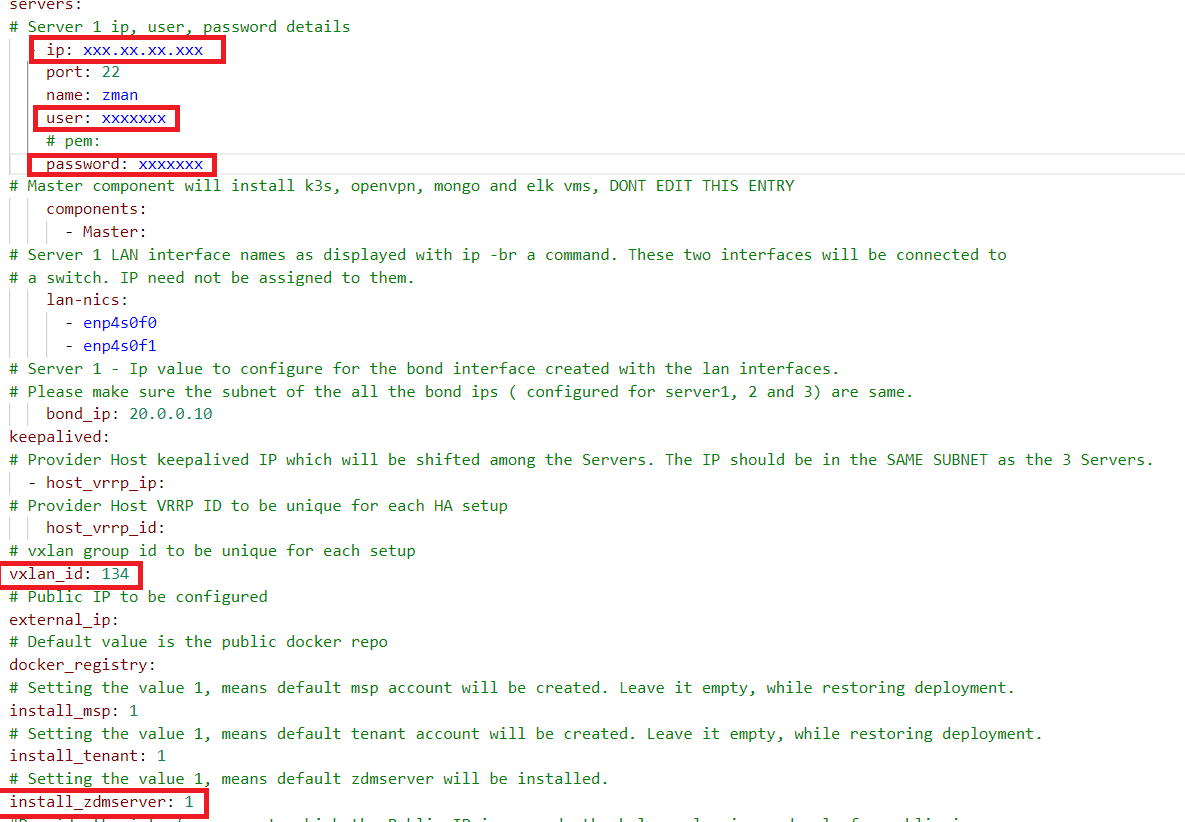
Step 3: Updating Credentials
For security, change the default credentials either:
- During installation via prompts.
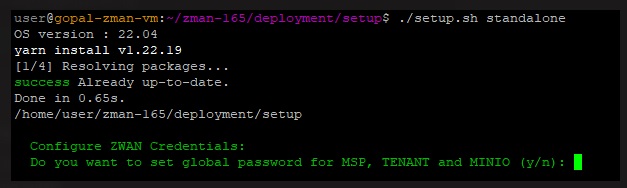
- Manually by editing
deployment/setup/host-templates/vars_main.yml.
Step 4: Install zMan Director
$ sudo ./setup.sh standalone
The installation takes approximately 1 hour and 15 minutes.
Once completed, access zMan Director:
URL: https://<zMan IP>/zman-tenant Username: [email protected] Password: xxxxx
Uninstall zMan Director
$ sudo ./setup.sh standalone cleanup
4. Installing zDM Server
Step 1: Prepare the System
- Ensure zMan Director is installed.
- Install Ubuntu Desktop OS version 22.04.
- Run:
$ sudo apt install p7zip-full
Step 2: Extract and Install zDM
- Create a folder named
zDM. - Copy
zdm-deployment-x.x.x.7zintozDM. - Extract the package:
$ 7z x zdm-deployment-x.x.x.7z
- Navigate to
/zDM/zdm-deploymentand execute:$ sudo ./zdm-setup.sh
Step 3: Register zDM with zMan Director
-
- Provide:
-
- zMan Director URL
- Access Key
- zDM IP
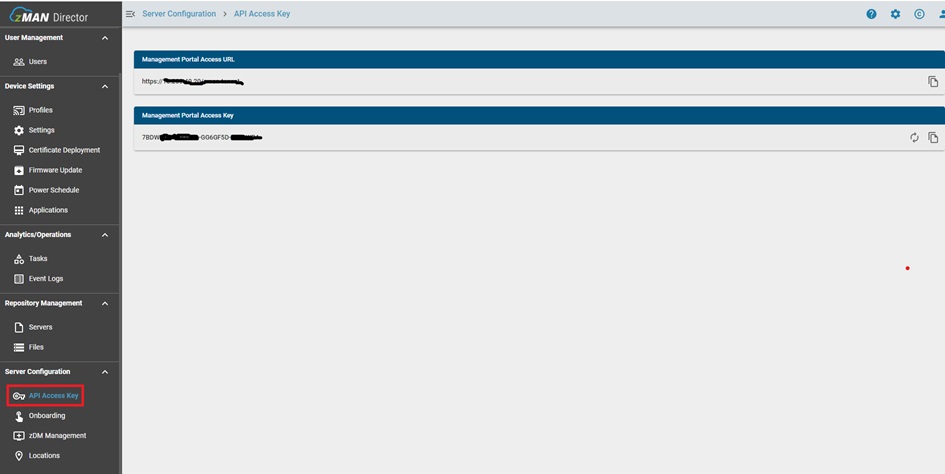
-
- Verify registration in zMan Director:
- Provide:
Server Configuration → zDM Management → Pending zDM
-
- Once onboarded, it moves to:
Server Configuration → zDM Management → Onboarded zDM
Uninstall zDM
$ sudo ./zdm-setup.sh
Choose option 5: Uninstall zDM Server. A reboot is required.
5. Registering zTC to zMan Director
-
- Retrieve the zTC ID (MAC address) from:
Start Menu → Applications → Management Server Configurator

-
- Import or manually add zTCs in:
Server Configuration → Onboarding
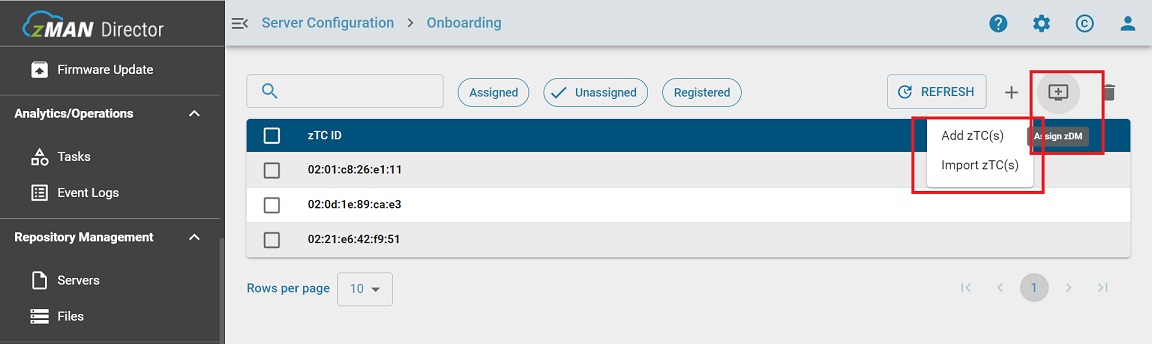
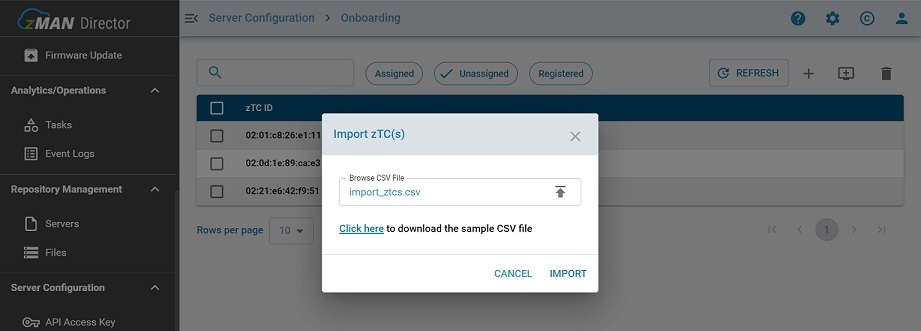
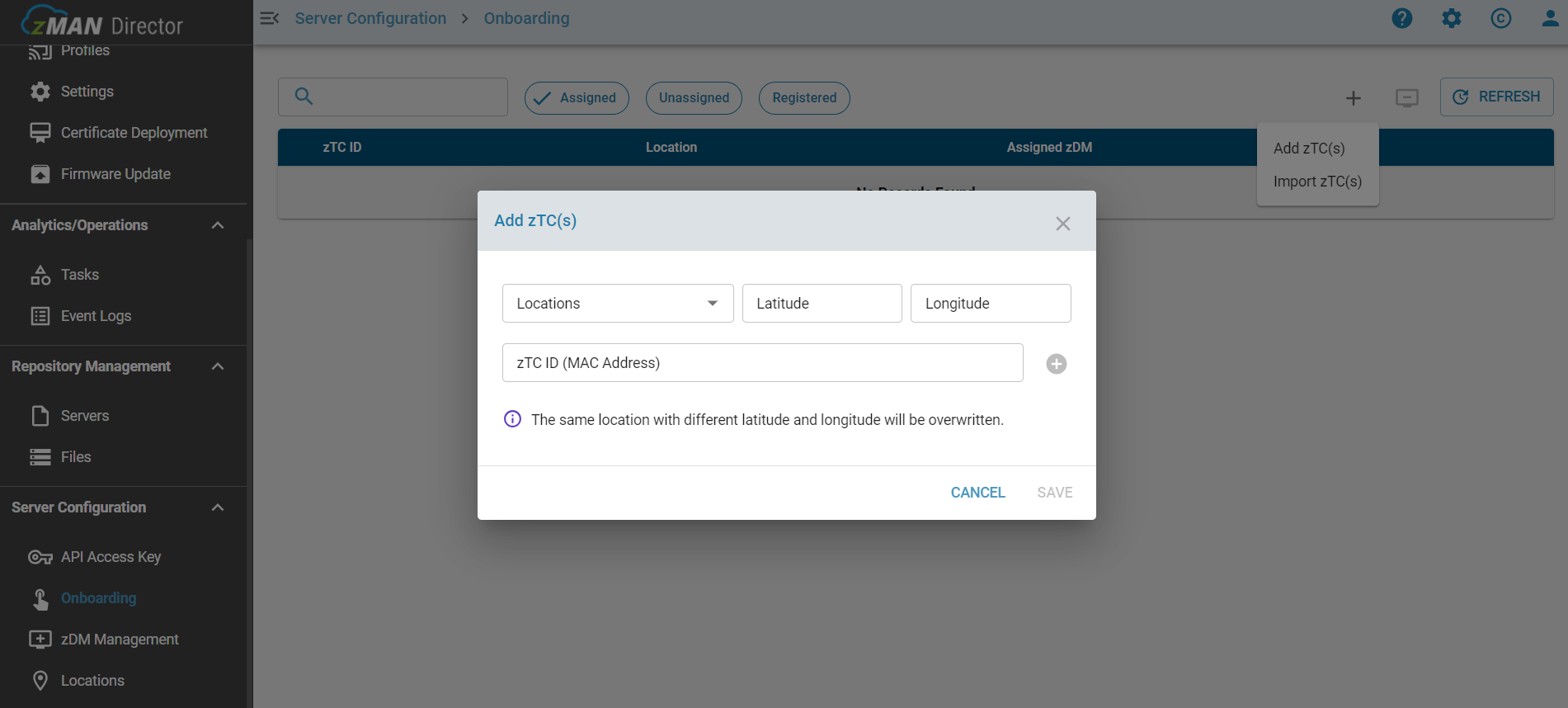
- Assign zTCs to zDM.
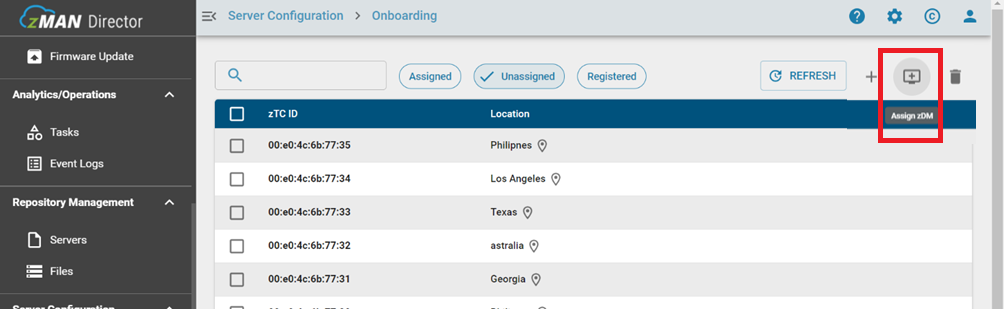
- Initiate registration from the zTC side by navigating to:
Start Menu → Applications → Management Server Configurator
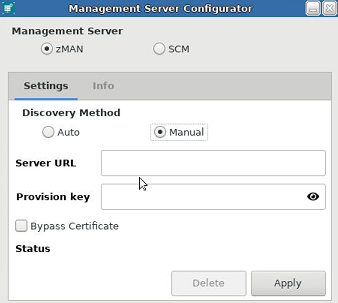
- In zMan Director the registered zTC will be listed under:
Device Management → zTC Clients → LIST
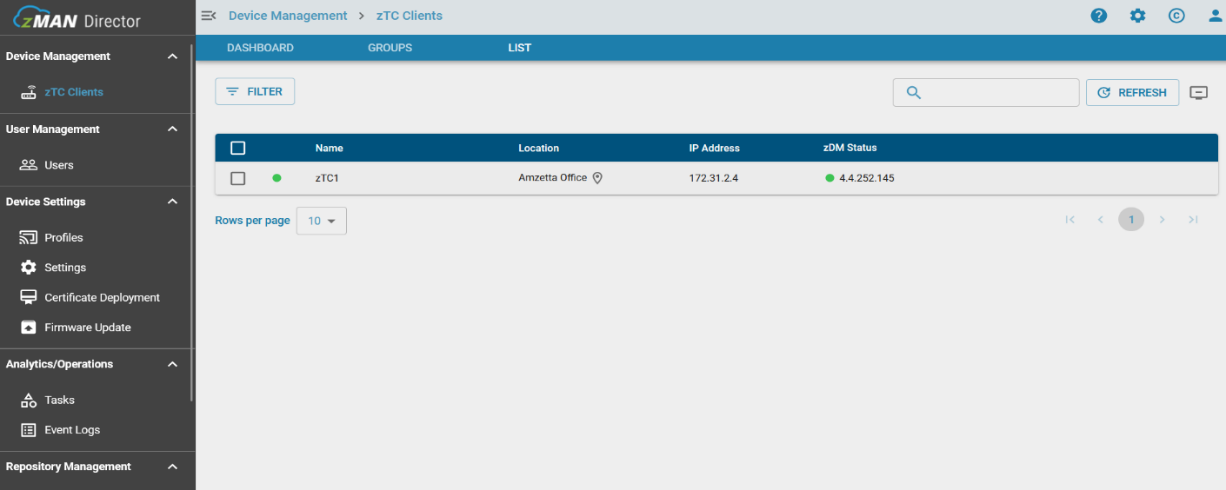
- Import or manually add zTCs in:
Handle zMan Access Key Regeneration
If required, re-register and onboard zDM:
$ ./zwan/zdmserver/zdmsetup.sh $ ./zwan/zdmserver/onboard.sh
Was this article helpful?
0 out Of 5 Stars
| 5 Stars | 0% | |
| 4 Stars | 0% | |
| 3 Stars | 0% | |
| 2 Stars | 0% | |
| 1 Stars | 0% |
5
Table of Contents