How Can We Help?
-
zWAN
-
-
-
-
- Articles coming soon
-
- Articles coming soon
-
-
-
zTC
-
StorTrends
-
zPortal
-
-
-
-
- Articles coming soon
-
-
- Articles coming soon
-
- Articles coming soon
-
zGateway
You are here:
Print
Removing App Sessions
4.5 out Of 5 Stars
1 rating
| 5 Stars | 0% | |
| 4 Stars | 100% | |
| 3 Stars | 0% | |
| 2 Stars | 0% | |
| 1 Stars | 0% |
Administrator can choose to remove specific application sessions and the section enables administrator to remove all the application sessions from all session host servers or terminate specific application sessions.
Terminate Specific Application Session
To terminate specific application session for a user, below mentioned steps can be used:
- Go to Monitoring – Sessions – App Sessions
- Click on User name (User whose application session needs to be terminated)
- This will expand and display the list of the application sessions running for the user
- Select the application that needs to be closed
- Click on button Remove App Session(s)
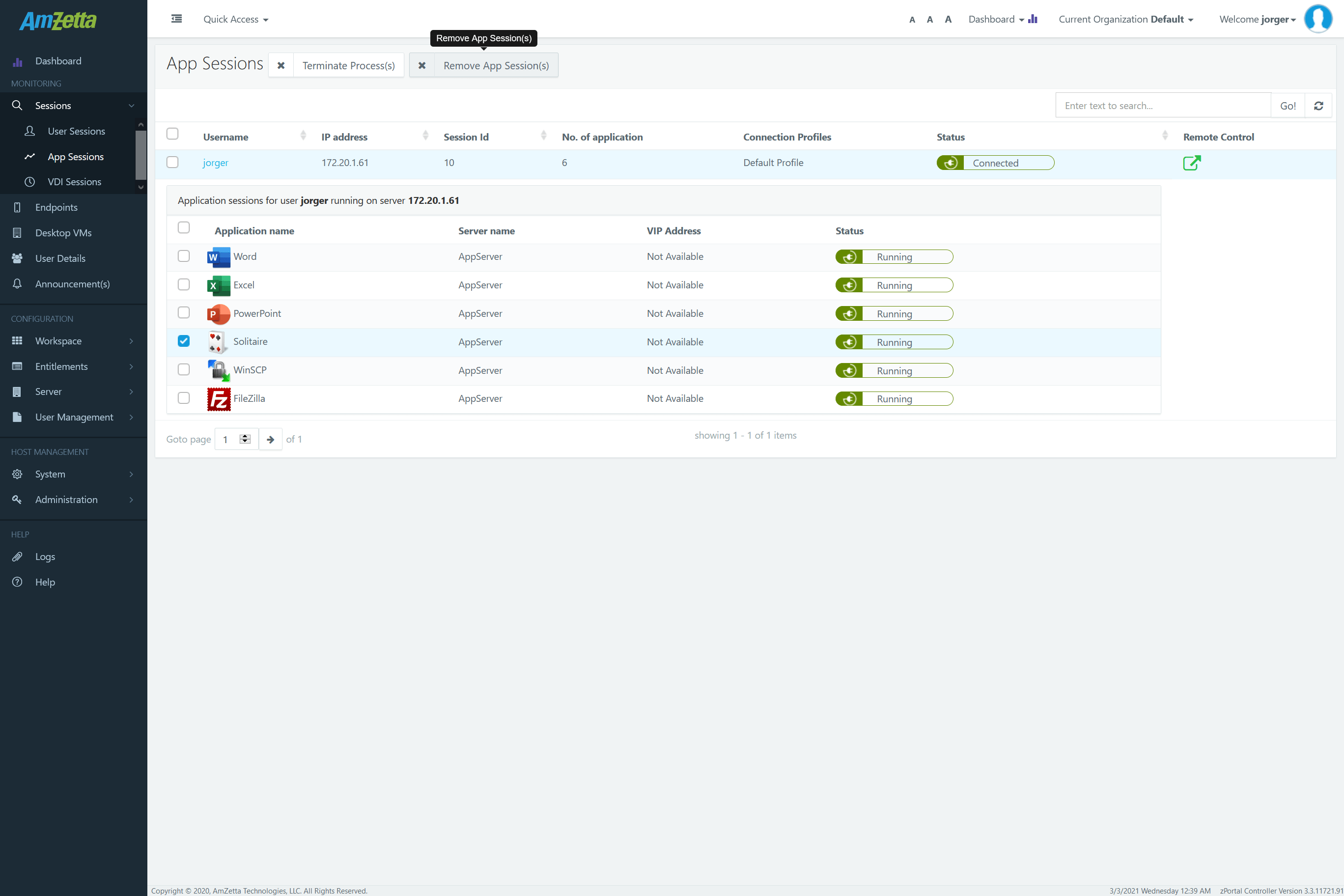
- On Confirm Action Dialog:
- Select option Show message to specify custom message to be displayed to user while terminating the app session
- Specify Wait Time in minutes to allow user to keep the session for the specified time

- Click on Remove button
- Selected remote app session will be closed and user will be notified as per specified options in Confirm Action dialog
Terminate Provider Session or Remove All App Sessions of a user
In certain situations, administrator can opt to remove all application sessions of a user, termed as provider session removal. To remove provider session of a user, following steps can be used:
- Go to Monitoring – Sessions – App Sessions
- Select the User name (User whose application sessions/ provider sessions need to be removed)
- Click on button Terminate Process(s)
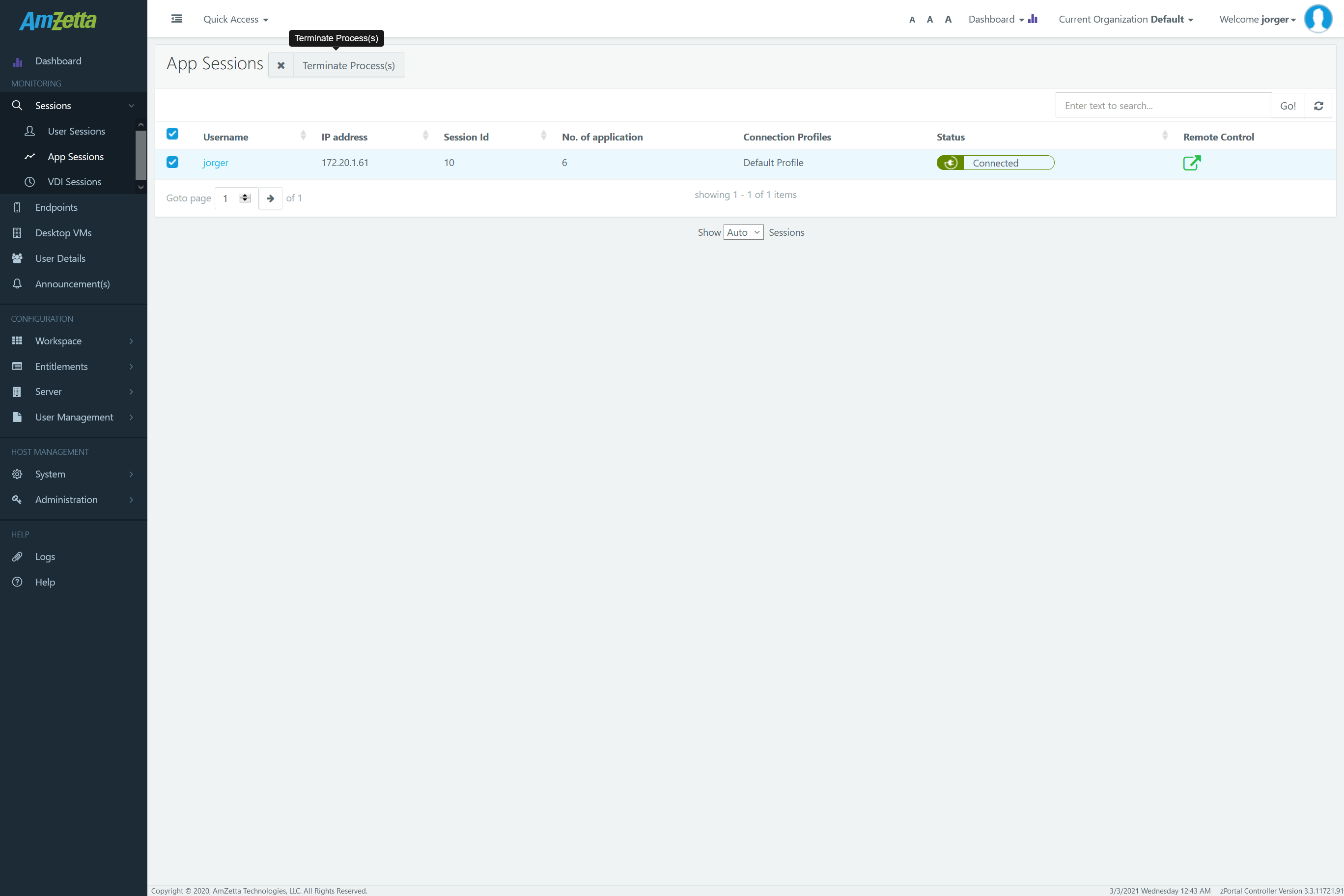
- Click on Remove button on Confirm Action dialog
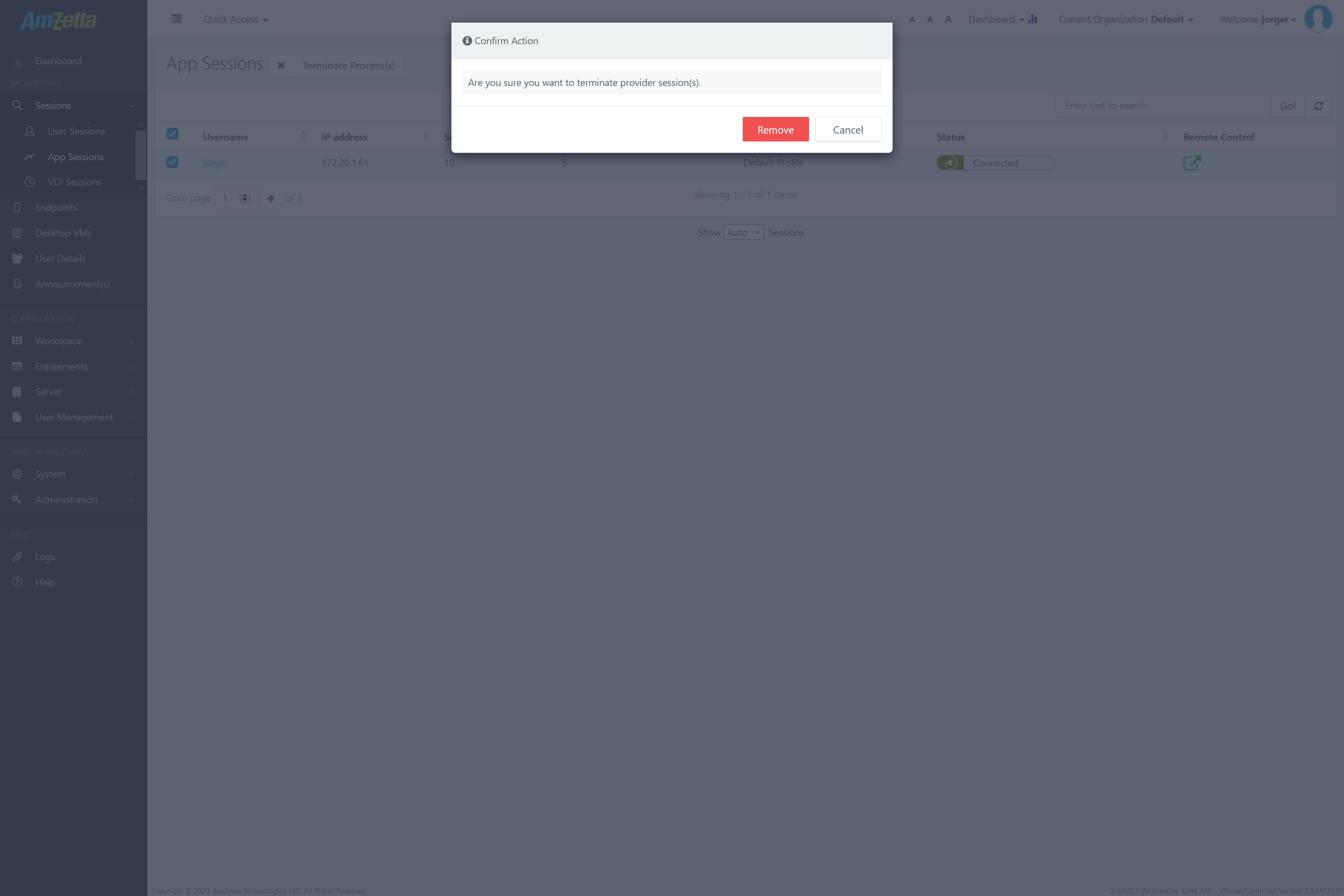
- User remote session from all the session host servers will be completely removed.
Was this article helpful?
4.5 out Of 5 Stars
1 rating
| 5 Stars | 0% | |
| 4 Stars | 100% | |
| 3 Stars | 0% | |
| 2 Stars | 0% | |
| 1 Stars | 0% |
5
Table of Contents