How Can We Help?
-
zWAN
-
-
-
-
- Articles coming soon
-
- Articles coming soon
-
-
-
zTC
-
StorTrends
-
zPortal
-
-
-
-
- Articles coming soon
-
- Articles coming soon
-
- Articles coming soon
-
zGateway
-
You are here:
Print
Removing User Sessions
4.5 out Of 5 Stars
1 rating
| 5 Stars | 0% | |
| 4 Stars | 100% | |
| 3 Stars | 0% | |
| 2 Stars | 0% | |
| 1 Stars | 0% |
Selecting a single/ multiple session, enables the administrator to remove the user sessions. Use session removal presents following options to the administrator in Confirm Action dialog:
- Logoff all active sessions:
- Select this check box to completely wipeout the user session along with all associate application and desktop sessions
- Keeping this as unchecked will only disconnect the user and associated application and desktop session
- Show wait message: On selecting this option
- Message: Text area control will be displayed, which can be used to show a custom message to the user, while removing the session
- Time: Wait time, after which the session will be removed
Steps to Remove User Session(s)
To remove user sessions, follow the below steps:
- Go to Monitoring – Sessions – User Sessions
- Select single or multiple user sessions
- Click on button Remove Session(s)
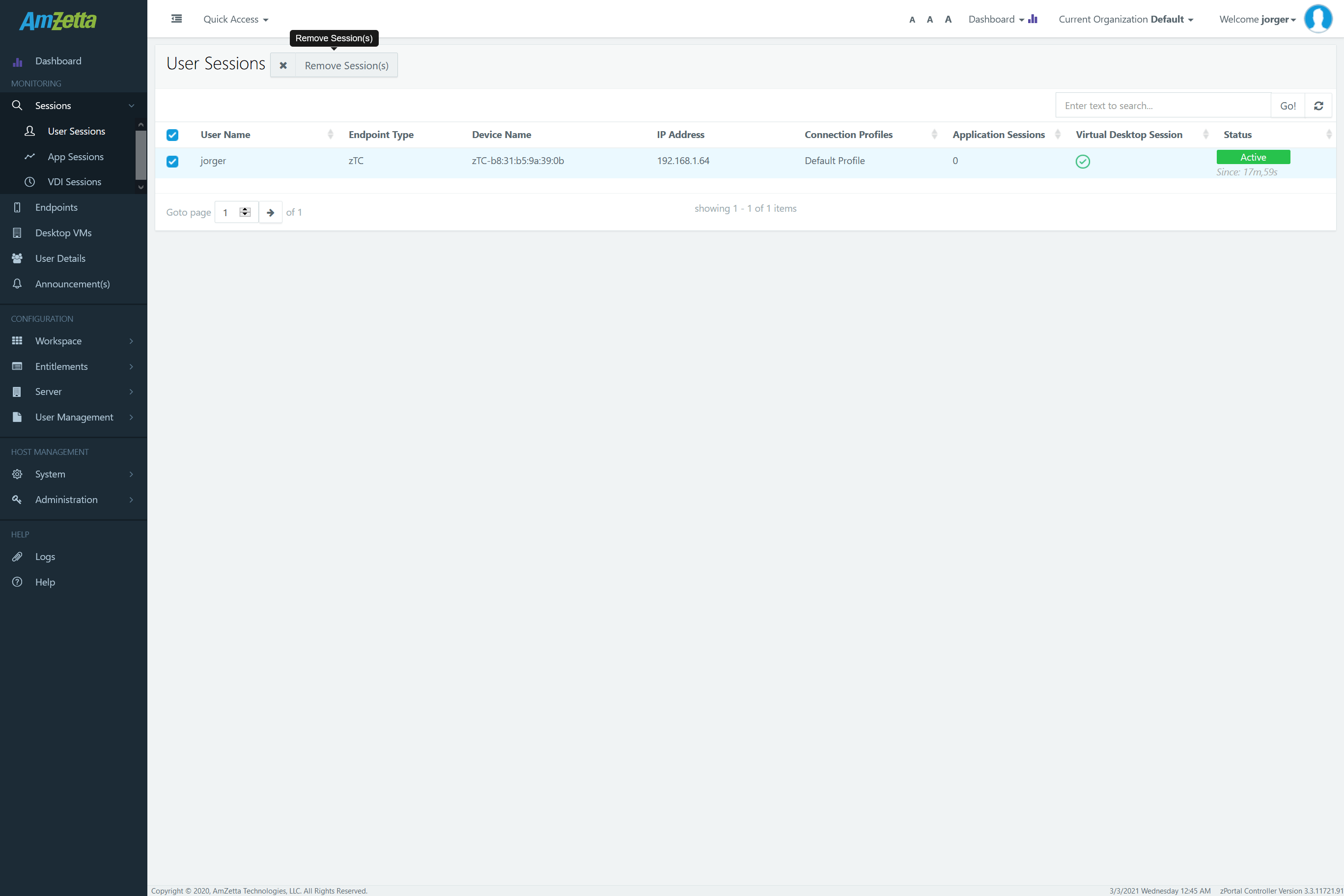
- In Confirm Action dialog, select available options as per requirement
- Logoff all active sessions:
- Select this check box to completely wipeout the user session along with all associate application and desktop sessions
- Keeping this as unchecked will only disconnect the user and associated application and desktop session
- Show wait message: On selecting this option
- Message: Text area control will be displayed, which can be used to show a custom message to the user, while removing the session
- Time: Wait time, after which the session will be removed
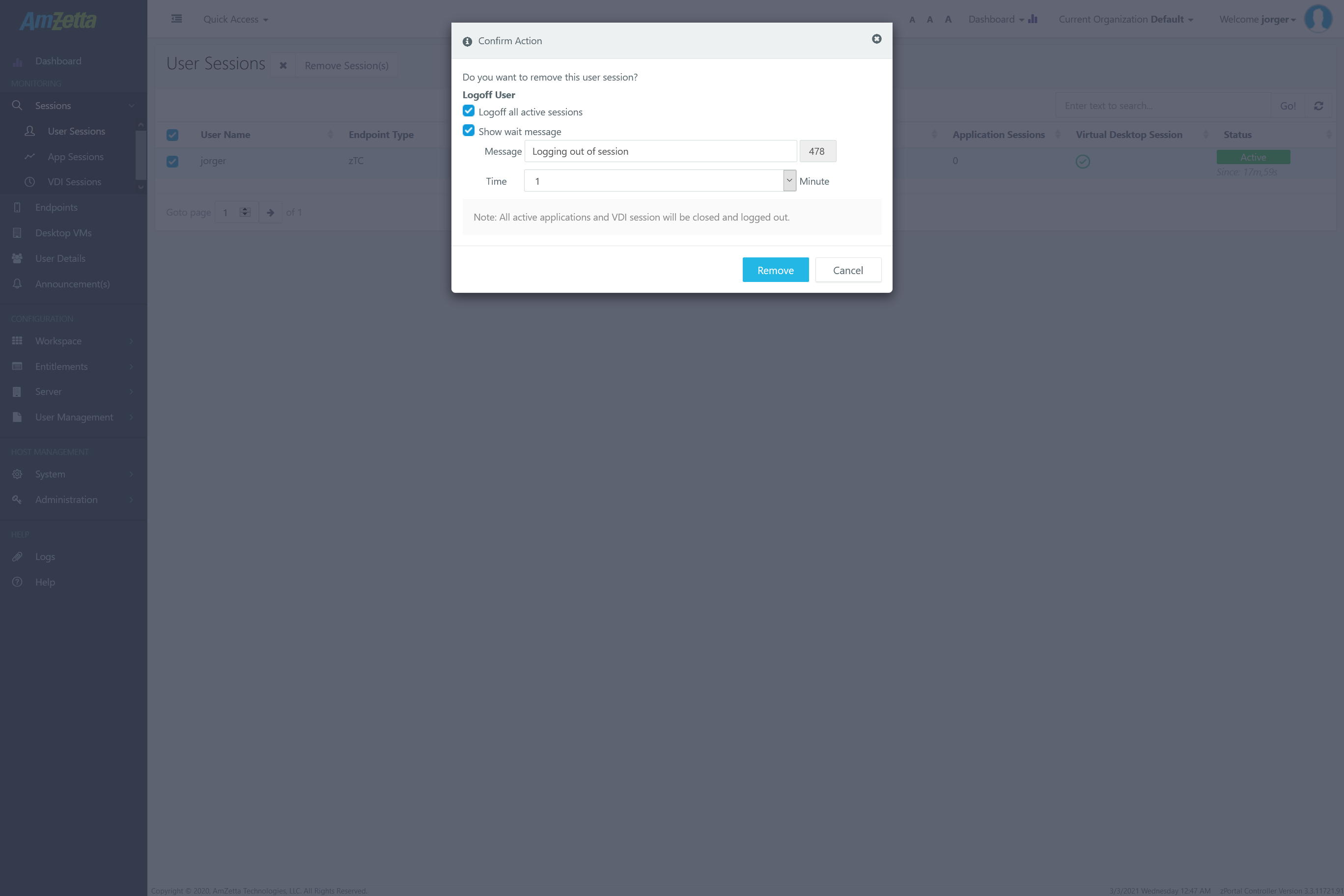
- Logoff all active sessions:
- Click on Remove button.
- Sessions will be removed/disconnected as per selected options.
Was this article helpful?
4.5 out Of 5 Stars
1 rating
| 5 Stars | 0% | |
| 4 Stars | 100% | |
| 3 Stars | 0% | |
| 2 Stars | 0% | |
| 1 Stars | 0% |
5
Table of Contents