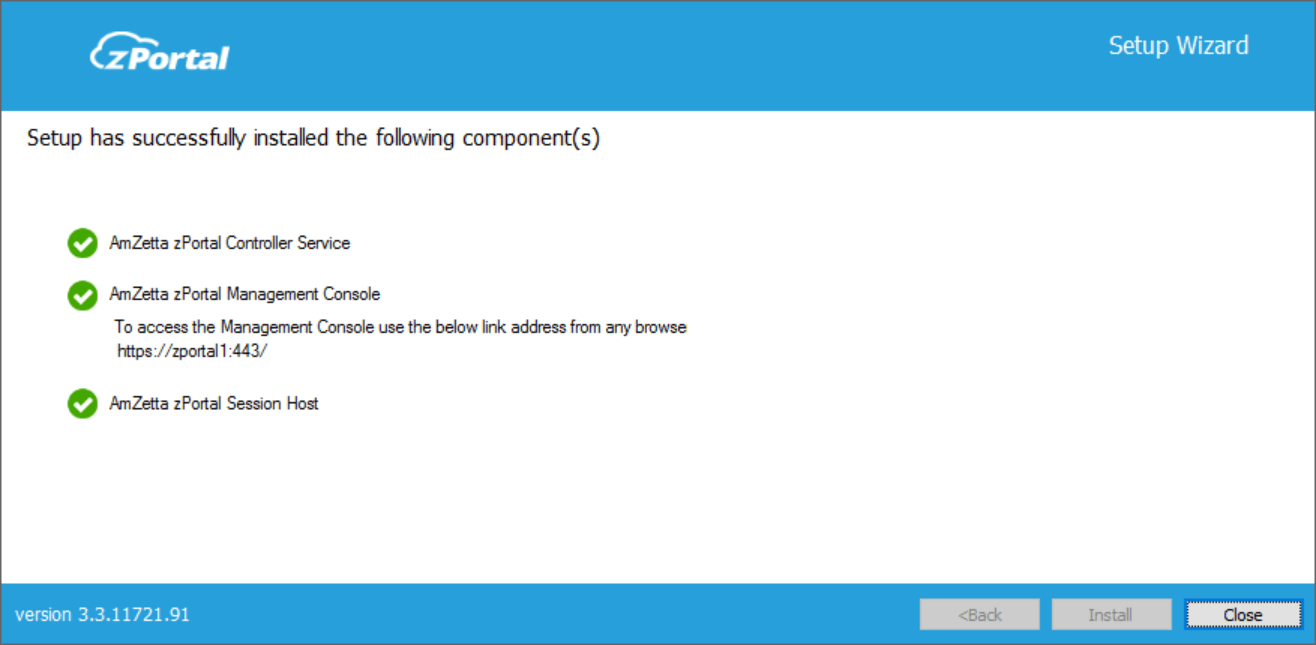Repair
The repair installation flow will only be enabled when the system already has at least one of the AmZetta zPortal Controller components installed and admin runs the same installer setup which was used to install the existing component. Admin can repair the existing setup using the following steps:
Repairing Components of zPortal Controller
- Login to Windows Server as a user with administrative rights.
- Copy the AmZetta zPortal Controller installer to your machine.
- Launch the Installation wizard by right-clicking on the installer and select option Run as Administrator.
- AmZetta zPortal Controller installer will open in Maintenance mode if it detects any existing installation is present and provides the following possible operations to user:
- Add New Components
- Upgrade (Disabled if running same installer setup, enabled if running newer installer)
- Repair (Enabled if running same installer setup, disabled if running newer installer)
- Uninstall
- Select option Repair and click on Next button.
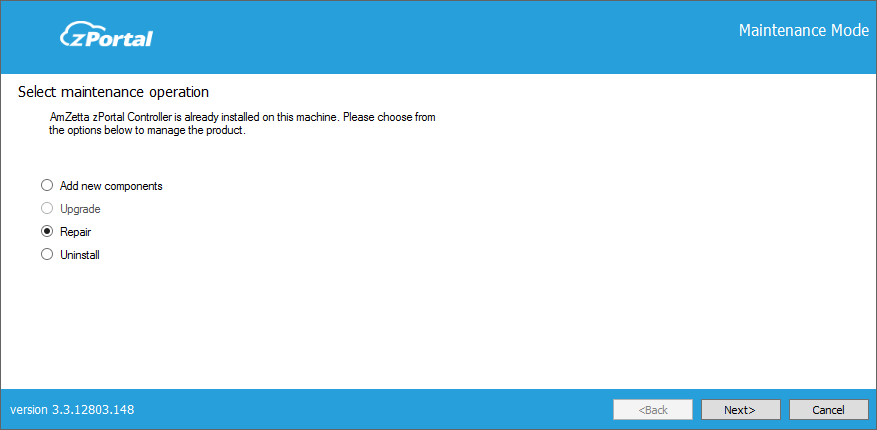
- The next screen provides the option to choose the component to be repaired. Select one or more components and click on Next button.
<zportal-repair2.png> - Service Logon Credentials screen will require the account information with which AmZetta zPortal Controller service will run. (Please refer to zPortal Controller Installation for details)
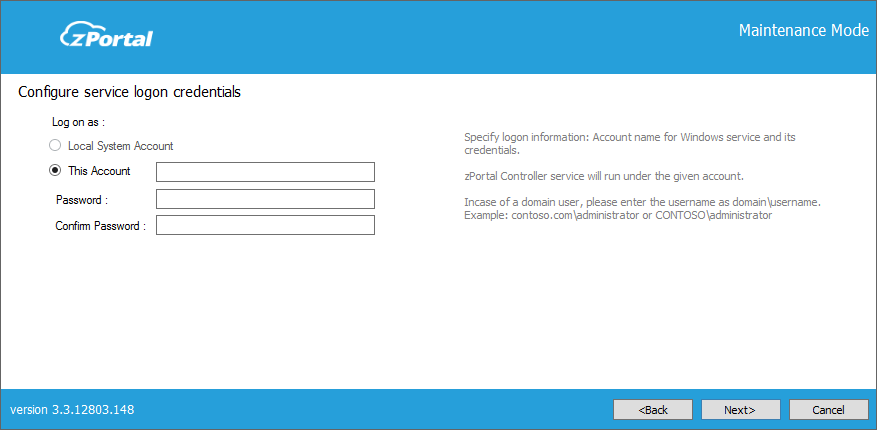
- Ignore Restore Database screen for a simple repair of zPortal Controller Service and click on Next button
- Existing database can be restored by clicking on Do you want to restore database checkbox and then click Browse button. Find the backup file (it should be a .bak file) and continue
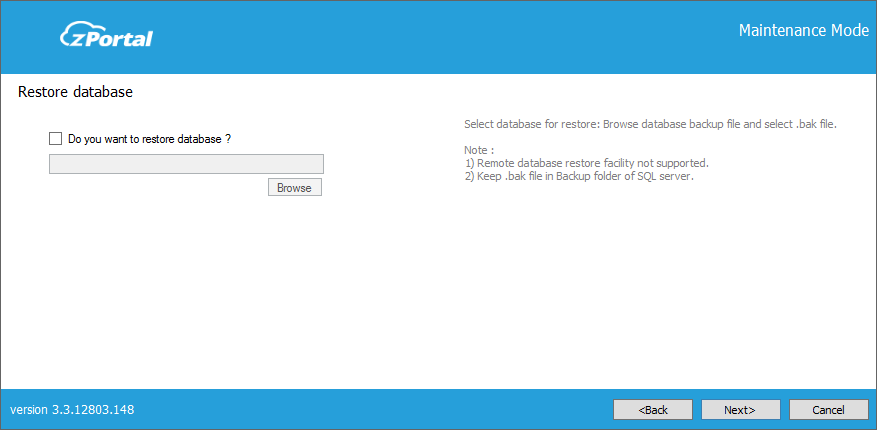
NOTE:
- If selected backup file is of SQL Server type, then administrator should first move the backup file to SQL Server – Backup folder. The default location of SQL Server (x64) backup folder is as follows:
C:\Program Files (x86)\Microsoft SQL Server\MSSQL11.SQLEXPRESS\MSSQL\Backup
- If selected backup file is of SQL Server type, then administrator should first move the backup file to SQL Server – Backup folder. The default location of SQL Server (x64) backup folder is as follows:
- On Port Settings screen, admin will be able to re-configure the ports for the selected components, insert new ports details or leave settings as they are to keep the same ports and click on Next button.
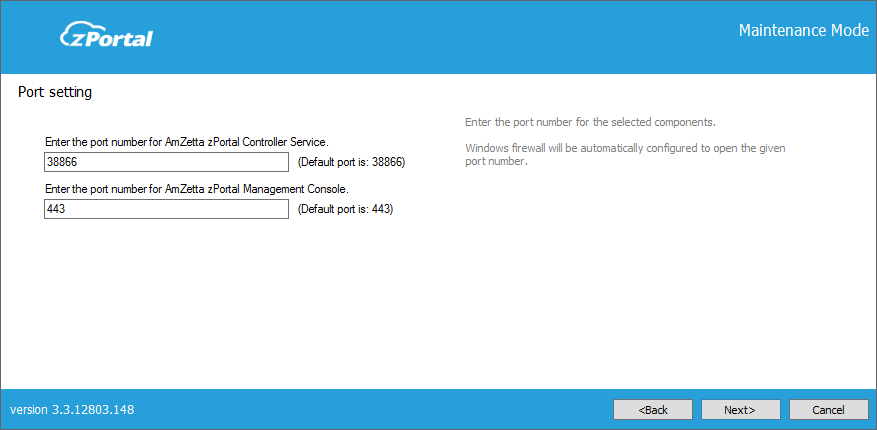
NOTE: Changing the port information will impact existing devices.
- The existing session will be disconnected
- All registered devices (Configured to connect Controller using manually provided IP) will be required to be reconfigured for using new port.
- Next installation screen is for configuring zPortal Controller administrators. The following types of Administrator configurations can be configured:
- Domain User Group configured as super-administrator. The following conditions must be met to use this option:
- System is in domain
- User is logged in with domain credentials
- Following inputs are provided correctly
- User will be needed to provide Domain User Group name
- Credentials of the one of the user accounts which belongs to the Domain user group specified

- Local zPortal user created and designated as super-administrator. For creating a local user administrator, user will be needed to provide the username (default is zAdmin), appropriate password and confirm password.

NOTE:
- As described in above step # 7, Repair mode requires the reconfiguration of zPortal Administrators; this mode can be used to update the zPortal Administrator password as well (If lost)
- Repair operation resets the existing configuration files also. If any configuration changes have been done in zPortal Controller using the configuration files, then all the modifications will be lost after the repair/ upgrade operation and must be re-configured. (Service restart will be required to bring the changes into effect)
- Domain User Group configured as super-administrator. The following conditions must be met to use this option:
- On the next screen, information is provided for the selected components, click on Repair button to confirm the operation.
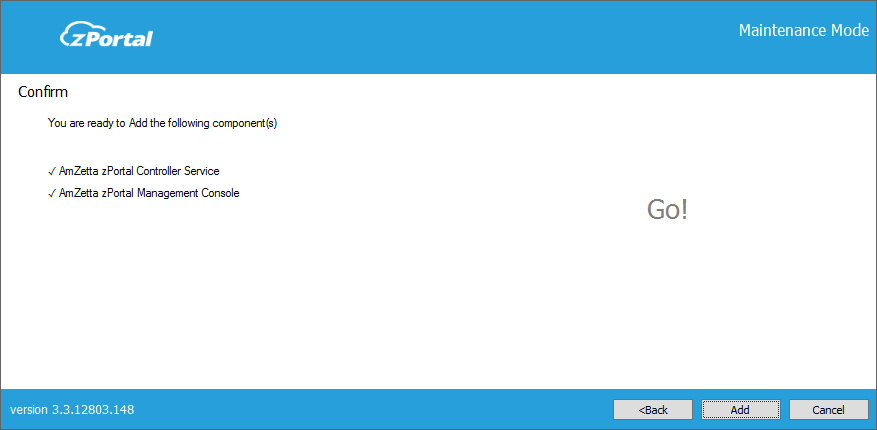
- Wait for the repair operation to completed, the screen will display the operation progress and associated messages.
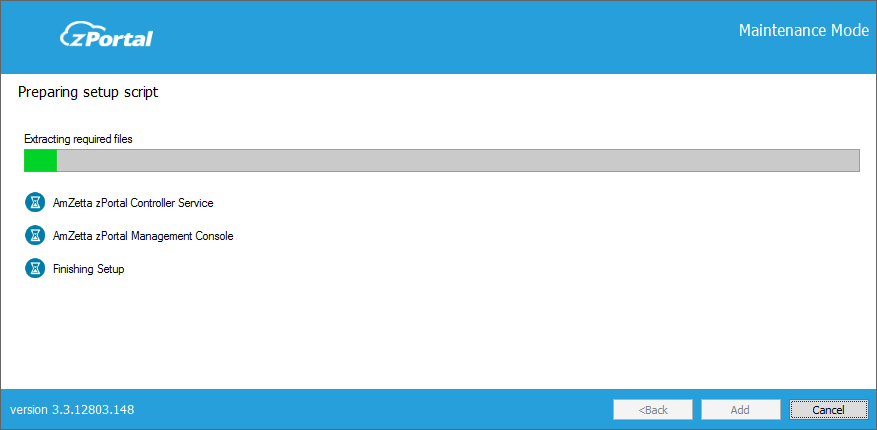
- Once repair operation is completed, admin will be navigated to the last screen. The last screen will display information of the repaired components, status of the repair operation and link to access the AmZetta zPortal Management Console. Click on Close button to exit from installation wizard.