Monitoring Sessions Basics
Section Monitoring -> Sessions, consists of following three types of sub-sections:
-
- User Sessions
- App Sessions
- VDI Sessions
In this section, we will understand each types of session in detail.
User Sessions
As soon as any user logs in from zPortal client or User Workspace portal or zBrows, user session is created and can be tracked in User Sessions section.
User Sessions section, provides a list view of all user sessions as shown in below screenshot:
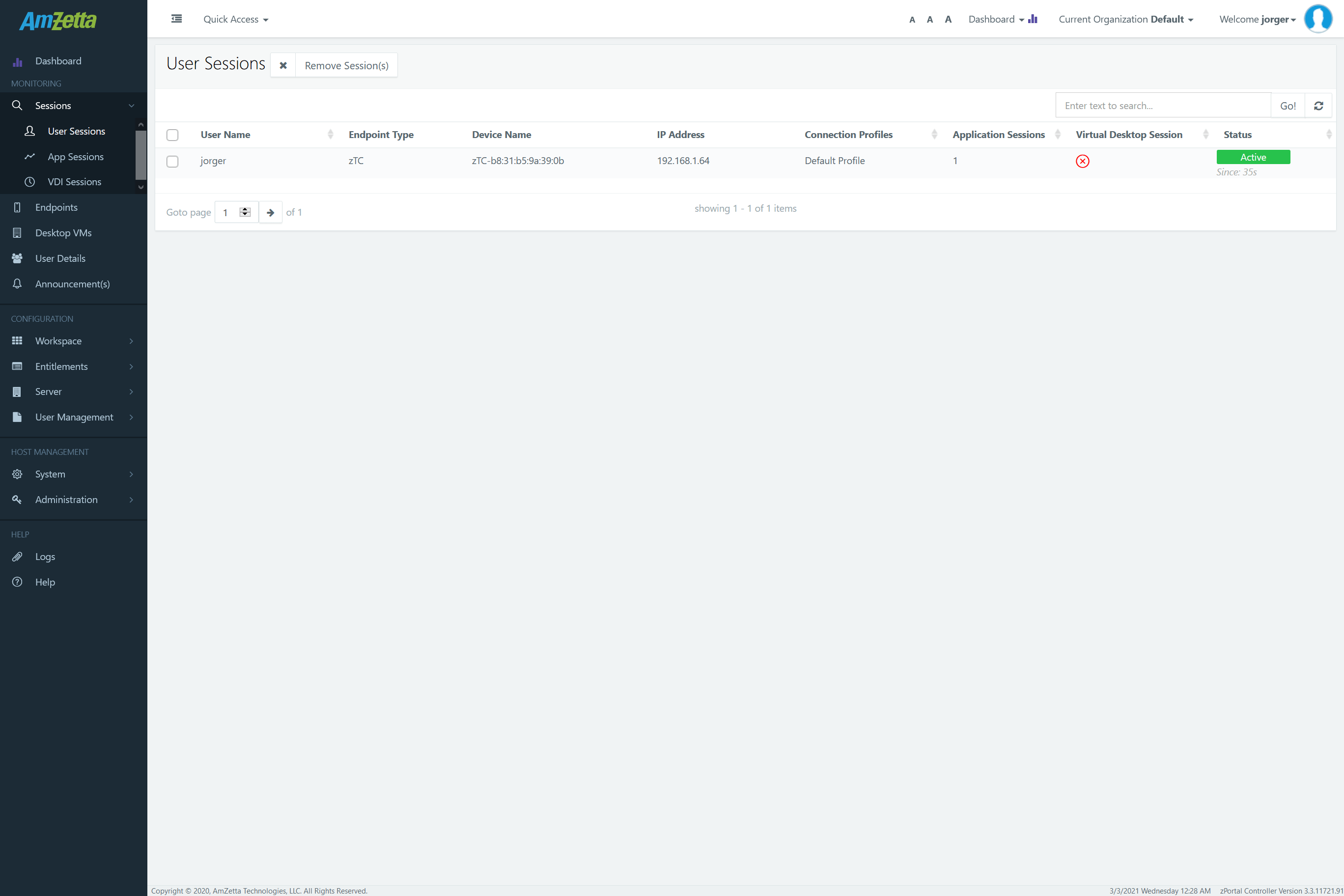
Displayed Information of User Sessions
| Column Name | Description |
|---|---|
| User Name | Displays the username of the logged in user |
| Endpoint Type | Type of Endpoint (zOS/zBrows) |
| Device Name | Displays the name of the device, if user has logged in from zOS or zPortal Client |
| IP Address | IP address of the machine from where the user has logged in. In case of zBrows, this will be the IP address of zGateway |
| Connection Profile | Connection profile applicable for this user session |
| Application Sessions | Count of application sessions |
| Virtual Desktop Sessions | Shown with tick (✓) mark if user is having any running full desktop session and shown with cross (X) mark if no desktop session is running |
| Status | Status of User session, which could be Active/Idle/Disconnected |
UI Operations
Following UI operations can be performed in User Sessions section.
-
- Search for Specific User Session:
- Administrator can type appropriate user name in search text box and clicking on Go button or pressing Enter key will show the searched matching the specified criteria.
<zportal-mon-user2.png>
Once searched successfully, clicking on close button in search text box clears the searches and starts displaying all the rows.
- Administrator can type appropriate user name in search text box and clicking on Go button or pressing Enter key will show the searched matching the specified criteria.
- Sort the User Sessions
- Sorting of user sessions is supported on some specific columns only i.e. User Name, Application Sessions, Virtual Desktop Session and Status. Clicking on any column header, sorts the user session table entries.
<zportal-mon-user3.png>
- Sorting of user sessions is supported on some specific columns only i.e. User Name, Application Sessions, Virtual Desktop Session and Status. Clicking on any column header, sorts the user session table entries.
- Refresh the User Session List
- Administrator can click on Refresh button on top right corner to refresh the list of user sessions. This is simple database refresh operation to get recent data from database.
- Pagination and Number of Records to be displayed
- Administrator can also choose to display number of records to be displayed per page. The control is given at the bottom of User Sessions screen.
<zportal-mon-user5.png>
Another option available is to navigate to different pages, using pagination.
- Administrator can also choose to display number of records to be displayed per page. The control is given at the bottom of User Sessions screen.
- Search for Specific User Session:
App Sessions
App Sessions page displays the list of all application sessions being accessed by the end user. App Session section enables the administrator to view, search and remove specific app sessions for the user.
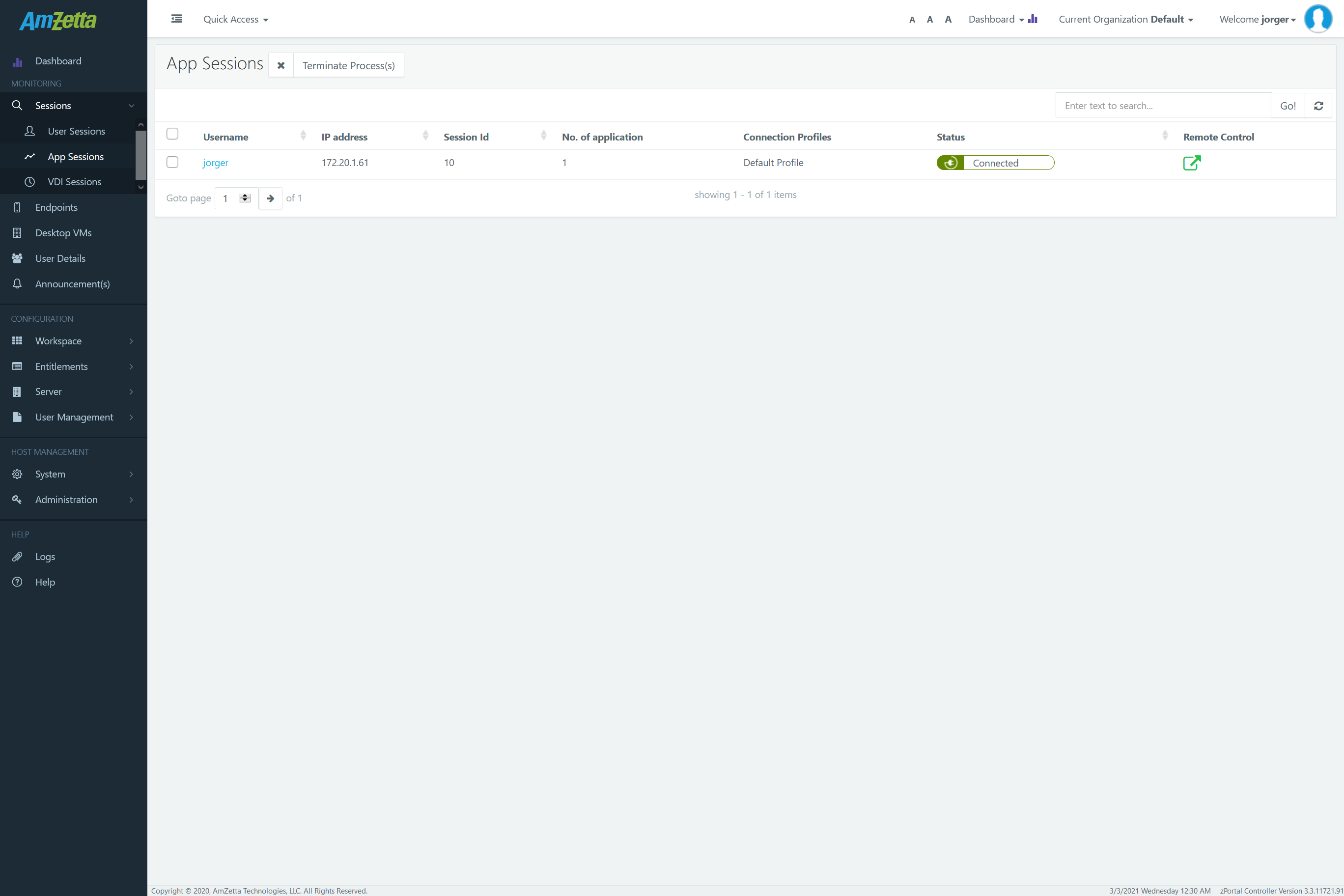
Information Available in App Session Section
| Column Name | Description |
|---|---|
| User name | Displays the username of the logged in user |
| IP Address | IP address of the server from app session is provided |
| Session ID | Remote Desktop Server session ID of the user |
| No of Applications | Count of application sessions |
| Status | Status of user session, which could be Running/Initializing/Disconnected |
Clicking on user name, expands the details of app sessions running for the user and following information is displayed for application sessions:

UI Operations
Administrator can use App Session section to get the details of application sessions of a user. Following UI operations are available:
-
- Search for Specific App Session
- Administrator can type appropriate user name in search text box and clicking on Go button or pressing Enter key will show the searched matching the specified criteria.
- Sort the App Sessions
- Sorting of app sessions is supported on some specific columns only i.e. User Name, Application Sessions, Virtual Desktop Session and Status. Clicking on any column header, sorts the user session table entries.
- Refresh the App Session List
- Administrator can click on Refresh button on top right corner to refresh the list of app sessions. This is simple database refresh operation to get recent data from database.
- Search for Specific App Session
- Pagination and Number of Records to be Displayed
- Administrator can also choose to display number of records to be displayed per page. The control is given at the bottom of App Sessions screen.
VDI Sessions
VDI Session section displays the list of all desktop sessions (dedicated/ shared hosted desktops). Administrator can remove any specific VDI session by clicking on Remove Sessions button.
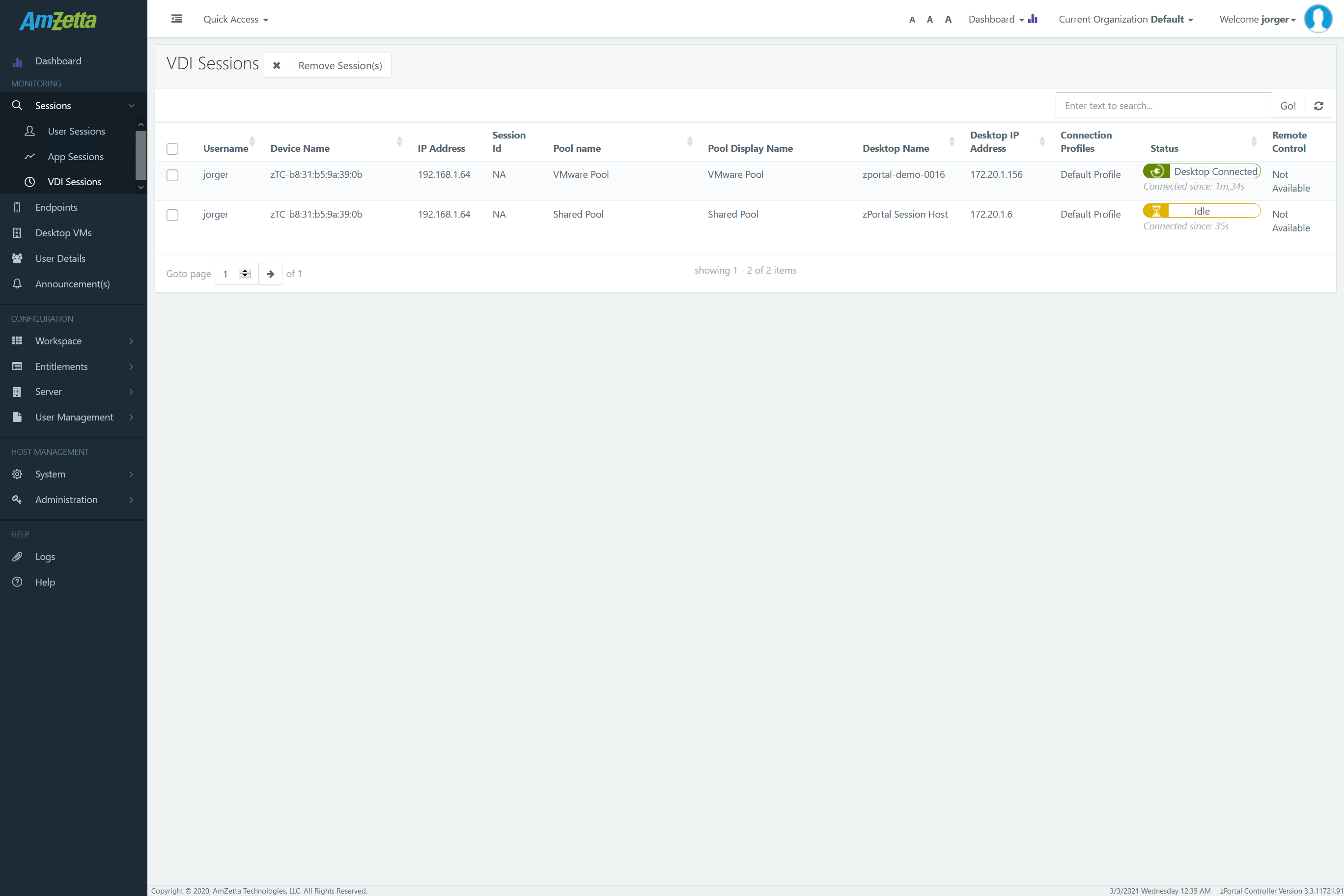
Information available in VDI Sessions Section
| Column Name | Description |
|---|---|
| User Name | Displays the username of the logged in user |
| Device Name | Displays the name of the device, if user has logged in from zOS or zPortal Client |
| IP Address | IP address of the machine from where the user has logged in. In case of zBrows, this will be the IP address of zGateway |
| Session ID | Remote session ID on Session Host Server |
| Pool Name | Name of the desktop pool from where sessions are coming |
| Desktop IP Address | IP Address of the desktop connected by client |
| Status | Status of the desktop session (Connected/Disconnected) |
UI Operations
Administrator can use VDI Sessions section to get the details of VDI sessions of a user. Following UI operations are available:
- Search for Specific VDI Session
- Administrator can type appropriate text in search text box and clicking on Go button or pressing Enter key will show the searched matching the specified criteria.
- Sort the VDI Sessions
- Sorting of VDI sessions can be done by clicking on specific columns e.g. User Name, Session Sessions,
- Refresh the VDI Session List
- Administrator can click on Refresh button on top right corner to refresh the list of VDI sessions. This is simple database refresh operation to get recent data from database.
- Pagination and Number of Records to be displayed
- Administrator can also choose to display number of records to be displayed per page. The control is given at the bottom of VDI Sessions screen.
Key Behavioral Facts of Session Management
Dedicated VDI Sessions
- No option to select between disconnect and logout
- No option to send message to client
- Default VDI Session Removal Behavior: Disconnect the sessions (Unsaved user data will not be lost until session expires)
- Removing Session When Session Host Agent is not available: Session will be removed with success message but warning will be logged in logs
- On zBrows: Session can run infinitely as client does not sync the sessions (App/Desktop)
- On zPortal Client: Sessions will be disconnected on next heartbeat sync
Shared VDI Sessions
- No option to select between disconnect and logout
- No option to send message to client
- Default VDI Session Removal Behavior: Logout the RDS session (Unsaved user data will be lost)
- Removing Session When Desktop Agent is not available: Session will be removed with success message but warning will be logged in logs
- On zBrows: Session can run infinitely as client does not sync the sessions (App/Desktop)
- On zPortal Client: Sessions will be disconnected on next heartbeat sync
App Sessions
App Sessions are comprised of Provider Sessions and Application Sessions. Provider sessions are the container for all application sessions running under same RDS session.
Application Sessions
Any independent application accessed using zPortal Client or zBrows will be logged in zPortal Controller Management console and will be termed as App session. All applications being delivered to users are tracked using unique App Session Ids. Following behavior of the app session is available
- Some applications e.g. Internet Explorer (x86) invokes another process of 64bit Internet explorer and then exits. -> In this case zPortal Session Host may try to get track of Child application, but if it fails to get the details of Child process then it will lose the track of app session and the entry will be shown as “0” -> Zero app sessions.
- But provider session (Please see next section) will be kept alive as some child process is running -> In this case the reconnection won’t be possible.
- Closing application session does not provide any option to disconnect or logout. It will simply close the selected application
- In case of same apps is launched multiple times, no identification mechanism is available for uniquely identifying any app
- While closing the application session, administrator can choose to send a custom message with timer
- zPortal Client: Message will be displayed and application will remain active for provided time
- zBrows: No message will be displayed but application will be closed as per the provided time
- Dependency for Custom Message: RDP Extensions
- Remove App Sessions when Session Host Agent is not available: Removing App session when Session Host Agent is not available
- zPortal/zBrows: App session removal will be failed and an error entry will be created followed by appropriate warning entries
Provider Sessions
RDS session (WTS Session), under which multiple application sessions runs, is termed as Provider session. The provider session can have following behavior:
- A single provider session can have one or multiple application sessions
- For the applications whose control is lost (which invokes child processes and gets itself killed later.), will have no application session entry and will not be shown under the provider session.
- Provider session will have unique WTS Id associated with it.
- Selecting a provider session, enables the terminate Process(s) button which can be used to completely logout the specific RDS session
- Multiple Provider sessions can be removed together and it will also logout all the associated App sessions
User Sessions
User sessions are the top most container listing the currently logged-in user sessions and displaying all the Application and Desktop Sessions running for that user. Removing a user. User session will have following behavior:
- Controller provides the option to remove one or more user session
- User sessions can be completely removed or disconnected
- Sessions can be removed with message and timer also but it depends on availability of
- RDP Extensions Client Module
- RDP Extensions Server Module
- Disconnecting the User Session
- All associated desktop or application sessions will also get disconnected
- Application sessions running in Shell mode won’t be able to reconnect
- SHD and Application Sessions in Remote App Mode can be reconnected before the user session is expired
- Logging Off All Active Sessions:
- Removing a user session with option checked to log off all active sessions will also remove (logout)
- All Provider Sessions of that user (Logout)
- All VDI Sessions of that user (Logout)
- User Session Removal will require session agent to be available to execute all the tasks
- User session disconnection timer gets updated on controller when client notified back about disconnection
- Removing a user session with option checked to log off all active sessions will also remove (logout)