Licensing
Starting with zGateway version 5.0, the license acquisition process has changed. The new process is more automated and avoids manual intervention once customer has access to zGateway software. AmZetta has deployed an online license server that will be used by zGateway to demand a new license when requested by an authorized customer/partner/prospect.
There are two methods for licensing zGateway, online and offline. If the zGateway is not connected to Internet, the administrator can use the offline method to acquire the license.
Click on Activate License to activate the license online and apply the new license.
zGateway administrator uses management console to upgrade the license on zGateway. Go to License Status screen. Enter the License serial number and the username/password. If user name and password are not provided, register yourself to create username/password on AmZetta license server.
zGateway Administrator receives a License Serial Number. Optionally a username/password pair can be provided to administrator. If login information is not provided administrator can self-generate one.
AmZetta license team creates a new evaluation or production license in AmZetta license server using License management service and a serial number is generated.
DEFAULT ZGATEWAY LICENSE
On a fresh zGateway installation, a default evaluation license valid for 5 users for 30 days is applied by default. This license is called the System Default.
CHECKING ZGATEWAY LICENSE STATUS
Open Management console and go to LICENSE STATUS screen under HOST MAINTENANCE section.
The screen shows the details of features enabled along with expiry date. The main feature is Concurrent Users feature. Expiry of this feature would result in complete blocking of zGateway functionality.
The screen also has option to upgrade license by choosing option Get New License.
A zGateway administrator can update their account (registration) information by choosing option Update Profile.
Click on Apply License to finally apply the license on zGateway.
Copy the license key from the license server and paste it back to zGateway management console.
Select Offline Activation option on online License Server portal. Paste the license request and choose option to activate license. An encrypted license key is generated.
Visit online AmZetta License Server Portal and login using the username/password provided.
zGateway administrator uses the management console to upgrade the license on zGateway. Go to License Status screen and select offline activation. Enter serial number and username/password to generate offline license request key.
zGateway Administrator receives a License Serial Number and a username and password to login into AmZetta license server.
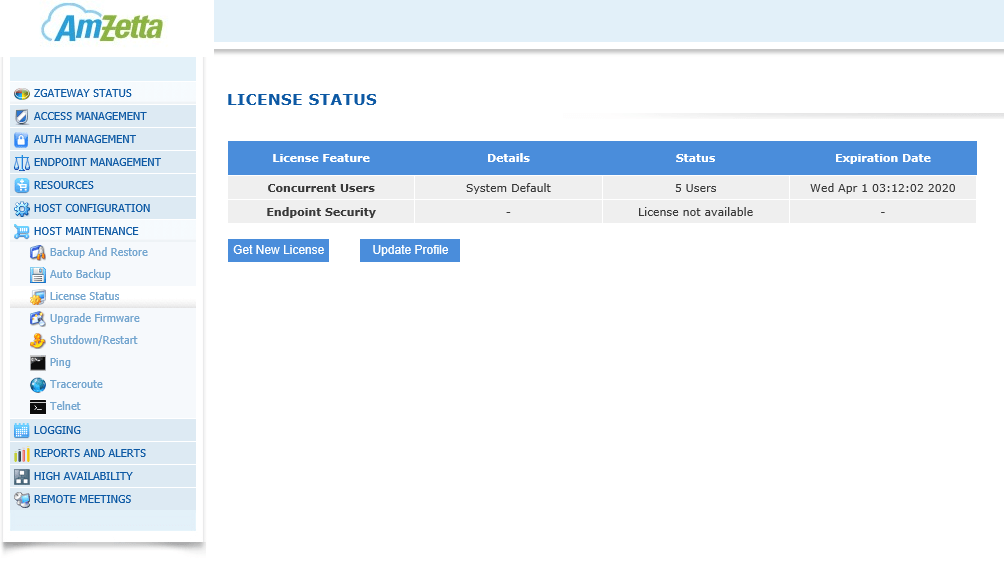
REGISTERING WITH ZGATEWAY LICENSE SERVER
zGateway administrator should have received a License Serial Number from AmZetta License team to be able to acquire the actual license key. zGateway Administrator must also have an account on AmZetta Online license server to activate their license. The zGateway Administrator can self-register from the management console or they could get the credentials from AmZetta License team.
To register for a new account, go to LICENSE STATUS screen and choose option Get New License and then choose option Not Registered Yet?

On the following screen, enter all details. Choose a unique username and create a password. Specify a security question to be able to recover your password in future.
An organization can have multiple user accounts and each user accounts can use multiple zGateway serial numbers on same or different hardware.
NB: The email ID for each user has to be unique. So it is better to use a valid user email ID for the organization. All email alerts related to license updates/expiry/notifications will be sent to this email ID.
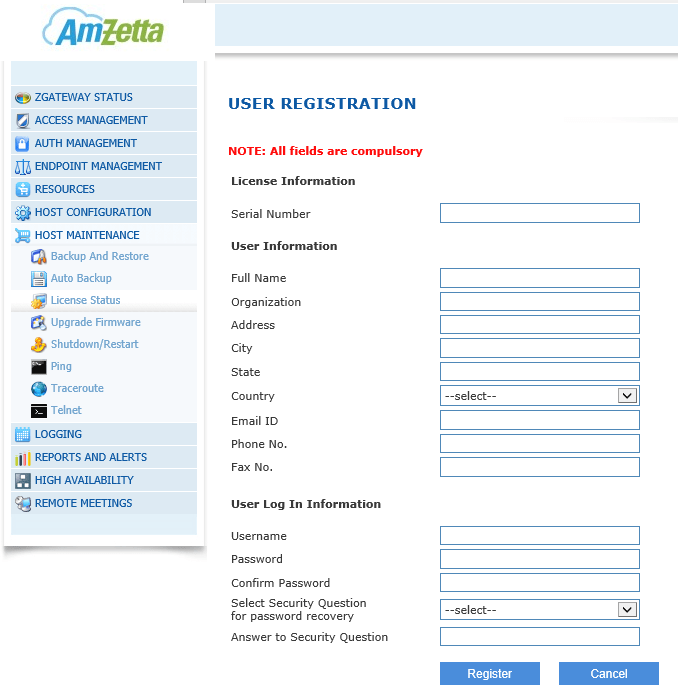
NB: zGateway must have direct access to Internet to register user account with online zGateway License Server. If zGateway cannot be provided Internet access or access is only via a Proxy Server, please talk to your zGateway sales contact to get an account created by zGateway License team and then refer to next section for offline activation method.
APPLYING THE NEW ZGATEWAY SERIAL NUMBER
Once logon credentials are available, zGateway administrator can apply the new Serial Number.
Go to LICENSE STATUS screen and choose option Get New License. On the following screen, enter the Serial Key and username-password for license server. Choose option Apply License to apply the new license. The zGateway server will contact online AmZetta license server and retrieve the license details after user authentication. The license will be then applied to the zGateway server and details will be uploaded on the Management console.
NB: zGateway server must have direct access to Internet to register the Serial Key with online AmZetta License Server. Choose Apply License (Offline) in case it does not have access to Internet. Refer to next section for details.
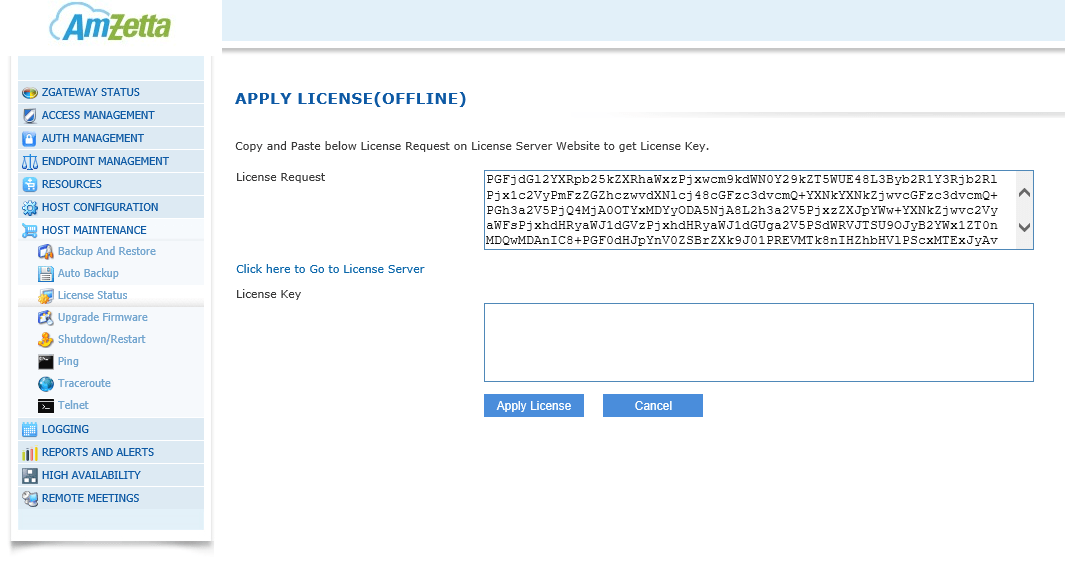
NB: In case you have received a notification from AmZetta support team about change in location of online license server, choose the option Click here to Edit License Server URL to change the URL for online license server.
GET NEW ZGATEWAY LICENSE – OFFLINE ACTIVATION
Offline Activation can be done when the zGateway server is not connected to Internet or access to Internet is via Proxy server. zGateway Administrator must have the License Serial Key and logon credentials to AmZetta License Server.
Choose option Get New License on the License Status screen.
Insert Serial key, Username and Password and click on Apply License (Offline).
An encrypted license request key will be displayed on the following screen. Leave this screen open and visit AmZetta License Server online.
LOGIN TO AMZETTA ONLINE LICENSE PORTAL
zGateway Administrator can click on Click here to go to License server link to visit AmZetta Online License Server. zGateway administrator’s desktop must have Internet access to be able to visit AmZetta online License Server.
Login into AmZetta License Server using the provided credentials and go to Offline Activation tab.
Paste the encrypted license request data from the zGateway management to License Server and click on Activate.
An encrypted license key is generated. Copy this encrypted license key.
APPLYING THE NEW ZGATEWAY LICENSE
Paste the created encrypted license key data into zGateway Management console and Press Apply License to apply the license on the server.
The New license will be applied on the Gateway.
UPDATE USER PROFILE
zGateway Administrator can update her profile from the Management console. zGateway Administrator can choose
Update Profile option from LICENSE STATUS screen.
Upon successful login, the existing user record will be displayed. User can update the profile and save changes.