-
zWAN
-
-
-
-
- Articles coming soon
-
- Articles coming soon
-
-
-
-
-
- Articles coming soon
-
- Articles coming soon
-
- Articles coming soon
-
- Articles coming soon
-
-
-
- Articles coming soon
-
- Articles coming soon
-
- Articles coming soon
-
-
-
zTC
-
StorTrends
-
zPortal
-
-
-
-
- Articles coming soon
-
-
- Articles coming soon
-
- Articles coming soon
-
zGateway
Device Logs
5 out Of 5 Stars
1 rating
| 5 Stars | 100% | |
| 4 Stars | 0% | |
| 3 Stars | 0% | |
| 2 Stars | 0% | |
| 1 Stars | 0% |
For troubleshooting purpose or simple monitoring of device activities, administrator can view, refresh, download or delete device logs.
Device logs operation can be done only on single and reachable device only, selecting multiple devices will prompt appropriate error and selecting an unreachable device will display error in device logs page.
Once device logs are enabled zPortal Controller will send the request to selected device -> Device will upload the first chunk of device logs after first successful heartbeat.
To view device logs, administrator will be needed to perform the following steps:
- Select the registered device from Device tab
- Click on Logs button as shown in below image
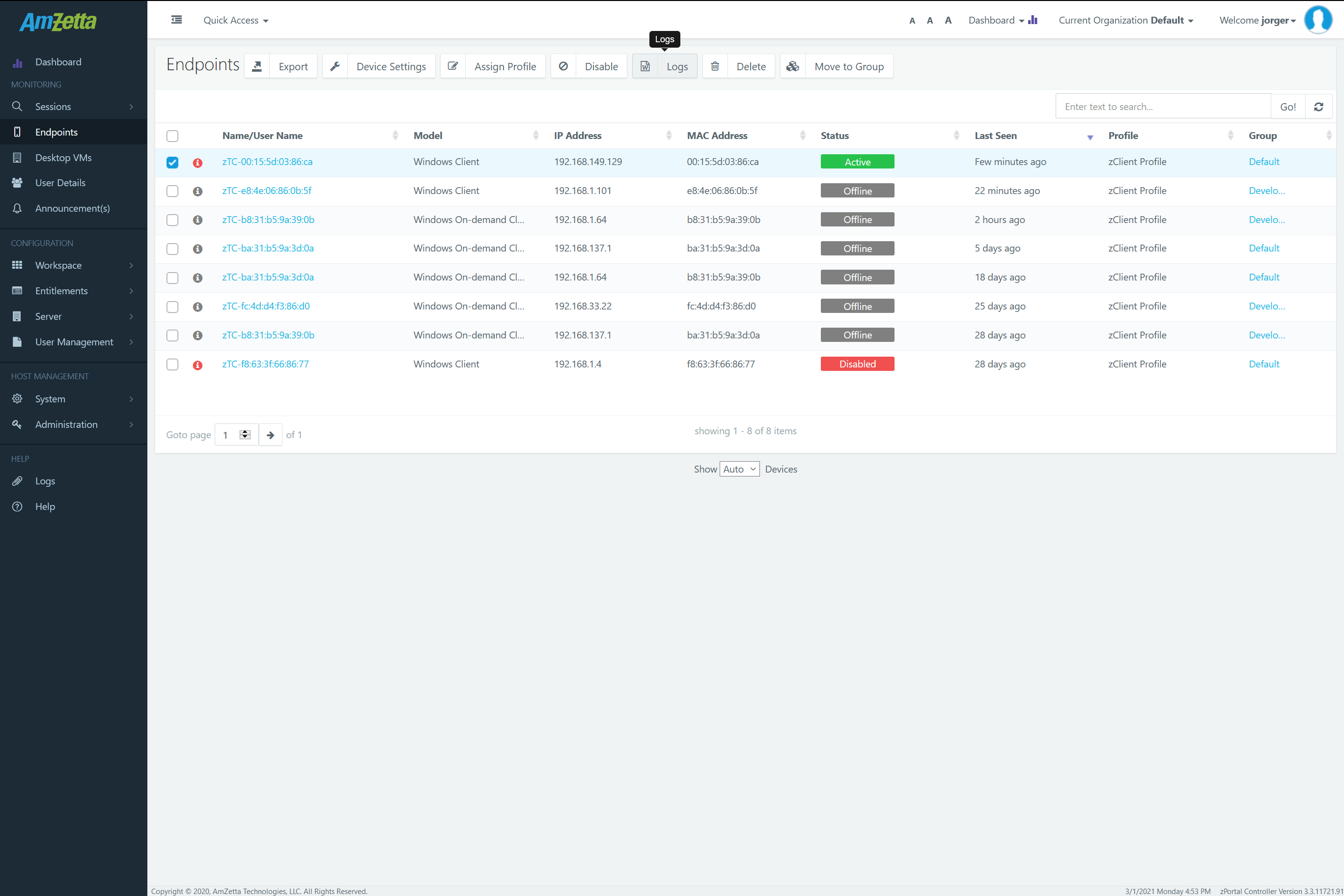
- Wait for 1 heartbeat to be exchanged between controller and device, it can take from 40-120 seconds for logs to be retrieved
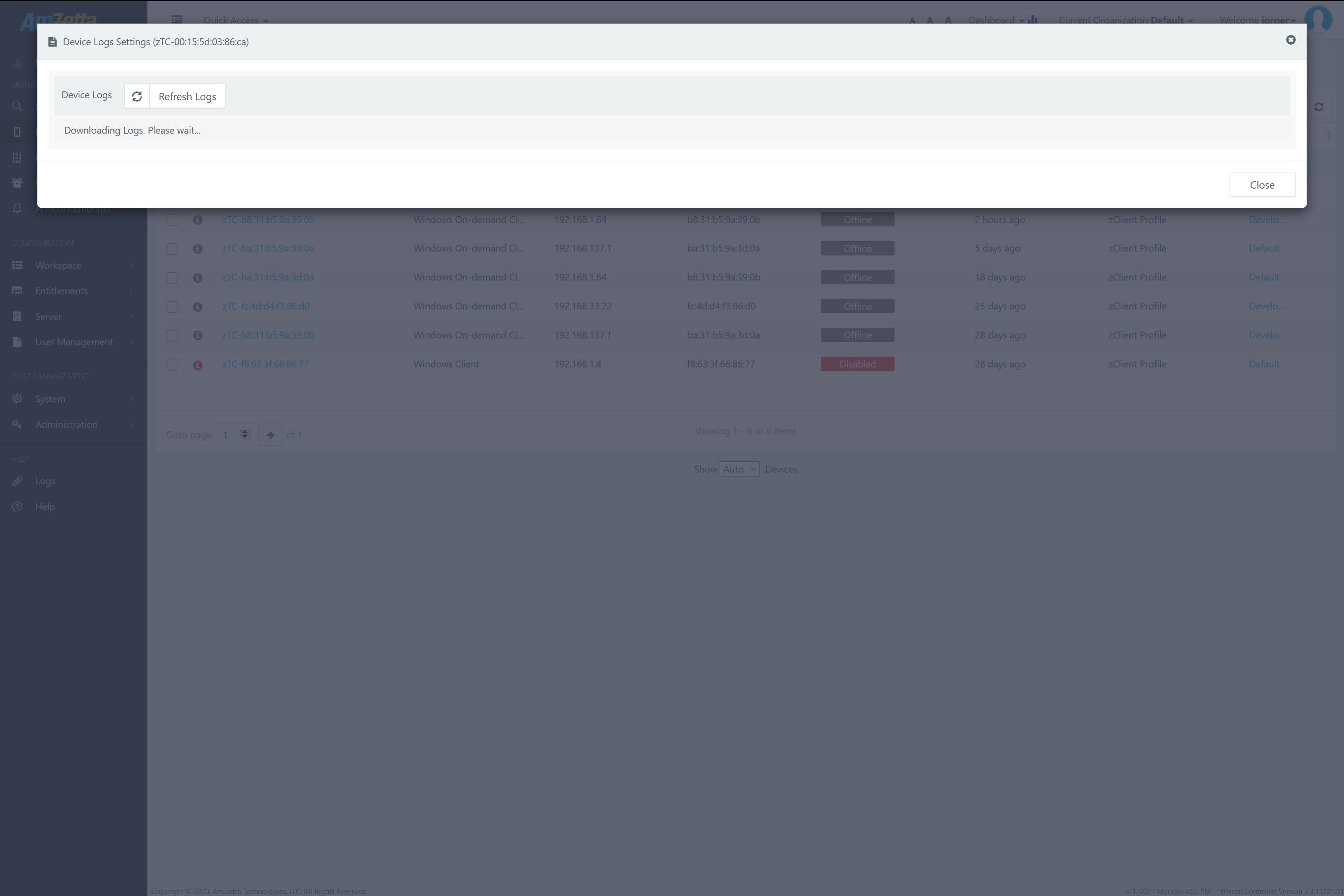
- The device logs will start appearing on the same window as shown in Device Logs window also only latest 1000 lines of device logs are displayed only.
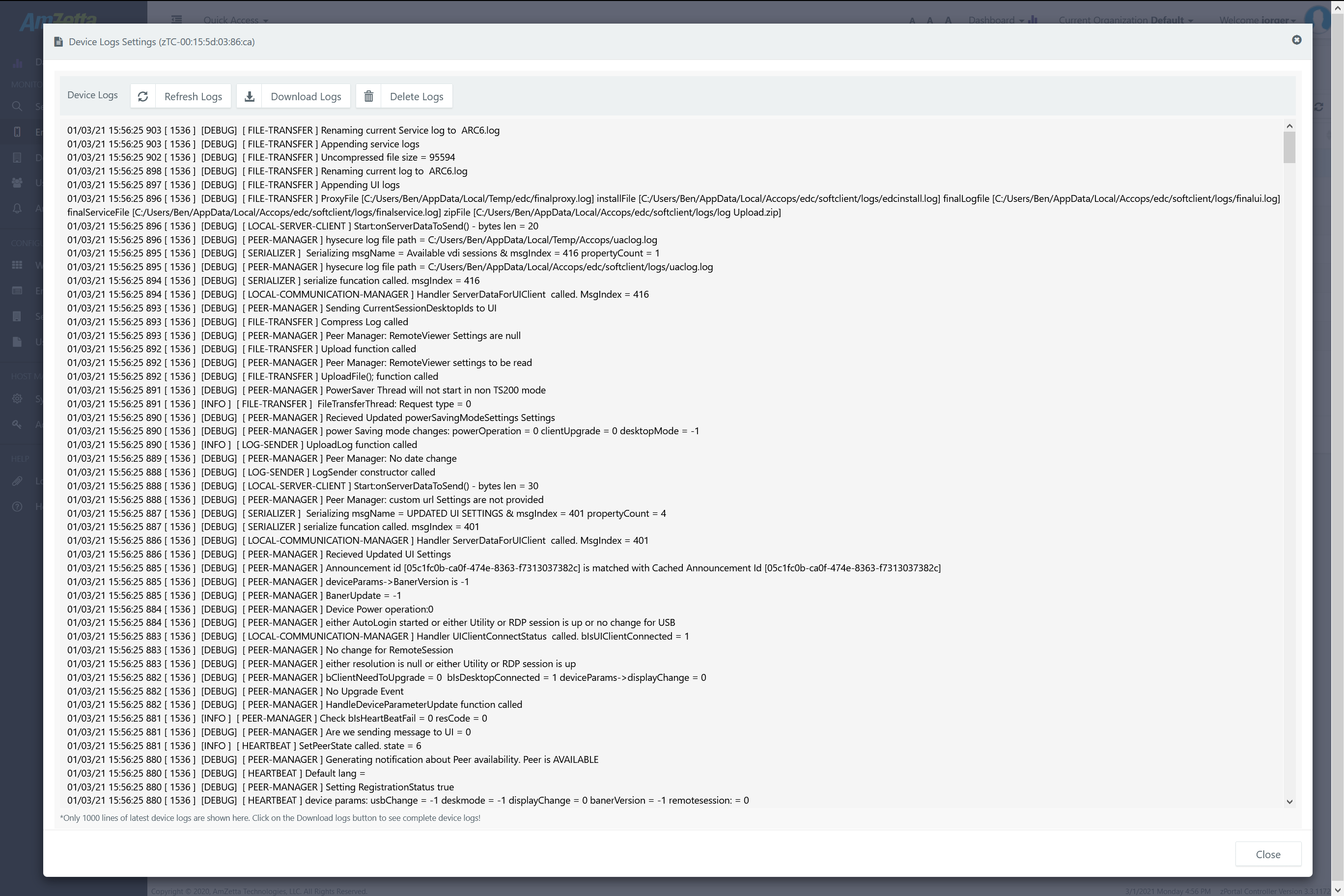
- To update or refresh the available logs, administrator will be needed to click on the Refresh Device Logs button explicitly as devices logs do not get refreshed automatically.
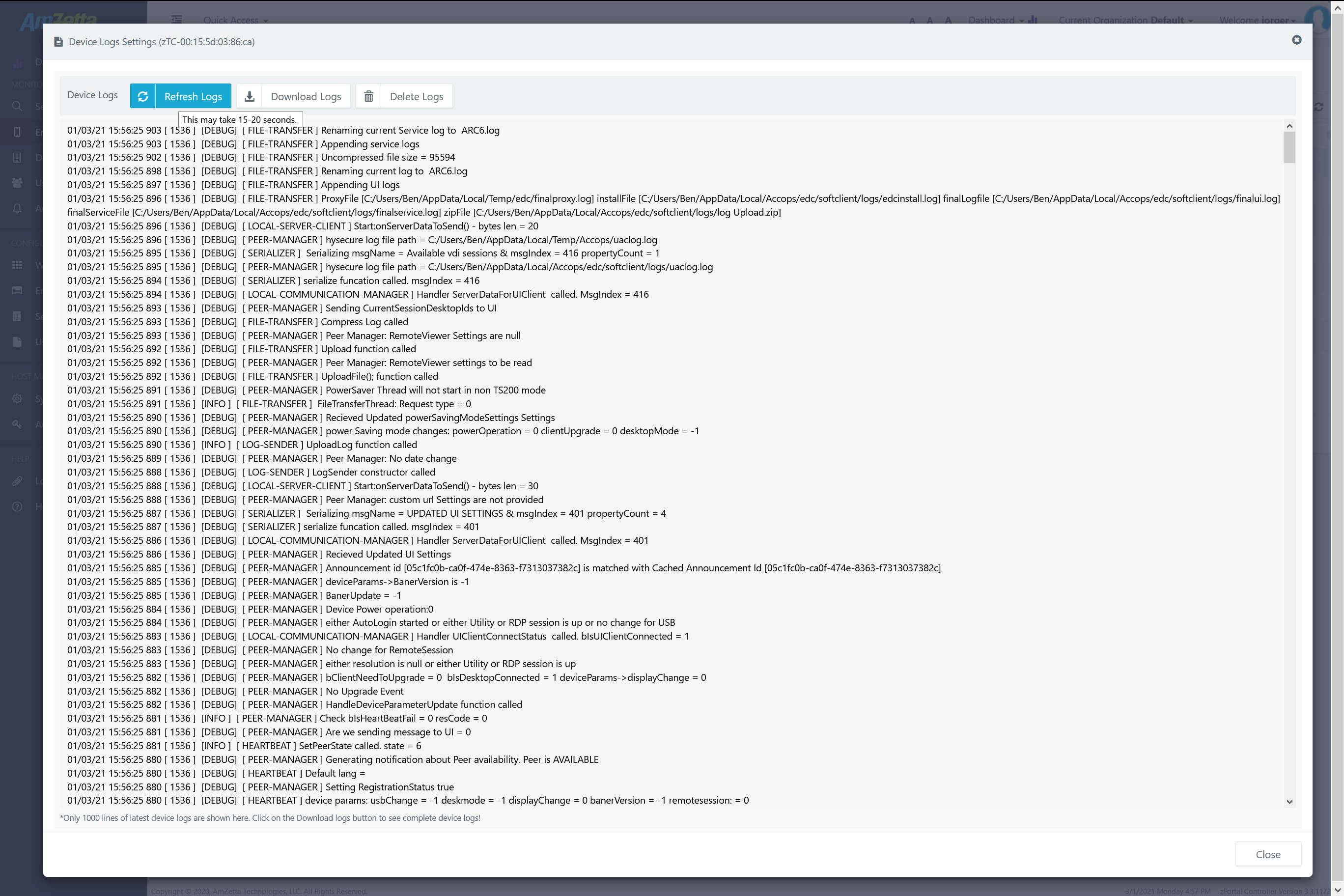
- To download the logs to a txt file, click on the Download Logs button
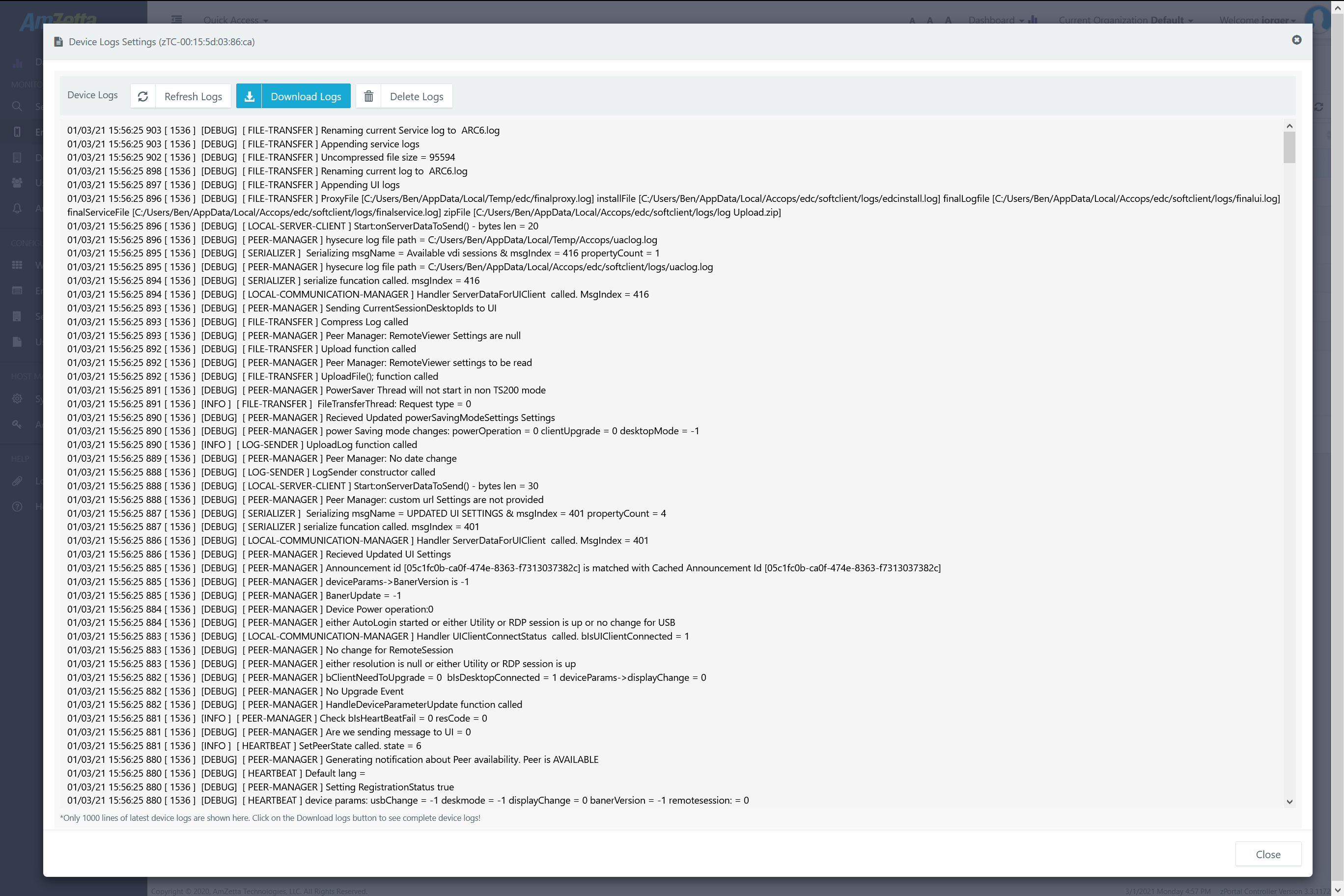
- As mentioned earlier also once device log window is opened devices will send the first chunk of logs to zPortal Controller. zPortal Controller will keep the logs file in the following directory with the name of device registration id:
Device Logs Path:
< C:\Program Files (x86)\AmZetta\zPortal Controller\Service\Contents\DeviceLogs>
Every time the device logs are refreshed then the device logs will be updated in the respective folder.
However, if administrator chooses to not to keep device logs, device logs can be deleted using Delete Logs button. All the logs being saved on zPortal Controller till time will be deleted and fresh logs request will be sent to device.
|
Note: Delete Logs operation will delete the entire directory created under Device Logs folder for the selected device. |
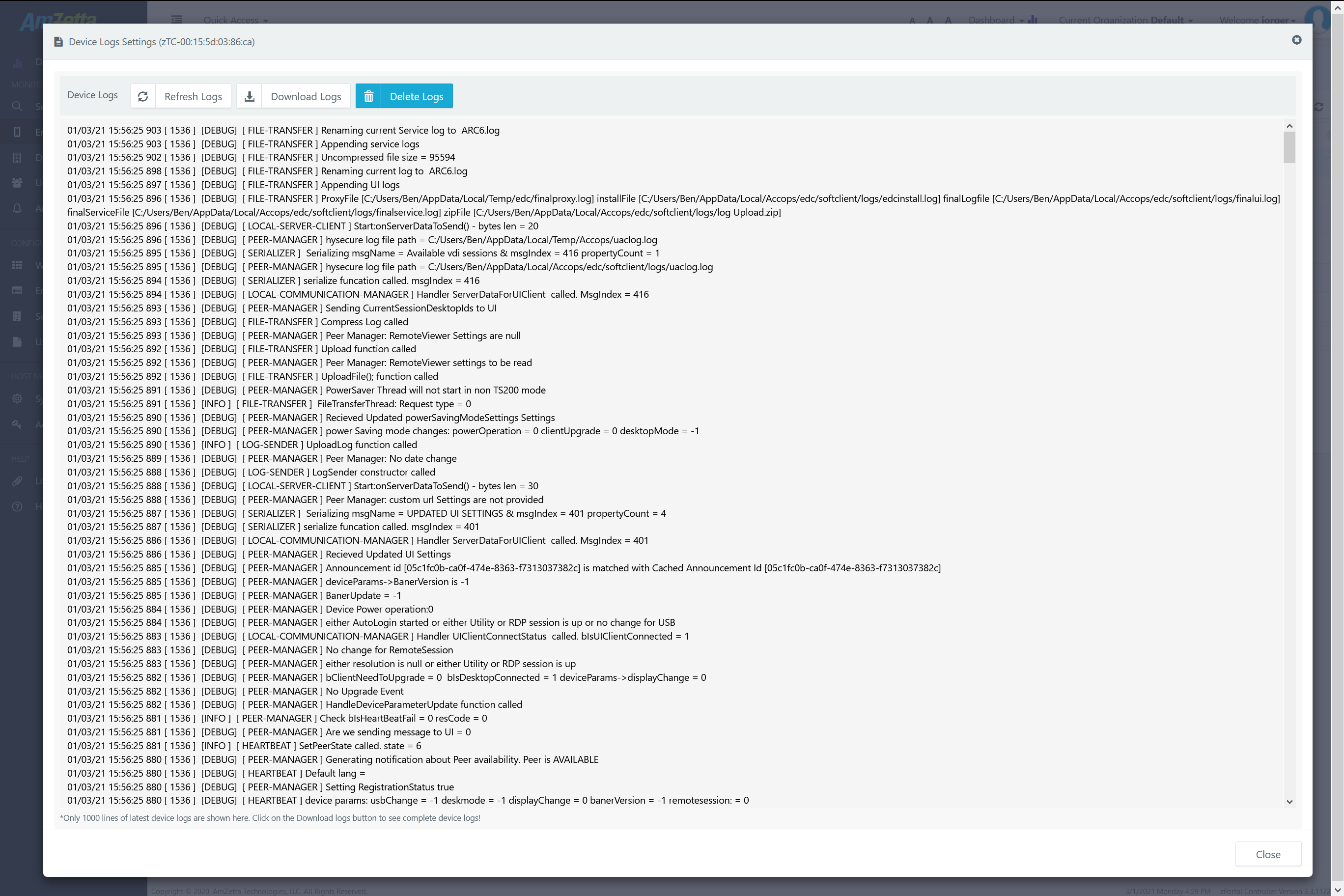
Disabling/Stopping Device Logs
The device logs will stop coming to the Device Logs settings as soon as administrator closes the Device Logs Settings dialog, however the old logs which are already downloaded, will re-appear on the Device logs windows on re-opening the Device logs window for the same registered device.
5 out Of 5 Stars
1 rating
| 5 Stars | 100% | |
| 4 Stars | 0% | |
| 3 Stars | 0% | |
| 2 Stars | 0% | |
| 1 Stars | 0% |