Assign Client to a Desktop
Administrator can perform Desktop Assignment from Desktops VMs tab and it can be done to already assign Desktop or an unassigned Desktop.
Assigning a client to Desktop not only assigns the client to Desktop but also adds the client in to the pool configuration.
Client can be a user or device and as per the pool type appropriate dialog will be displayed i.e.
-
- Device Based Pool: Selecting the Desktop which belongs to a device based pool and clicking on Assign button will display, Desktop Assignment dialog listing devices to be assigned
-
- User Based Pool: Selecting the Desktop which belongs to a User based pool and clicking on Assign button will display, Desktop Assignment dialog listing users to be assigned
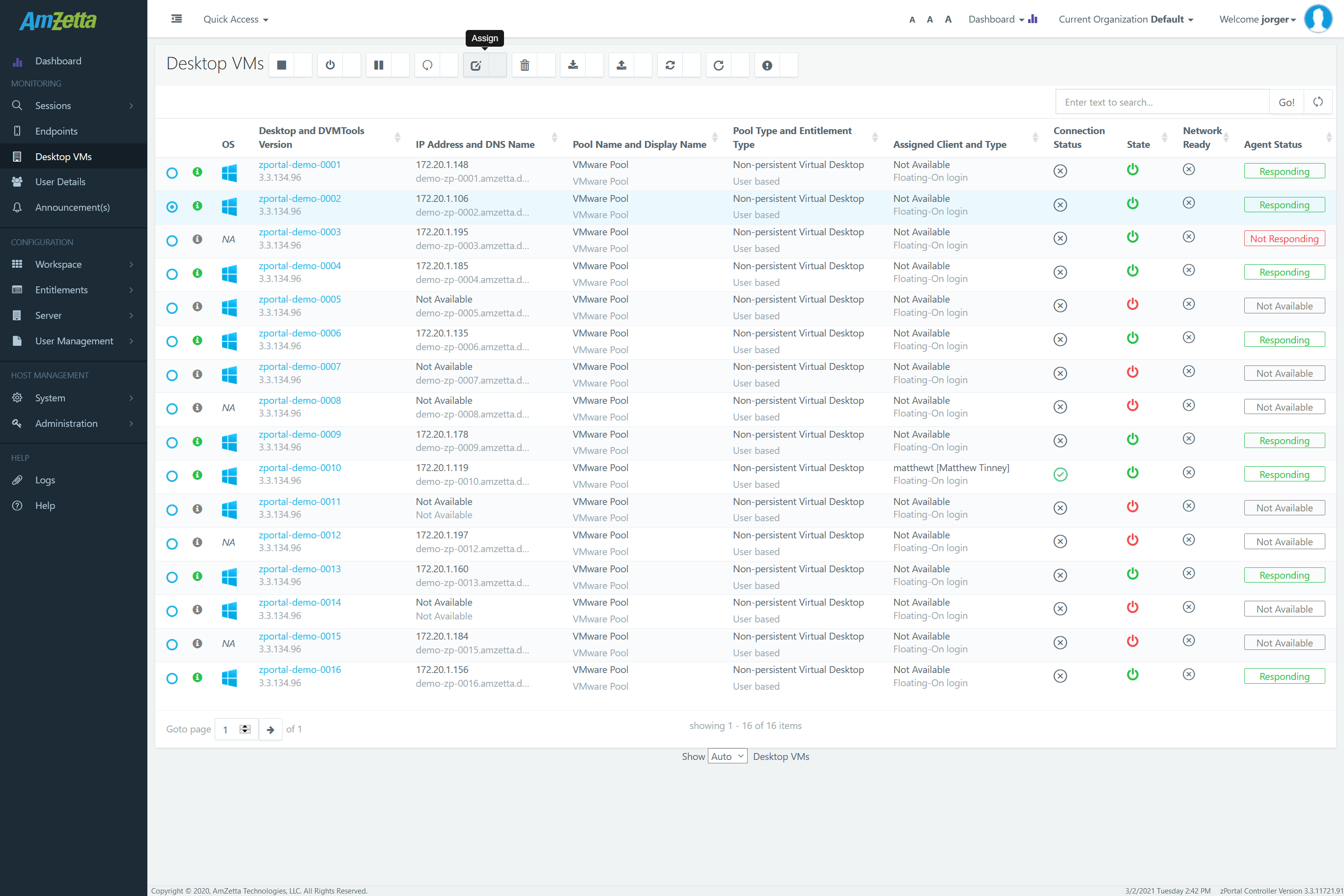
Assignment Process
Follow the below steps to perform assignment on Desktops VMs tab:
- Select a Desktop from Desktops VMs tab
- Click on Assign button
- Select a desired client (Device or User as per Pool Type) from list of clients displayed in Desktop Assignment dialog
- Click on Assign button
- If the selected client is already assigned to any other Desktop in the pool then Confirm Action dialog will be displayed, click on OK button to continue

- If selected client is not yet assigned with any Desktop in the pool, then no such dialog will be presented and Desktop Assignment dialog will be dismissed and selected Desktop will now be shown as assigned to selected client (Device or User as per Pool Type)
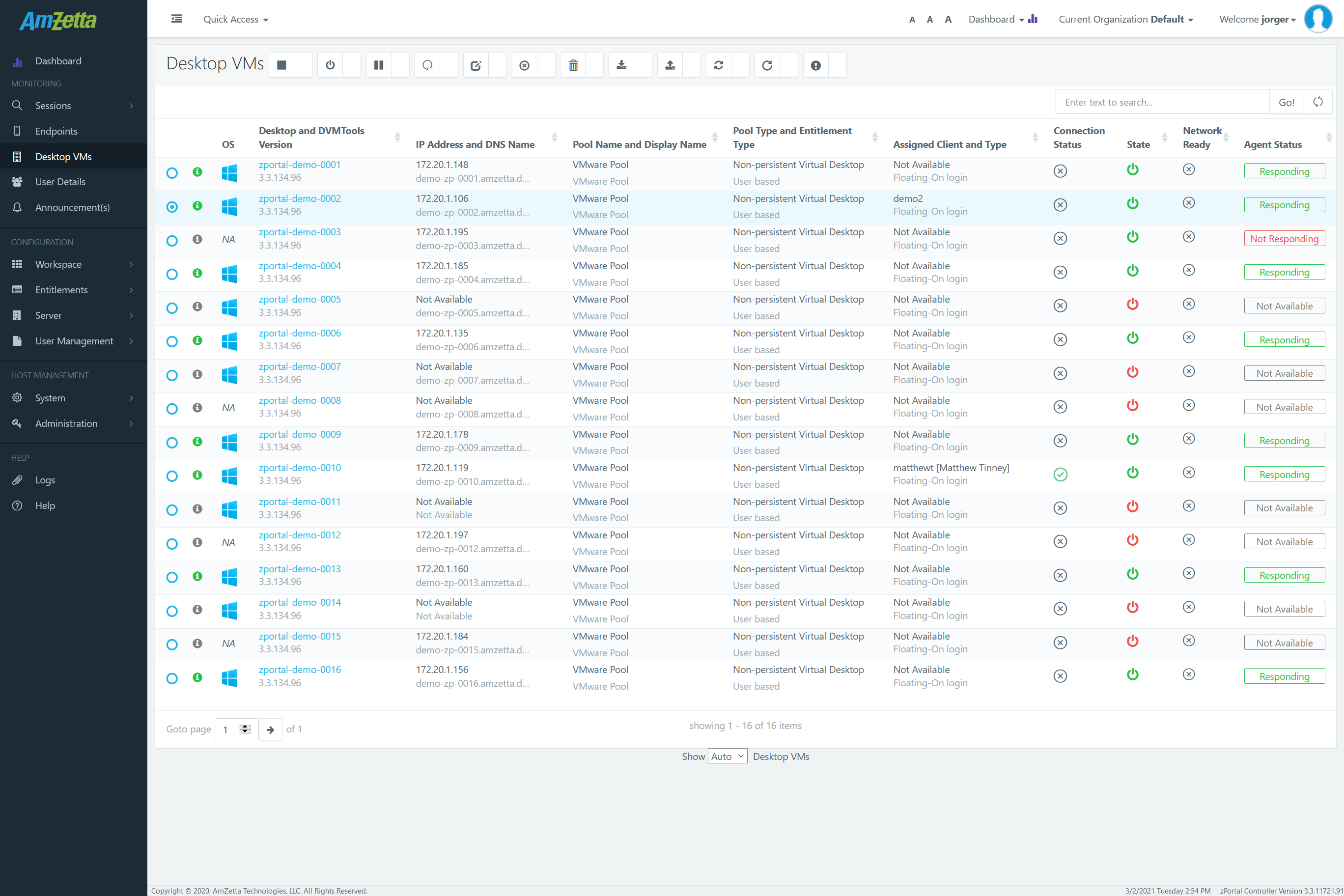
- If the selected client is already assigned to any other Desktop in the pool then Confirm Action dialog will be displayed, click on OK button to continue
Impact of Assignment on Several Types of Pools
- Case #1: Unassigned client to unassigned Desktop
- Temporary pool
Though temporary assignment pools require auto assignment to be enabled but administrator can also do one-time assignment of Desktops to any device. This assignment will work only for the next logon from the client and will be removed on session disconnect. As the client was not assigned to any Desktop, thus client will be connected to this assigned Desktop on next logon. - Permanent pool
In permanent pools if the client was not assigned to any Desktop earlier and then it is assigned to any free Desktop then the assignment will be permanent and from next logon, session of newly assigned Desktop will be provided to the client.
- Temporary pool
- Case #2: Unassigned client to already assigned Desktop
In case if the Desktop is currently assigned with a client then assigning it with new client will remove the current assignment and new client will be assigned. If any session is in progress from old client, then the session will not be disconnected however on logon from new client this session will be notified and disconnected or may get disconnected directly. - Case# 3: An assigned client to unassigned Desktop
In case if the selected client (say Client-1) is already assigned to any other Desktop (Say Desktop-1) and now it is being selected to be assigned to new Desktop (Say Desktop-2 unassigned) then existing assignment of Desktop-1 to Client-1 will be removed and only one assignment that is Client-1 to Desktop-2 will be made. Thus, on next logon from Client-1 will be given session of Desktop-2. - Case #4: An assigned client to already assigned Desktop
In case if the selected client (say Client-1) is already assigned to any other Desktop (Say Desktop-1) and now it is being selected to be assigned to new Desktop (Say Desktop-2 assigned to Client-2) then existing assignments of Desktop-1 to Client-1 and Desktop-2 to Client-2 will be removed and only one assignment that is Client-1 to Desktop-2 will be made. Thus, on next logon from Client-1 will be given session of Desktop-2; whereas next logon from Client-2 will be displayed with error ‘No Desktop is assigned to this client’.