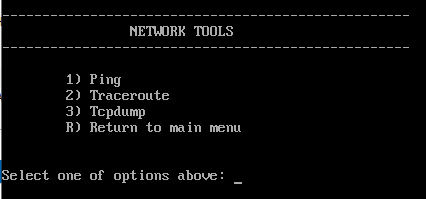zGateway OS
After completion of installation and restart you will get a prompt to login to gain access to the zGateway OS Console menu. This is also the first stage of configuration you will see if using the Virtual Appliance.
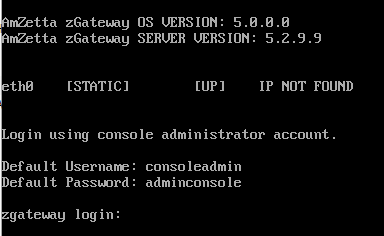
The account name is consoleadmin. The default password for the account is adminconsole. The administrator has option to change the password for consoleadmin user. Root access to zGateway OS is blocked completely. Once authenticated you will see the following zGateway OS Console screen:
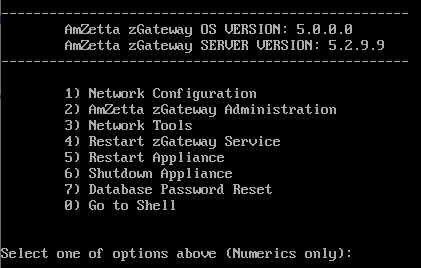
Choose a number for the configuration option you require. To get started ensure you configure the server with an IP address which you can access from a browser on your PC.
NETWORK CONFIGURATION
In this screen, you can configure the network settings for your zGateway server.
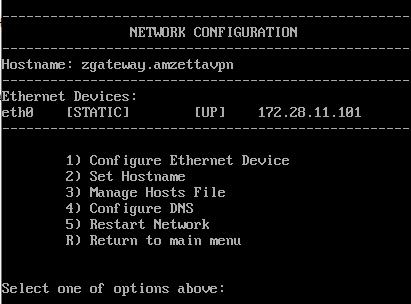
NB: zGateway installs with a default static IP address of 172.17.9.100.
The zGateway virtual appliance ships with 2 Ethernet interfaces as standard setting the second NIC as DHCP enabled.
CONFIGURE ETHERNET DEVICE
In the Ethernet configuration screen, select the number of the NIC you wish to configure.
For example:
To configure the eth0 interface in the screen below simply type 0 then hit Enter.
Select 1 to manually configure NIC or 2 to configure DHCP option.
Enter the relevant IP information when prompted and choose y to apply the configuration. The network service will restart and you will be prompted to press a key to continue when it is finished.

NB: Configuring zGateway with static IP is always good practice.
SET HOSTNAME
In this screen the administrator can configure the zGateway server hostname.
To configure the hostname choose option 2 then type the fully qualified domain name that users will use to access this zGateway server and press Enter. Press any key to continue.
Important: The hostname should set before starting configuration. If you are changing hostname after configuration this will affect your whole set up and you will need to re-configure.
Important: zGateway server does not require the administrator to have root access to the underlying operating system. All installation and configuration can be performed using both the zGateway OS Console (shown above) or through the web based management console. AmZetta Support team may require shell access for advanced troubleshooting but this is not common.
MANAGE HOSTS FILE
Modify zGateway Server local host file for name resolution in case a DNS Server is not available. Type 3 to manage hosts file, then 1 to Add hosts entry or 2 to remove hosts entry.
Enter the IP Address<space>FQDN<space>Hostname and press Enter. Type y to confirm.
To remove Host entries simply type the line number you wish to delete and confirm.
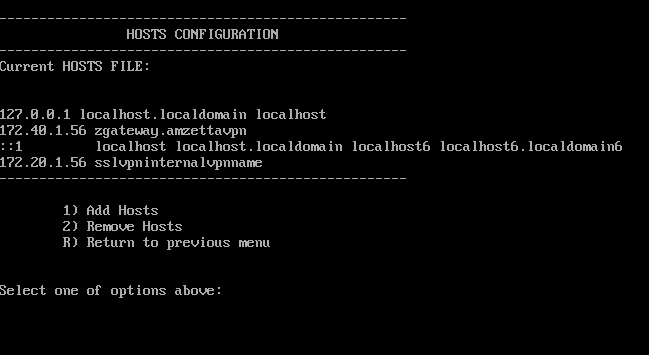
CONFIGURE DNS
If your DNS servers have not been picked up by DHCP you can add them here. Type 4 to Configure DNS and choose option 1 to Add DNS server or 2 to Remove DNS server. To add type the IP address of the DNS server and press Enter. To remove a DNS server, choose the line number for the DNS server entry you wish to remove and press Enter.
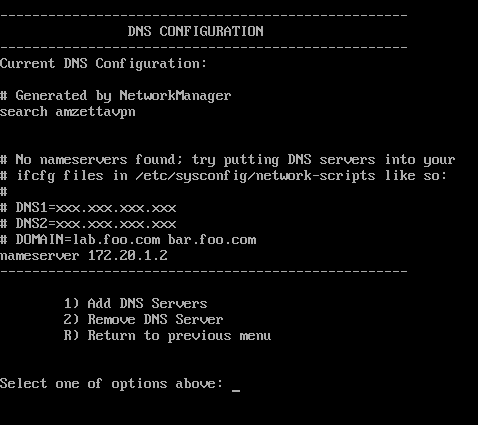
RESTART NETWORK
If you wish to restart the networking service on the underlying OS then choose option 5.
ZGATEWAY ADMINISTRATION
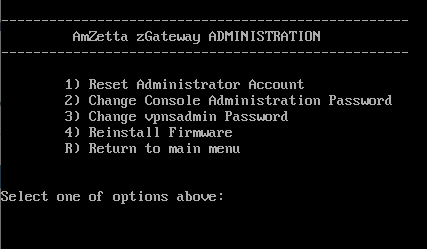
RESET ADMINISTRATOR ACCOUNT
This feature resets the Security Officer / Administrators certificate on management console and sends a new passphrase to the registered email ID of the account. This feature can be used in case where administrator certificate is lost or a user forgets their password.
CHANGE CONSOLE ADMINISTRATION PASSWORD
zGateway ships with a default console account of consoleadmin and password adminconsole. The administrator is strongly advised to change this generic password to something secure.
RE-INSTALL FIRMWARE
Choose this option to reset your zGateway installation to factory defaults.
NETWORK TOOLS
The console contains some default networking tools to assist with troubleshooting. Choose option 3 and select the number of the tool you require.
RESTART VPN SERVICE
Choose this option to simply restart the zGateway VPN service.
RESTART APPLIANCE
Choose this option to restart the zGateway server.
SHUTDOWN APPLIANCE
Choose this option to shut down the zGateway server.
GO TO SHELL
Go to Linux shell for advanced administration or troubleshooting.
Important: zGateway does not require the administrator to have root access to the underlying operating system. All installation and configuration can be performed using both the zGatway OS Console (shown above) or through the web based management console. AmZetta Support team may require shell access for advanced troubleshooting but this is not common.