How Can We Help?
-
zWAN
-
-
-
-
- Articles coming soon
-
- Articles coming soon
-
-
-
-
-
- Articles coming soon
-
- Articles coming soon
-
- Articles coming soon
-
- Articles coming soon
-
-
-
- Articles coming soon
-
- Articles coming soon
-
- Articles coming soon
-
-
-
zTC
-
StorTrends
-
zPortal
-
-
-
-
- Articles coming soon
-
-
- Articles coming soon
-
- Articles coming soon
-
zGateway
You are here:
Print
Resetting zPortal Management Console Administrator Credentials
3.5 out Of 5 Stars
1 rating
| 5 Stars | 0% | |
| 4 Stars | 0% | |
| 3 Stars | 100% | |
| 2 Stars | 0% | |
| 1 Stars | 0% |
- Administrator credentials can be reset using following two methods:
Using Installation wizard in Maintenance (Repair) mode
From zPortal Controller Management Console
Using Installation Wizard in Maintenance Mode
If zPortal Controller installation is invoked on the windows server machine, already installed with same version of zPortal Controller then installation is run in maintenance mode which provides the option of repairing existing installation.
zPortal Controller repair option can also be used to reset the administrator credentials in the following situations:
-
- Administrator does not remember the username or password and thus cannot change the password from management console
- Administrator is willing to reset the username also along with password
- Administrator is willing to change the login mechanism i.e. changing to active directory based configuration to local user configuration or vice versa
To reset the administrator credentials using zPortal Controller Repair wizard, Follow the below steps:
- Access the server where zPortal Controller Service is installed
Re-run the same zPortal Controller setup, which was used to install zPortal Controller Service on the server
The setup will run in Maintenance mode – Choose option Repair to proceed - Proceed with default options until asked for new Administrator credentials
- Provide new administrator credentials and complete the zPortal Controller repair setup
- The password for zPortal Controller Service will reset with provided credentials
- Reload the zPortal Controller Management console to attempt login using new credentials
From zPortal Controller Management Console
If it is required to change the password of current local administrator user only, then administrator can simply use management console.
To change the password of administrator user from management console, follow the below steps:
- Access zPortal Controller Management console on any supported browser
- Login into zPortal Controller using existing administrator credentials
- Administrator will be navigated to Dashboard
- On Top Right Corner, Welcome message for currently logged in user is displayed
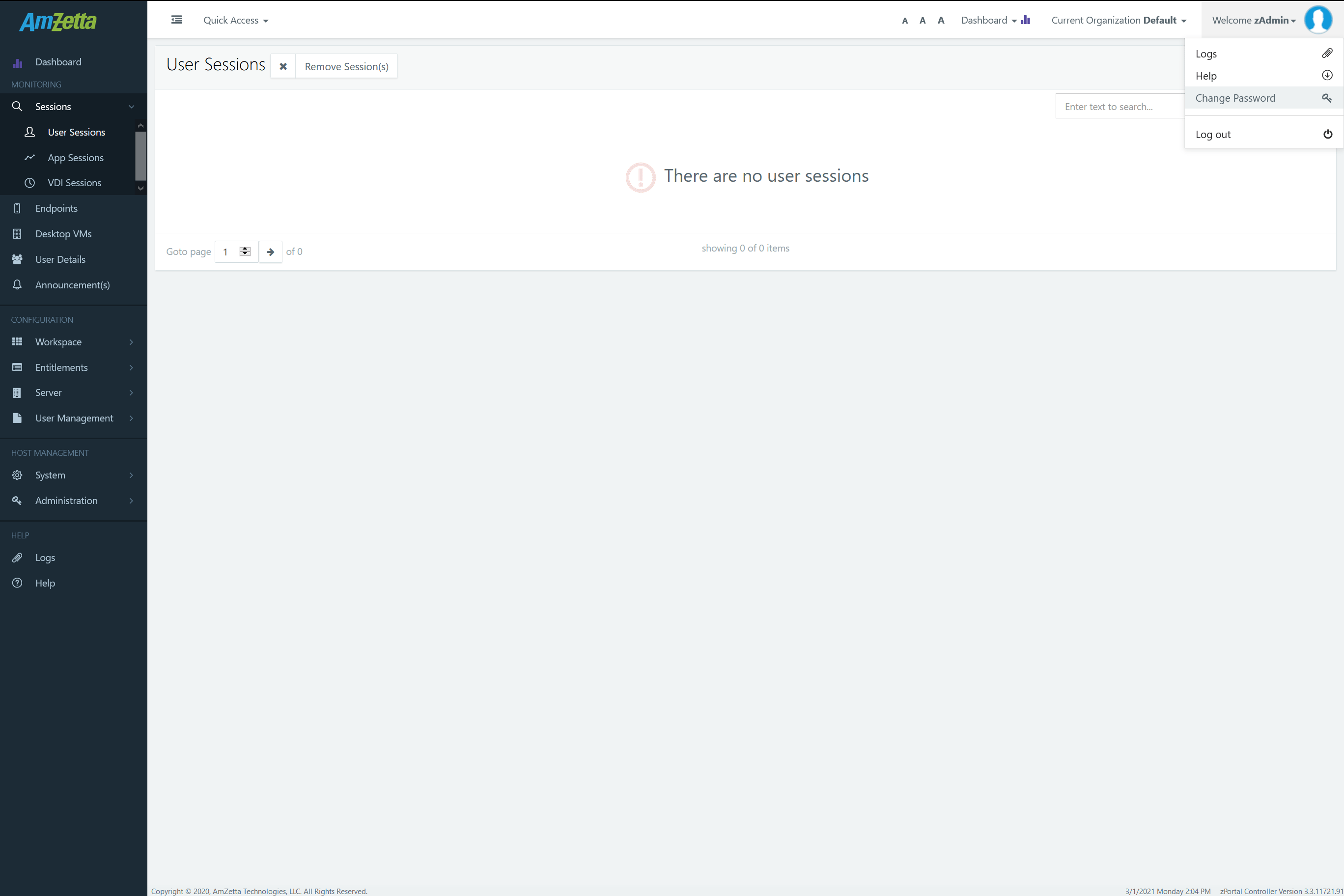
- Click on Username to view available options
- Click on option Change Password
- In Change Password dialog, provide appropriate details (Old Password, New Password and Confirm Password) and click on Save button
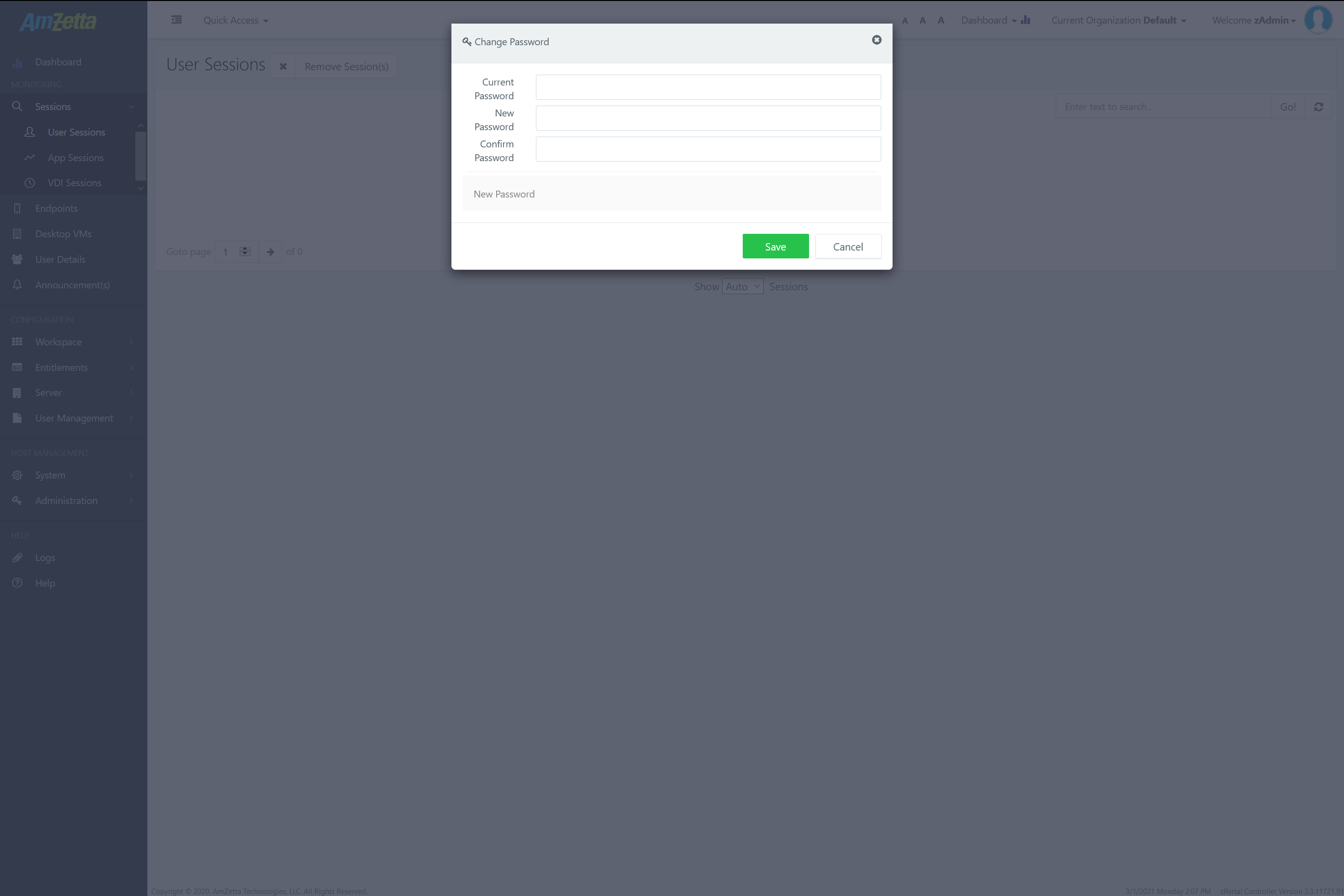
- Password will get changed and current session will be logged out
- Administrator can now log-in using new password
Was this article helpful?
3.5 out Of 5 Stars
1 rating
| 5 Stars | 0% | |
| 4 Stars | 0% | |
| 3 Stars | 100% | |
| 2 Stars | 0% | |
| 1 Stars | 0% |
5
Table of Contents