How Can We Help?
-
zWAN
-
-
-
-
- Articles coming soon
-
- Articles coming soon
-
-
-
-
-
- Articles coming soon
-
- Articles coming soon
-
- Articles coming soon
-
- Articles coming soon
-
-
-
- Articles coming soon
-
- Articles coming soon
-
- Articles coming soon
-
-
-
zTC
-
StorTrends
-
zPortal
-
-
-
-
- Articles coming soon
-
-
- Articles coming soon
-
- Articles coming soon
-
zGateway
You are here:
Print
How to View Desktop Information
0 out Of 5 Stars
| 5 Stars | 0% | |
| 4 Stars | 0% | |
| 3 Stars | 0% | |
| 2 Stars | 0% | |
| 1 Stars | 0% |
All Desktops configured in created Desktop Pools are displayed in Desktops VMs tab. Following information is available in Desktops VMs tab:
-
- Desktop Name: Name of the Desktop as configured in Session Provider
- IP Address and DNS Name: IP Address and DNS Name of the Desktops as shared by Dedicated Session Provider.
- VMware/ vCenter Server: Desktops must be installed in VMware Tools in order to get this information
- For Powered off or Desktops whose IP and DNS information can be fetched will be displayed with NA
- Pool Name and Type: Desktop Pool Name and its type information in which this Desktop is configured. Pool type could be device based or user based.
- Assigned Client and Type:
- Assigned Client: A desktop can be assigned to a user or client and it display the assigned client information accordingly, which can be username or device name
- User
- Device
- Assignment Type: A desktop can be assigned permanently or temporarily to a client and the field will show possible values accordingly, which can be
- Permanent
- Temporary
- Assigned Client: A desktop can be assigned to a user or client and it display the assigned client information accordingly, which can be username or device name
- Status: Status is its current Power State
- State: State can have following values
- Powered Off; If the Desktop is in Powered off state
- Powered On: If Desktop is in Powered on State
- Suspended: If Desktop is in Suspended state
- Not Synced: This can be a temporary state shown when performing power operations e.g. Shutdown or when Dedicated Session Provider is gone unreachable etc.
- Syncing: The Desktop details are being synchronized with the dedicated session provider
- Creating
- State: State can have following values
- Connection Status: Reflects if session is connected or not, possible values can be
- Connected
- Not Connected
- Agent Status: Displays the zPortal Desktop Agents status as
- Responding: Means, zPortal Desktop Agent is running and zPortal Controller can communicate with zPortal Desktop Agent
- Not Responding: Either zPortal Desktop Agent is not running or some issues while establishing connection with zPortal Desktop Agent
- When Agent status is in Not Responding state then mouse hover on Agent Status will also displays the details status with possible cause of the status.
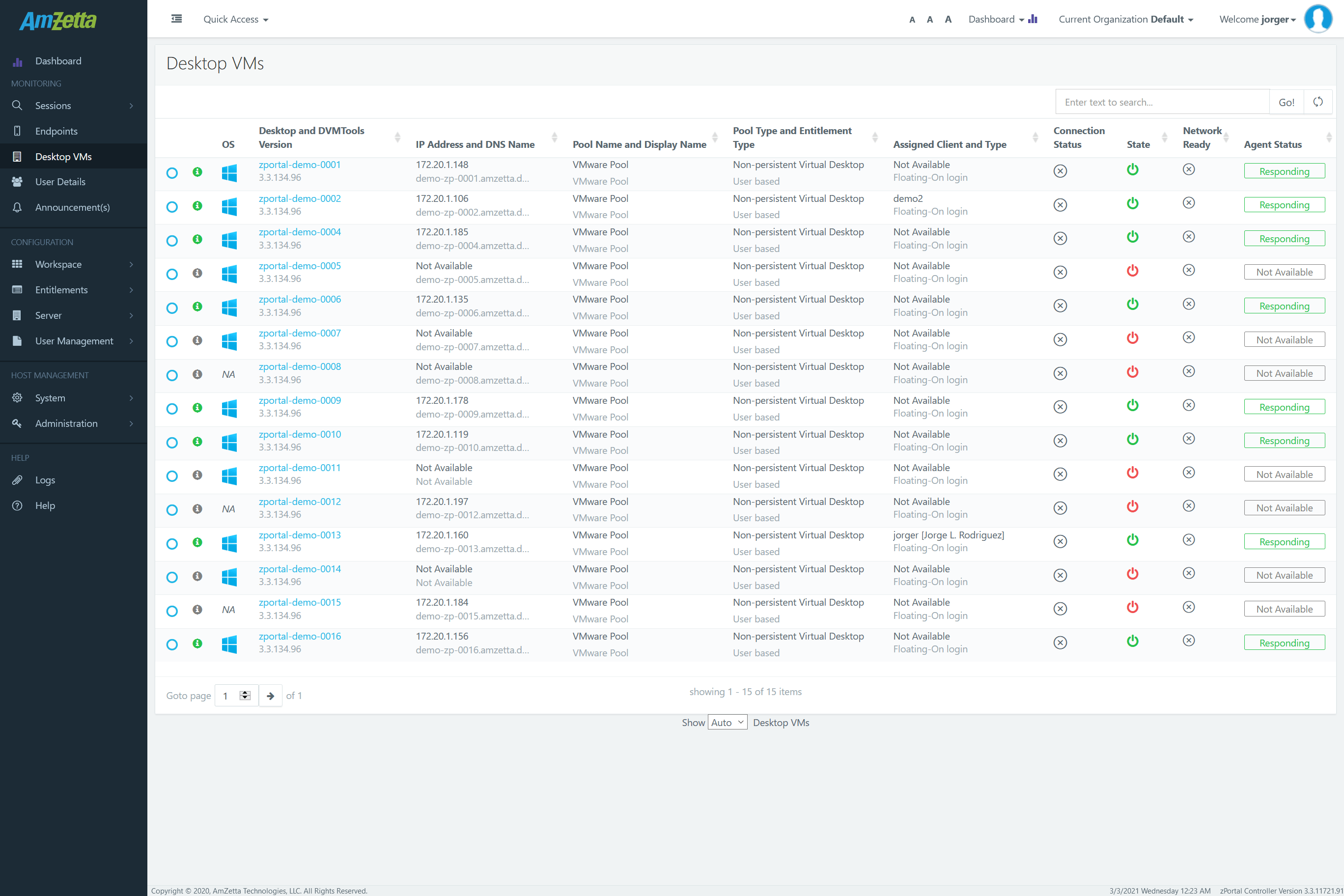
This is how different columns in Desktops VMs tab provide valuable information about the Desktops. Administrator can also click on Desktop Name (Works as a link) to open Desktop Detail dialog which displays above and some additional information of selected desktop.
Was this article helpful?
0 out Of 5 Stars
| 5 Stars | 0% | |
| 4 Stars | 0% | |
| 3 Stars | 0% | |
| 2 Stars | 0% | |
| 1 Stars | 0% |
5
Table of Contents