How Can We Help?
-
zWAN
-
-
-
-
- Articles coming soon
-
- Articles coming soon
-
-
-
-
-
- Articles coming soon
-
- Articles coming soon
-
- Articles coming soon
-
- Articles coming soon
-
-
-
- Articles coming soon
-
- Articles coming soon
-
- Articles coming soon
-
-
-
zTC
-
StorTrends
-
zPortal
-
-
-
-
- Articles coming soon
-
-
- Articles coming soon
-
- Articles coming soon
-
zGateway
You are here:
Print
Assign Connection Profile
4.5 out Of 5 Stars
1 rating
| 5 Stars | 0% | |
| 4 Stars | 100% | |
| 3 Stars | 0% | |
| 2 Stars | 0% | |
| 1 Stars | 0% |
Administrator can assign a connection profile to one or more registered devices using Assign Profile option.
To assign a connection profile:
- Select one or more devices and click on Assign Profile button in the Action toolbar.
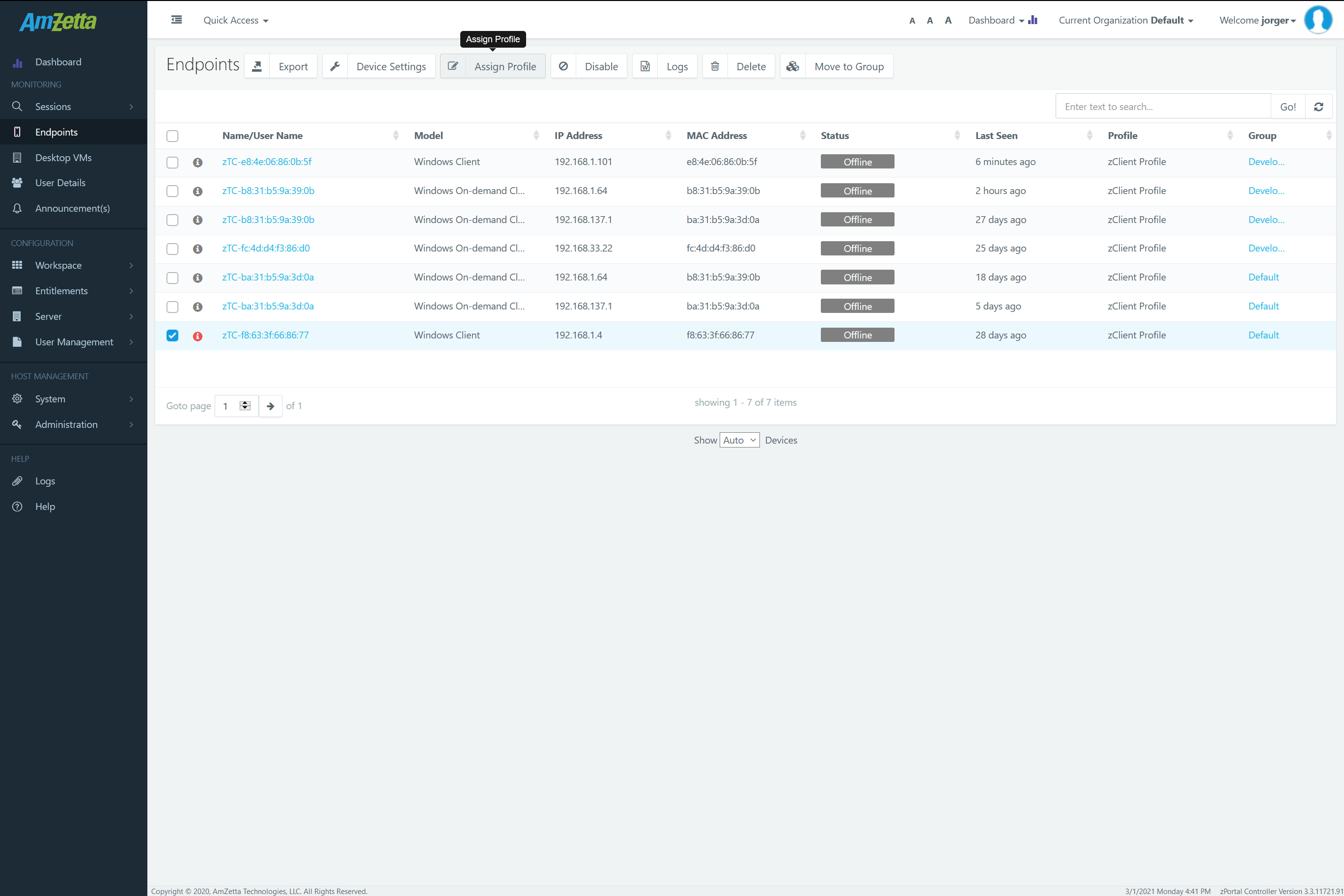
- In Assign Connection Profile dialog select the profile and click on Assign button to save the settings.
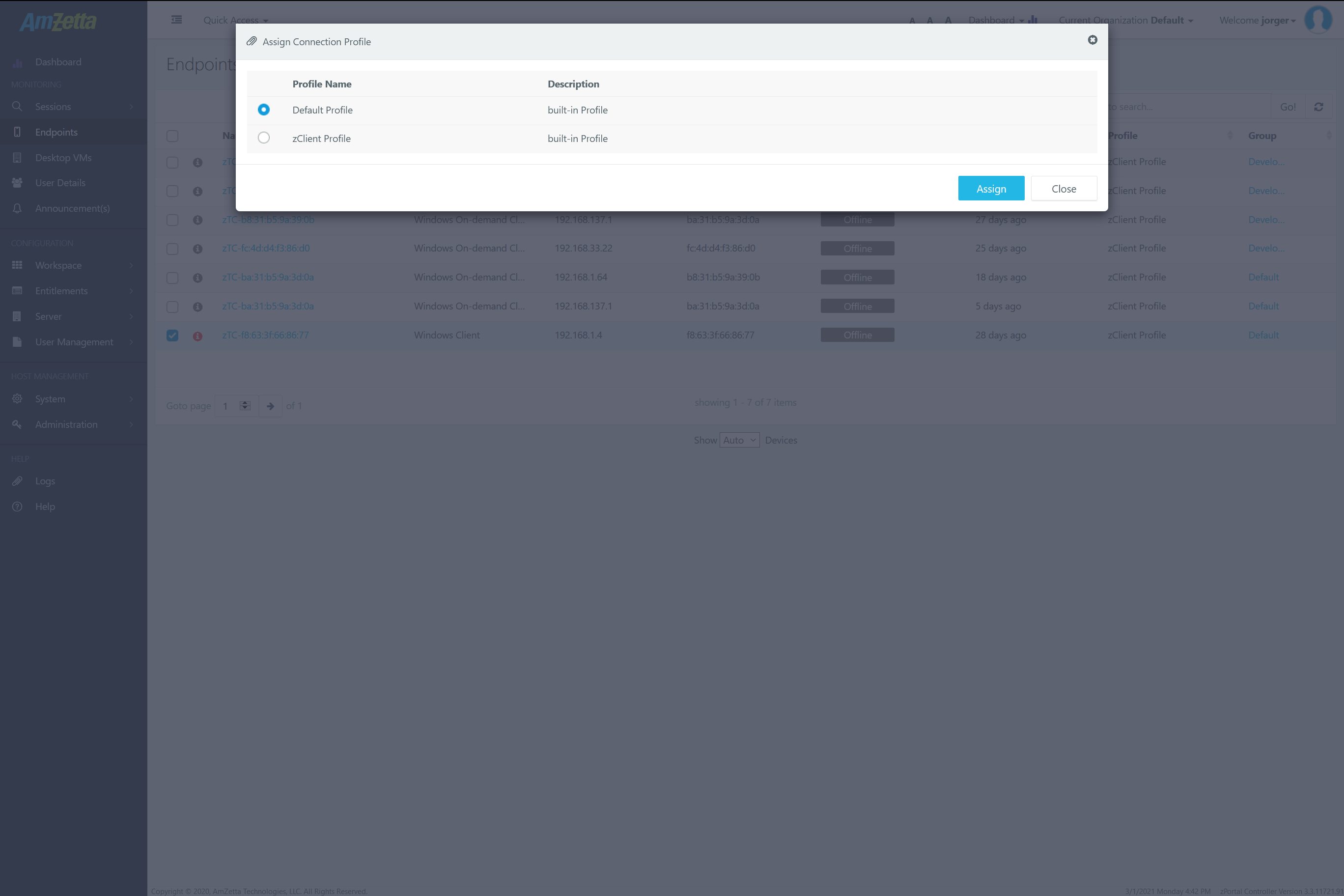
- All selected devices will be assigned with new connection profile and will start using the new connection attribute from the next session.
|
Note: Assigning a new connection profile does not affect the currently running sessions and comes in to effect only for the new connections only. |
Was this article helpful?
4.5 out Of 5 Stars
1 rating
| 5 Stars | 0% | |
| 4 Stars | 100% | |
| 3 Stars | 0% | |
| 2 Stars | 0% | |
| 1 Stars | 0% |
5
Table of Contents